
- HOME
- iPhone Generations
- iOS
- iOS 8 Best Features
- Siri
- iOS Music
- iPhone News
- iPhone Specs
- iPhone SMS
- iPhone Applications
- iPhone Video
- AirPlay
- iPhone TV
- iPhone Network
- iPhone GPS
- iPhone Ringtones
- iPhone Tips
- iPhone Sys Tricks
- iPhone Emulators
- iPhone Hacks
- iPhone Customization
- iPhone Accessories
- Cheap Calls
- Buy iPhone
- Arabic iPhone
- Hot Topics
- Privacy Policy
- Site Search

iPhone NetworkThe iPhone network capabilities powered by the iPhone OS make it an amazing internet device. Theoretically, the iPhone is a computer that is connected to the internet 24 hours a day. When you turn it on, you are immediately connected to the internet either by wifi, 3G or EDG networks. The whole world becomes in your hand. Once you are connected to the internet through wifi, 3G or EDGE networks, the possibilities are endless. You can do any of the followings and more:
All those network options became possible because of the iPhone constant connection to the internet. If there was no connection to the internet, I would personally loose 95% of my iPhone usage. In this page, I will talk about some of the most exciting ways that allows your iPhone to network with your computer. One way is controlling your Mac or PC from your iPhone. Imagine that you are outside of your home, and you wanted to access a file on your computer urgently! You can use a VNC (Virtual Network Computing) or a similar protocol which allows you to display your computer screen on your iPhone as if you were sitting in front of your computer. You can then access your computer files and view any document you want. You can even email the document to your self from your compute if you need to. Another cool method of networking with your iPhone is displaying your iPhone screen on your computer, or accessing your iPhone files from your computer.
View Computer on iPhone:There are several iPhone applications that allow you to display your Mac or PC screen on your iPhone. Some of the applications are free like Mocha VNC lite, while other can cost 24.99 like iTeleport and LogMeIn at 29.99. There are also good iPhone network applications at $1.99 like Splashtop. There are two ways to display your Mac or PC screen on your iPhone. One way is computer independent which means, you have to install a server on your computer whether it is a Mac or a PC, and then run a client application on your iPhone. The other way, uses Microsoft Windows only and called RDP or Remote Desktop Protocol which will only display Windows computer on your iPhone. While VNC is a standard that comes with OSX on the Mac, and is popular on the PC, RDP comes only on windows. There are many third party server-client applications available for both ways.
Computer Independent Network Apps:VNC Viewers for iPhone:
You will then be asked to enter the computer IP address you want to control. Once you are logged in, you will have full control of that computer screen. There are many free iPhone VNC clients or viewers available in the App Store, but others like Jaadu VNC cost $24.99. The screen captures below are showing Splash Desktop.
Other Methods of iPhone Remote Control:
Once you are logged in to LogMeIn, you will be able to network with all your registered computers online. You can add many computers to your account. There are many products from LogMeIn that you can buy, but they also have LogMeIn Free which gives basic access to your Mac or PC and can be downloaded from here. LogMeIn is available at the App Store for $29.99.
Telekinesis requires you to install a server side application on your Mac which you can download from here. On the iPhone side, you simply enter your Mac IP address followed by port 5010 in the iPhone Safari web browser. Windows Remote Desktop Protocol:iPhone RDP Clients:RDP or Remote Desktop Protocol are iPhone network applications that are similar to the iPhone VNC clients except that they use the RDP protocol which is a proprietary protocol developed by Microsoft, and therefore those iPhone network apps work only on PC computers running Microsoft Windows.
Since RDP clients are designed to run on windows, you get more features with an iPhone RDP client. For example, you can stream audio from your PC to your iPhone once you establish a network connection.
View iPhone on Computer:
With some hacks, you can run a VNC server on your iPhone and display your iPhone screen on your Mac or PC. You can then control your iPhone as if you had it in front of you. This of course requires jailbreaking your iPhone and installing an iPhone network hack called Veency from Cydia. Then you need to run a VNC client on your PC or Mac to login to your iPhone and display its screen. PC to iPhone Files Transfer:This method of iPhone network is a little different and depending on the level of file access you acquire, you might need a jailbreak. This method allows you to access the files on your iPhone from your PC or Mac. If you want normal access to your iPhone files, then there is no jailbreak required, and you can use some PC or Mac network applications such as iPhone Browser, iFunBox, or iPhone Explorer to explore and transfer files between your Mac or PC and your iPhone. Simply install those network applications on your Mac or PC. Then, and connect your iPhone to your PC or Mac via USB, and access your iPhone as an external hard drive. You can also jailbreak your iPhone and install some iPhone network hacks like Secured Shell or SSH network protocol. Then, you can use an FTP client on your Mac or PC to login to your iPhone and access your files.
Return from iPhone Network to Home of iPhone Tips and Advice
blog comments powered by Disqus
|
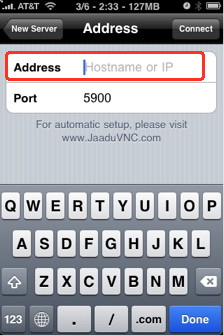 This type of remote control uses the VNC protocol. You simply install a
This type of remote control uses the VNC protocol. You simply install a
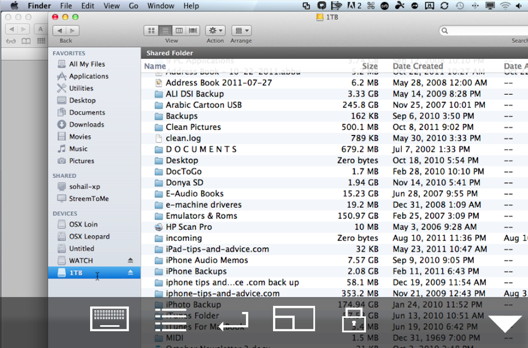
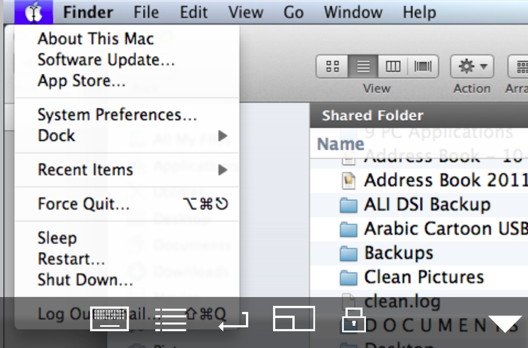
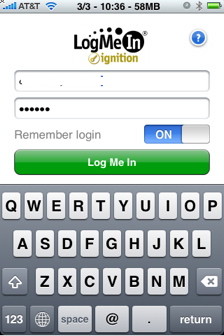
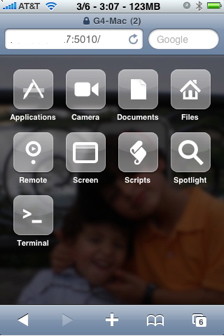
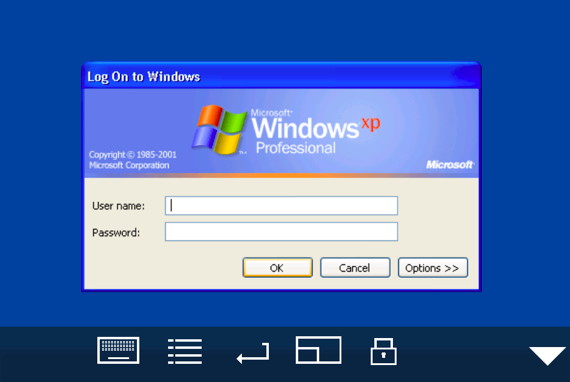
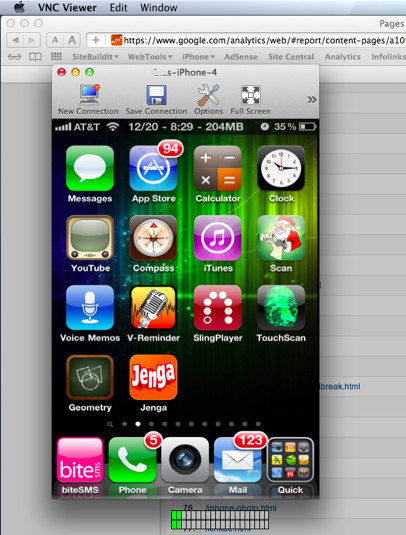 Another way of networking with your iPhone is displaying your iPhone screen on your Mac or PC.
Another way of networking with your iPhone is displaying your iPhone screen on your Mac or PC.