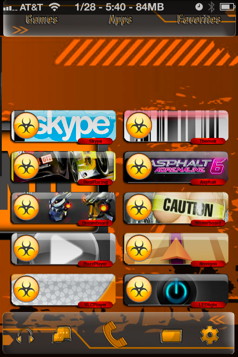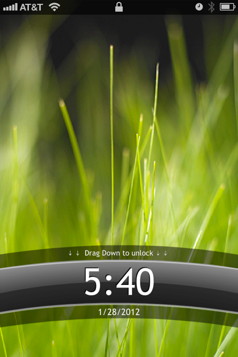- HOME
- iPhone Generations
- iOS
- iOS 8 Best Features
- Siri
- iOS Music
- iPhone News
- iPhone Specs
- iPhone SMS
- iPhone Applications
- iPhone Video
- AirPlay
- iPhone TV
- iPhone Network
- iPhone GPS
- iPhone Ringtones
- iPhone Tips
- iPhone Sys Tricks
- iPhone Emulators
- iPhone Hacks
- iPhone Customization
- iPhone Accessories
- Cheap Calls
- Buy iPhone
- Arabic iPhone
- Hot Topics
- Privacy Policy
- Site Search

iPhone Customization
That doesn't mean that the iPhone and its iOS is not powerful enough to have such customization that Android OS has. By jailbreaking your iPhone or iPhone 4S you would open the door wide for all types of iPhone customization. In this page I will show you some iPhone customization methods that will use the full power of your iPhone. You can customize your App switching, or add iPhone widgets. Also, you can customize your iPhone icons and their arrangements. Moreover, you can customize and control your iPhone and iPhone 4 fully by gestures or by re-assigning different functions to the iPhone button and much much more. When you jailbreak your iPhone you have full access to the iPhone file system, which means you unlock all the restrictions that Apple implied to the iOS. Therefore, you can add extensions and plugin's to the iOS, and you can enable or disable components of the iOS. You are free to change about everything on your iPhone.
LockInfo:Lock Info is one of the greatest iPhone hacks that will gives you quick access to information and notifications right on your lock screen, or from any home screen and while running any iPhone application. You can see that I hide my lock slider in the picture below from my lock screen so I can see more of the LockInfo information.
With iOS 5 notification center, you can integrate the LockInfo plugin right into the pull down notification and improve your overall notification experience. So you can mix the built in iOS5 Widgets with widgets and plugins from LockInfo. I use Activator to assign a tap and hold on the status bar to activate LockInfo at anytime within any running iPhone application. Activator:Activator is the best iPhone hack for controlling your iPhone with gestures. It adds iPhone customization such as double tapping the status bar, or slide your finger left or right on the status bar. Also, it allows iPhone customization of the hardware buttons such as the volume button, the sleep button, and the power button.
With activator, you can assign any action you want to any motion or button on your iPhone. For example, you can open iPhone safari when you press the home button.
Assign Actions with Volume Buttons:FastSnap:
You can install a Cydia iPhone hack called FastSnap that allows you to take pictures and videos by pressing the volume buttons. You don't have to touch the screen when you install Fast Snap. This gives your iPhone 4 a more realistic feel of the iPhone camera. Simply hold the iPhone 4 horizontally and press one of the volume buttons to snap a picture or video. SpringFlash:
Simply assign a button to Spring Flash iPhone hack. When you press that button at any time, your iPhone flash light will turn on. SpringFlash doesn't have any iPhone icon, so you can only activate it from the iPhone Settings in Activator. SBSetting:SBSettings allows you to access many useful actions like brightness, bluetooth, wifi, 3G and many others. I assigned a slide to left on the status bar to access SBSettings.
iPhone Folder Enhancer:With the iPhone folders addition to the iOS, you can tap and hold on an iPhone icon and simply drop it on top of another iPhone icon and create a folder. However, the folder size is limited to 3 rows and 4 columns, and all the background icons disappear once the iPhone folder is active. FolderEnhancer adds many additional enhancements and iPhone customization to the folders. For example, you can create a folder inside a folder and the background doesn't disappear when it is activated.
You can also add more pages to a folder so you can slide to the next screen inside a folder. I always have one enhanced iPhone Folder in the iPhone dock for quick access to my favorite iPhone applications.
MultiFlow:
The Task Switcher is an iPhone 4 feature that was introduced with iOS 4.0, but it is not that powerful. Therefore, I use Multi Flow to show all my running iPhone applications in one screen that is easy to manage and control. You can simply tap any small window of the application to bring it to the front. You can also tap the red x button to close that application. Combine MultiFlow with Backgrounder, and you will get the best Multitasking system on the iPhone or iPhone 4. I assign a double tap action on the status bar using Activator to activate MultiFlow.
Multi icon mover:
You can only move one icon at a time from one screen to another. With MultiIconMover, you can select as many iPhone icons as you want and with one tap you can move all the selected ions to the desired new location.
iPhone icons GridLock:
You can move any iPhone icon to any space on the screen. You are not restricted to have the icons stacked on top of each other in complete rows. You can use GridLock for iPhone customization of your home screens and arrange your iPhone icons based on your background picture.
iPhone Widgets:iPhone widgets are little applications that run on a second layer of the iPhone OS. You can activate widgets while you are using any iPhone application by simply assigning a gesture from Activator. Widgets allows you to have quick access to weather, time, calendar, or calculator without quitting your current iPhone application. There are many iPhone widgets available in Cydia plus many Mac widgets in the Apple website that are compatible with many iPhone widgets applications.
iPhone Themes:iPhone themes are complete packages that change the appearance of your iPhone and how things behave. You can use two apps from Cydia to run themes. WinterBoard allows you to enable and disable components of a theme or several themes.
DreamBoard on the other hand is an easy to use theme selector. It displays all the available DreamBoard themes installed on your iPhone in a nice to browse interface. Then, with a single tap, you will switch between the desired theme with no respring or restart. Springtomize 2:
This single iPhone hack can replace at least 3 or 4 other iPhone tweaks. You can increase the number of iPhone icons, you can hide or show icons, or hide an show status bar icons. You can also activate the iPhone camera Panorama mode to capture panoramic pictures. With Springtomize 2, you can tweak some iOS 5 features such as the Notification center and much much more. The 60 second lock screen:This iPhone customization hack allows your lock screen to stay on for 60 seconds. This is very useful when you have LockInfo or other iPhone customization tools installed on your lock screen. You will need more time to read the weather, the calendar, missed called, or other notifications. The default 5 seconds is definitely not enough and the screen will keep turning off before you finish what reading your notifications.
blog comments powered by Disqus
|
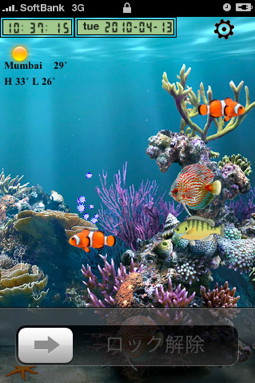 iPhone customization is the biggest area in which
iPhone customization is the biggest area in which
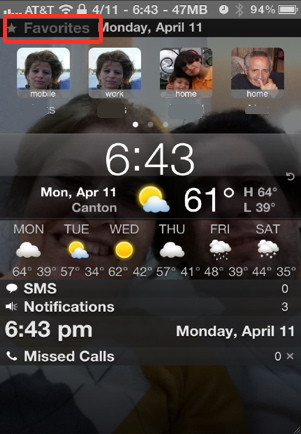
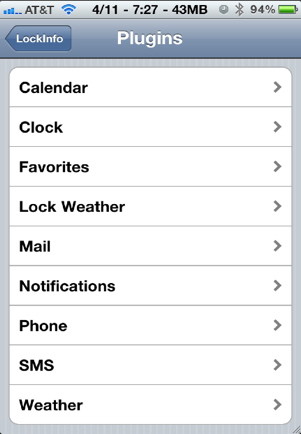
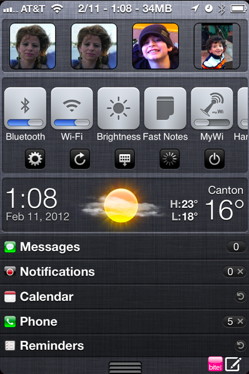 You can add many Plugins to
You can add many Plugins to 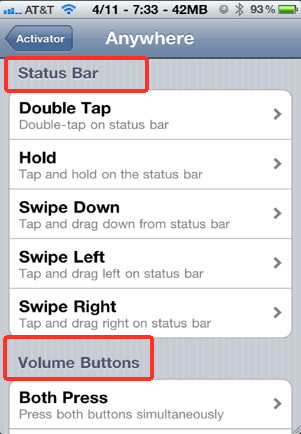
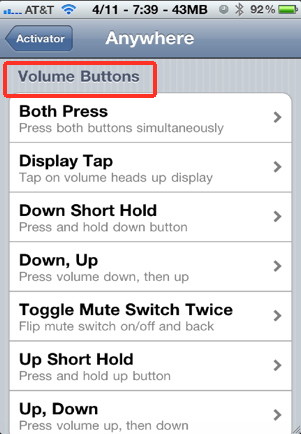
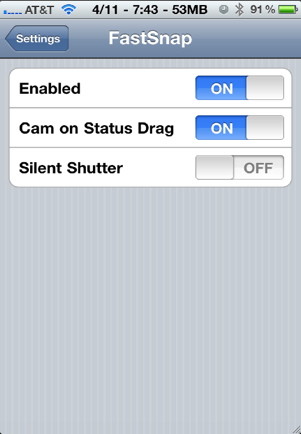 Assigning actions to the volume buttons is very useful specially with the two volume buttons available for the
Assigning actions to the volume buttons is very useful specially with the two volume buttons available for the 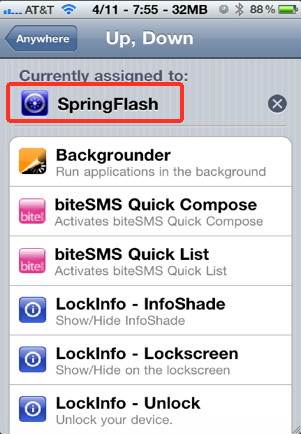 Spring flash is the best way of using your
Spring flash is the best way of using your 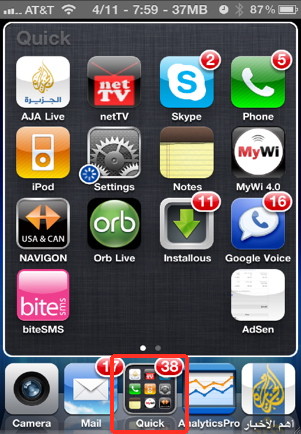
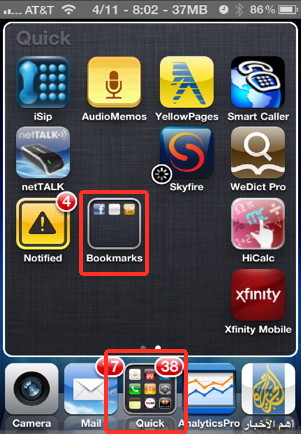
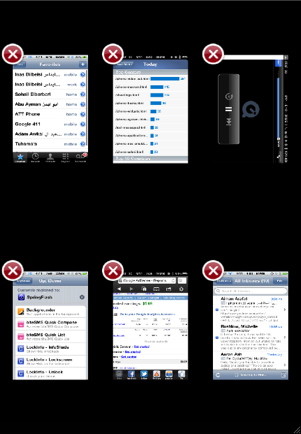 With the iOS multitasking capabilities, and with Backgrounder installed, you will need a good
With the iOS multitasking capabilities, and with Backgrounder installed, you will need a good 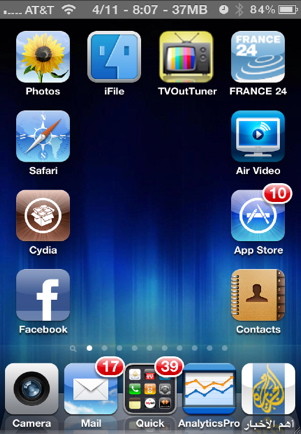 iPhone customization with GridLock gives you the ability to locate your iPhone icon anywhere on the home screens.
iPhone customization with GridLock gives you the ability to locate your iPhone icon anywhere on the home screens.