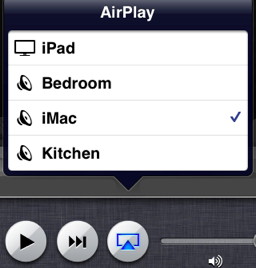- HOME
- iPhone Generations
- iOS
- iOS 8 Best Features
- Siri
- iOS Music
- iPhone News
- iPhone Specs
- iPhone SMS
- iPhone Applications
- iPhone Video
- AirPlay
- iPhone TV
- iPhone Network
- iPhone GPS
- iPhone Ringtones
- iPhone Tips
- iPhone Sys Tricks
- iPhone Emulators
- iPhone Hacks
- iPhone Customization
- iPhone Accessories
- Cheap Calls
- Buy iPhone
- Arabic iPhone
- Hot Topics
- Privacy Policy
- Site Search

Air Play
AirPlay went through several changes and improvements through iOS updates. It started with streaming audio only, and then it was improved to mirror iOS to an Apple TV. With iOS 7 AirPlay, Apple improved this technology even further, and made available right in the control center. We all know that we can connect pretty much any iOS device nowadays to a TV or HDTV using a video out cable. This was done on the iPhone at its early stages using composite video cables. Then newer generation iPhones like the iPhone 4 was able to connect to HDTV using component video cables. Later, Apple introduced the iPhone HDMI cable which allowed the iPhone 4 to connect to your HDTV at high definition quality. All those connection to the TV were through the use of some iPhone cables whether they are HD, composite or components. You had to physically connect the iPhone to the TV. What is Air Play?
Air Play is one of the most exciting features of the iOS and requires an Apple TV to be connected to your HDTV. Setting up the Apple TV is very simple, and enabling AirPlay on your iPhone or iPad is even simpler.
Many pre installed iPhone applications support Air Play such as the Youtube app, and the iPhone photo app. Many third party iPhone video applications such as AirVideo, and many movie players also support Air Play. There is no need for an iPhone HDMI cable, or other iPhone video out cables any more. If you have an iPhone 4S, iPad 2 or above, you will love AirPlay mirroring, which is a a great iOS 5 feature that allows the whole iPhone screen to be mirrored wirelessely on your TV. All iPhone applications, and games would also be mirrored on a big HDTV.
What is Apple TV:The Apple TV is one of the most exciting devices that Apple made in my opinion. It is a device that connects to your TV through an HDMI cable and give you access to many contents from the internet. You can watch Youtube, Netflex, access iTunes store, and rent videos. You can choose to connect it to your local network either by wire using an Ethernet cable if you have one, or wirelessely over wifi.
Even your Mac or PC computer running iTunes will be able to communicate with the Apple TV and give you access to your music, videos, and Photos library. All of this happen at your comfort in the living room or bedroom using your Apple TV remote control. With your iPhone and the Apple TV connected to your wifi network, you can easily shoot a video or take a picture on your iPhone and in seconds view it on your High Definition TV wirelessely.
How to Enable AirPlay:
This icon can be accessed differently from one iPhone application to another, and it will be located in different locations depending on the application you use. For example, if you start the Youtube app while the Apple TV is connected, you will see the AirPlay icon as shown on the right as shown in the picture to the right. In the iPhone photo app, the location of the the AirPlay button is different. As you open your camera roll, or any photo album in the Photos app, the AirPlay button will be shown at the top right corner when you view the picture as shown below. Tap the AirPlay button, and then select the "Apple TV" button to display your pictures on the TV.
In the CNet app, the Air Play button is shown as below.
While the Air Video app has the AirPlay button all the way to the bottom right as shown below.
For iPhone 4S enabling AirPlay is more powerful with AirPlay Mirror. AirPlay Mirror for iPhone 4S:iOS 5 has a great improvement to AirPlay that works only on iPhone 4S, and iPad 2 which both have the dual core A5 chip. One of the most exciting iOS 5 features is AirPlay mirroring. The iPhone 4S and iPad 2 will be able to mirror the whole screen on the TV using your Apple TV. Say goodbye to the iPhone HDMI adapter. The iPhone home screen can be mirrored on an HDTV as shown below.
In the picture below, iPhone Safari is mirrored to the HDTV with out wires.
How to Enable AirPlay Mirror:Enabling AirPlay mirror on iPhone 4S is very easy. Simply double press the home button to access the task switcher. Then, slide all the way to the left. You will see the volume button and the AirPlay button next to it. Tap the AirPlay button, and then turn the "Mirroring" option on as shown below.
Once you enable AirPlay mirror, anything you see on your iPhone 4S or iPad 2 will be mirrored on to your HD TV wirelessely in real time. Watch the video below to see how Air Play mirroring works on the iPad 2, which is also the same for iPhone 4S.
AirPlay Mirror is amazing with some supported AirPlay games like RealRacing 2 HD. The iPhone screen would display the game play on the TV while all the controls will remain on the iPhone. Therefore, you can use your iPhone as the steering wheel and watch the race on the big screen TV. It is pretty impressive with multi player too.
AirPlay Support:
Once you connect those AirPlay capable speakers to your wifi network, they will be available in the AirPlay list of devices. You will be able to stream your iPhone audio or iTunes radio in iOS 7 to any connected AirPlay speaker wirelessely. This is pretty neat as you can have several AirPlay speakers located in different rooms in your house, and with your iPhone you can turn on the music in any room you want.
AirPlay Receivers:because AirPlay is a proprietary of Apple, not every company can implement this technology in its devices without Apple approval. There are some applications that allow you to convert your computer into an Apple AirPlay device similar to the Apple TV. Then, you will be able to stream your media, or even mirror your iPhone to your Mac or PC. Using AirPlay Receivers such as AirServer and AirFoil will give the power of Air Play to many of your existing devices and speakers.
Return To Home of iPhone Tips And Advice blog comments powered by Disqus
|
 Air Play is a technology from Apple that allows Apple iOS devices and computers to communicate wirelessly over a local wifi network.
Air Play is a technology from Apple that allows Apple iOS devices and computers to communicate wirelessly over a local wifi network. 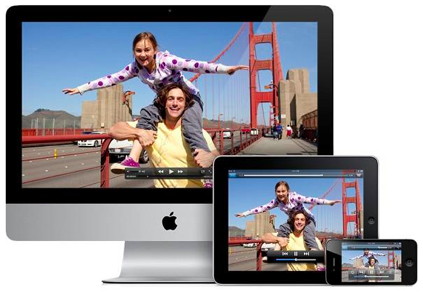

 Once a connection is established, all your iDevices will recognize the Apple TV and will be able to connect to it without any additional setup from your iOS device. It is that easy and it is impressive.
Once a connection is established, all your iDevices will recognize the Apple TV and will be able to connect to it without any additional setup from your iOS device. It is that easy and it is impressive.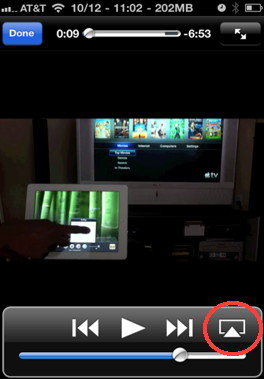 When the Apple TV is connected to your
When the Apple TV is connected to your
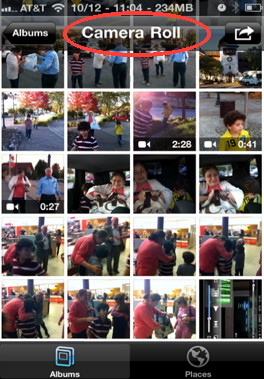
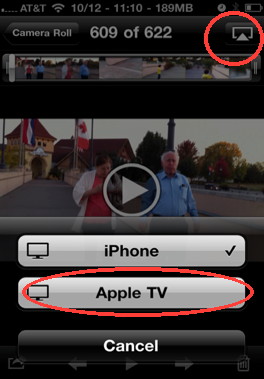
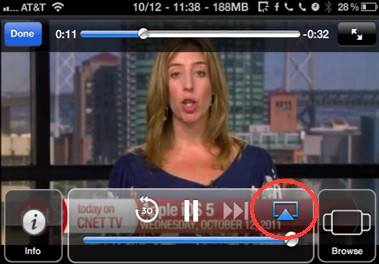
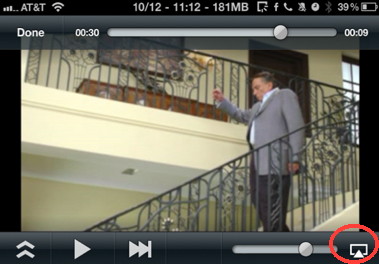
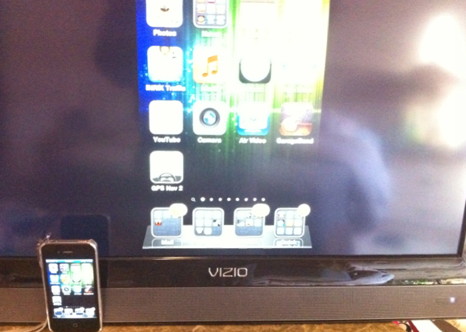
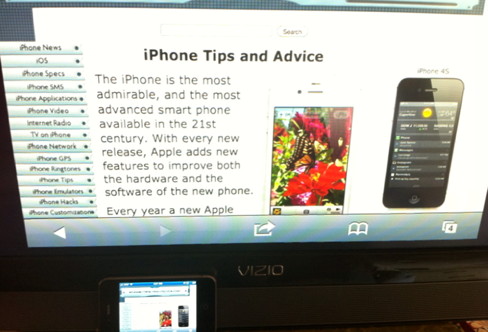
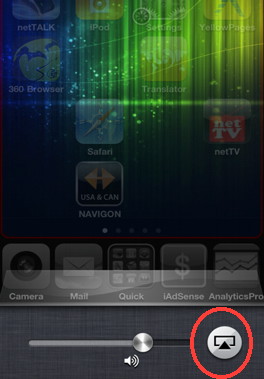
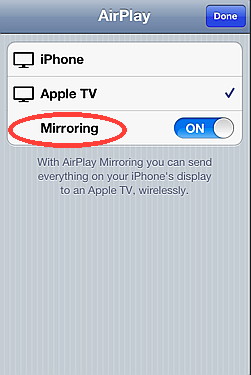

 Airplay is not only made to work with
Airplay is not only made to work with