
- HOME
- iPhone Generations
- iOS
- iOS 8 Best Features
- Siri
- iOS Music
- iPhone News
- iPhone Specs
- iPhone SMS
- iPhone Applications
- iPhone Video
- AirPlay
- iPhone TV
- iPhone Network
- iPhone GPS
- iPhone Ringtones
- iPhone Tips
- iPhone Sys Tricks
- iPhone Emulators
- iPhone Hacks
- iPhone Customization
- iPhone Accessories
- Cheap Calls
- Buy iPhone
- Arabic iPhone
- Hot Topics
- Privacy Policy
- Site Search

iOS 7iOS 7 is a brand new version of iOS released officially with the iPhone 5s, and iPhone 5c in September 10th, 2013 while an iOS 7 beta version was released earlier to the developers in June 10th 2013. This version of iOS is the most aggressive change since the introduction of iPhone operating system back in 2007. Every thing is changed from iPhone icons, to iPhone folders to colors, features, and even gestures. Although the iPhone experience is still the same, this new iOS will require some learning. So, upgrading to iOS 7 is really like having a completely new iPhone with a new look, but it still behaves and feels like an advanced version of iOS.
The experience is strange at the beginning, you might feel overwhelmed because the look is different, but one you start using the new iOS, you will feel at home. Now after using iOS 7 for sometime,using iOS 6 feels a odd like going to an old iPhone. Even an iPhone 4S running g iOS7 feels newer than an iPhone 5 with iOS 6! This new version of iOS reminds of Apple going from Mac OS 9, OSX. Although, that transition on the Mac was even bigger because the Mac OS9 application didn't in fact run on OSX without some emulation at that time that was provided with OSX until all the application were rewritten to become OSX compatible. iOS 7 is big upgrade but will not require developers to rewrite their application, although some features will require an update to be implemented. In this page, I will cover the most exciting features of this new iOS. Many features stayed the same but their location might have changed, or they got improved.
New in iOS 7:Touch ID:Touch ID is a hardware feature that was added to iPhone 5s and was also implemented in iOS7. It allows your iPhone to 5s to unlock with a touch of your finger on the home button. The home button has a sensor underneath it that scans your finger print and approves your identity and and unlock your iPhone 5s. Touch ID is planned to be included in more iOS devices, and allows you to make a purchase on the Apple Store to buy iPhone applications. However, the future hold a lot about this technology. Imagine being able to make a purchase on Amazon, or eBay using your finger print. Or signing in to your bank account, or even writing a check all without entering a single letter or using the keyboard! Control Center:
From this control panel, you can control several settings on your iPhone instead of going to Settings. Plus, Apple added some other apps that you can access quickly from there. For example, you can get a quick access to an iPhone flash light which you usually had to buy or download an app to do, a timer, a Calculator, and iOS 7 camera app. Control center in iOS 7 is like a host of shortcuts to apps that you might use very often. Moreover, you can access many settings that you may use several times a day such as turning on or off bluetooth, wifi, and airplane mode. You can change the volume and brightness of your iPhone screen to save iPhone battery. Also, you can turn on and off don't disturb, and you can lock or unlock the orientation of the your iPhone from portrait to landscape. All those tweaks are very useful and helpful and were only posiible by adding an iPhone hack, or installing an App from the App Store. You can also access AirPlay and you can control your music right from the control center. Control center is like a replacement of Task Switcher in iOS 6 where you double tap your home button and access all your running apps, and then when you slide all the way to the left, you see AirPlay, and your music controls. Having iOS 7 camera app set right in the control center is a greate and quick way to take a picture or video when you need it. AirDrop:
Then, you can easily share any picture, video or document with him or multiple iOS users in the same network. AirDrop is a new service that is introduced on iOS7, but it was already available in MacOSX. Therefore, with AirDrop, you can also share pictures, movies and documents with Mac users on the same network. Because AirDrop is still new to iOS, I expect more features and functionality to it in the future. I also expect more interaction between AirDrop on iOS and AirDrop on the Mac. This service is cool but it should have some way of communicating with none Apple devices. Slide to unlock:
You don't have to go to the "Slide to unlock" area and slide. This is cool specially with one handed operation where with your thumb you can simply slide from any where on your lock screen to unlock your iPhone. Of course with iPhone 5s, you can simply touch your home button, and unlock your iPhone using the Touch ID technology. Dynamic Wallpaper:The wallpapers in iOS7 were improved dramatically. You can now select between two types of wallpapers. You can select dynamic, or still. The still wallpapers are the same as before in iOS6 with one addition which is called Parallax. To access your wallpapers, simply go to Settings, and select Wallpapers & Brightness.
The still wallpapers will have same depth into them due to the parallax effect which is new in iOS7. Moreover, you can select dynamic wallpapers which allows you to have moving background. Although the dynamic wallpapers are pre-defined, and can't be changed, they look good. I expect more effect to come and more dynamic wallpapers to come in future iOS updates. Wallpapers for the iPhone have been a complaint for some people, as the iPhone doesn't have those fancy wallpapers the Android OS has. Now those people should be somewhat satisfied with the wallpapers flavours available in iOS 7. iTunes Radio:
It resides in your music application in the Radio tab at the bottom of the screen. Once you are connected to Wifi or your 4G/LTE network you can listen to streaming radio from iTunes. All the music available on iTunes become available to you to listen to for free but with Advertisements. You can subscribe for $25 per month to remove the advertisement, and get unlimited skips. iTunes radio work similar to Pandora. You create radio stations you like for the type of music you like, and the radio will play those songs under this category. You can add as many radio stations for different tastes. iTunes radio has been one of my favorites iOS 7 features that by itself worth the upgrade from iOS 6. Multiple Screens in Folders:
With iOS7, you can add more apps. You can keep dropping apps inside this folder when the screen reaches its limit, another screen will start. When the new screen reaches its limit another screen will be created until you reach 9 screens per folder. You can simply swipe left and right to flip between screens to see what the folder has. You can tell if a folder has more apps from the dots that are generated at the bottom of the folder screen. To exit from a folder, simply tap outside of the folder to return to the home screen.
Safari:
Safari for iOS 7 has a new user interface, new feeling, and more gestures. First, all your tabs are at the bottom instead of the top. Also, you are not limited to the 8 or 9 tabs which were in iOS 6 and below. If you tap the windows bottom at the bottom right of Safari, you will access your recent browser windows, and your favorites.
If you swipe all the way to the bottom, you will see the cloud tabs. Any website that you opened on another iOS such as an iPad or even a Mac using Safari will show up here. Facetime Audio:
Facetime always resided inside the phone application except for the iPad. With iOS 7, Facetime has its own application, and it is not limited to video only. Now you can make audio phone calls over the internet using Facetime audio. Facetime is a great way to make free international phone calls. It uses the internet to make video calls between iOS devices. With Facetime audio, you can reduce the chances of bad audio quality when you have a slower network, and you want more privacy when making the phone call. You can make the phone call with either by video or by audio only. Removing the streaming video from the bandwidth will allow better audio and improves the quality of the phone call. Spot Light Search:
So if you were in the seventh screen, you must swipe several times to search for something. In iOS 7, you can access Spotlight from any screen. Simply slide your finger down in the middle of any home screen. Spotlight will show up, and your keyboard will pop up allowing you to inter any text search in spotlight. This is much quicker, and more efficient way of searching your iPhone.
Return From iOS 7 Final To iPhone Software Return To iPhone Tips And Advice blog comments powered by Disqus
|
 When you slide your finger from the bottom of the screen, you will get a new control panel called Control Center.
When you slide your finger from the bottom of the screen, you will get a new control panel called Control Center. 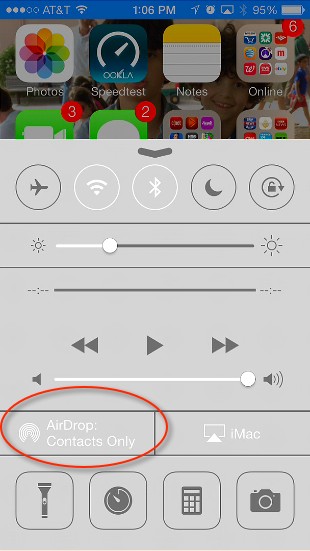 Air Drop is Apple's way of sharing documents between iOS devices. For example, if you and your friends are on the same network and logged in to WIFI, you can easily see his name in AirDrop menu.
Air Drop is Apple's way of sharing documents between iOS devices. For example, if you and your friends are on the same network and logged in to WIFI, you can easily see his name in AirDrop menu.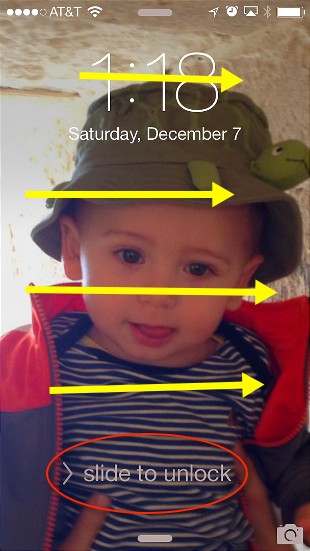 The slide to unlock has always existed on the iPhone but with iOS 7 it is now possible slide to unlock you iPhone from any area as show by arrows.
The slide to unlock has always existed on the iPhone but with iOS 7 it is now possible slide to unlock you iPhone from any area as show by arrows. 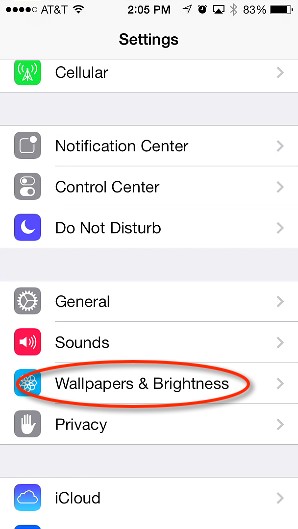
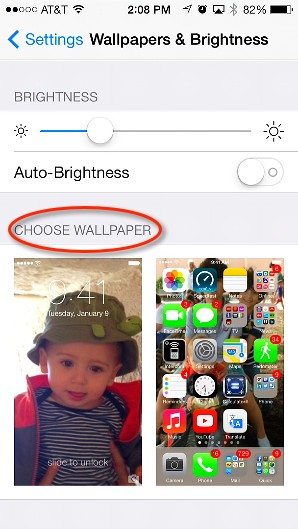
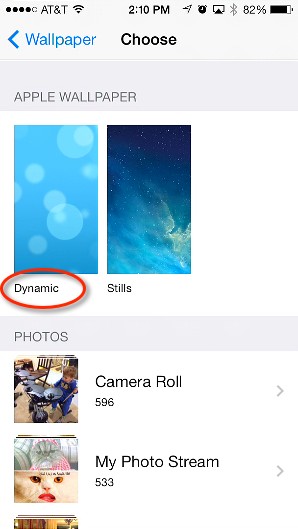 Then tap the wallpaper picture to select between Dynamic and Stills.
Then tap the wallpaper picture to select between Dynamic and Stills.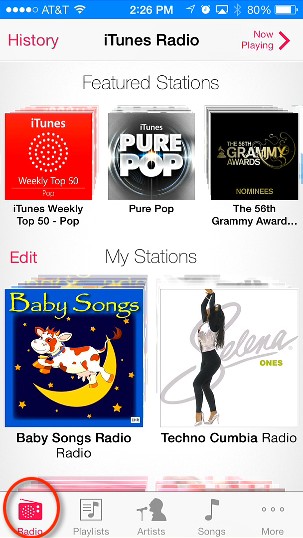 iTunes radio is one of the coolest services added to iOS7. When you upgrade to this new iOS, you automatically get a new service called
iTunes radio is one of the coolest services added to iOS7. When you upgrade to this new iOS, you automatically get a new service called 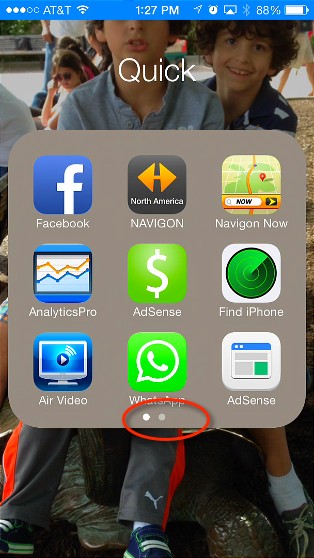 We are all familiar with
We are all familiar with 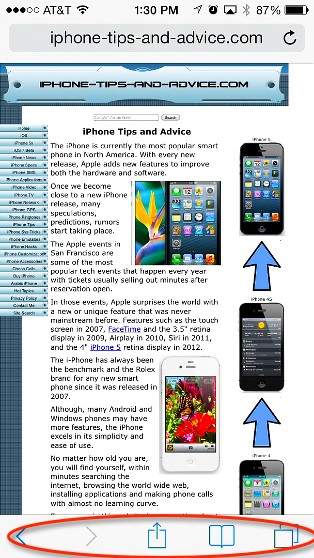 Safari for iOS7 got a major update. You can simply forget about
Safari for iOS7 got a major update. You can simply forget about 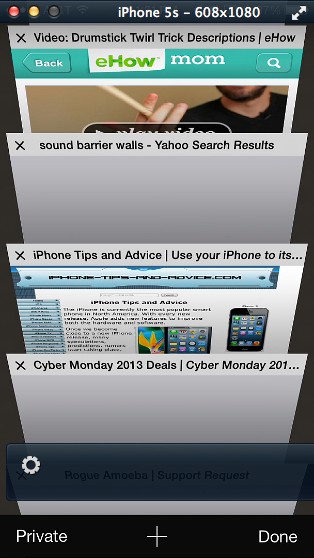
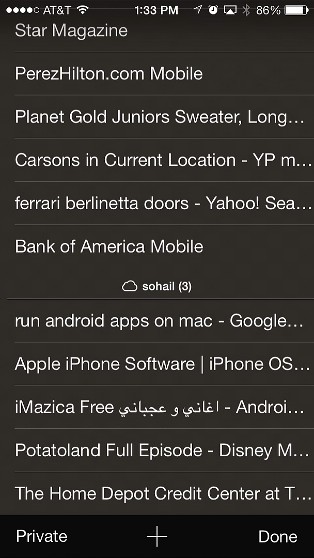
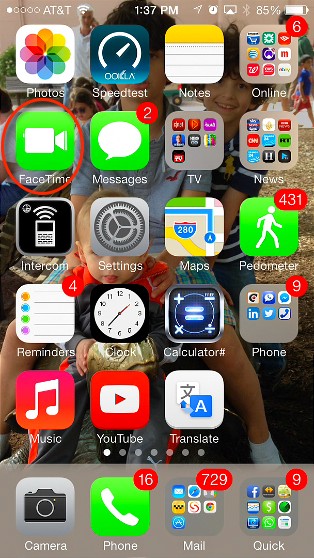 Facetime in iOS 6 and below was a big thing when it was introduced. It was Apple that first introduced and mainstream such technology to the mobile devices by simply dialing a phone number. Using
Facetime in iOS 6 and below was a big thing when it was introduced. It was Apple that first introduced and mainstream such technology to the mobile devices by simply dialing a phone number. Using 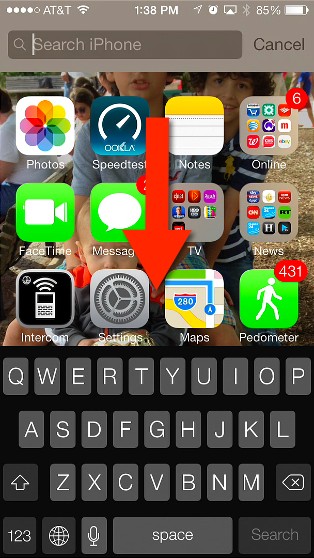 In iOS 6, we used to swipe all the way to the left to reach the Spotlight search engine for the iPhone.
In iOS 6, we used to swipe all the way to the left to reach the Spotlight search engine for the iPhone. 