
- HOME
- iPhone Generations
- iOS
- iOS 8 Best Features
- Siri
- iOS Music
- iPhone News
- iPhone Specs
- iPhone SMS
- iPhone Applications
- iPhone Video
- AirPlay
- iPhone TV
- iPhone Network
- iPhone GPS
- iPhone Ringtones
- iPhone Tips
- iPhone Sys Tricks
- iPhone Emulators
- iPhone Hacks
- iPhone Customization
- iPhone Accessories
- Cheap Calls
- Buy iPhone
- Arabic iPhone
- Hot Topics
- Privacy Policy
- Site Search

iPhone Tips and TricksThere are so many iPhone tips and tricks that can make your iPhone and iPhone 4 experience easier and more fun. None of the tips in this page require modifying or jailbreaking your iPhone and therefore, all the tips could be applied to the off the shelf iPhone and iPhone 4. You might know some of those tips and tricks, but I am pretty sure you will learn about one or more new ones. Also visit the iPhone questions page for solutions and answers to many iPhone problems and iPhone troubleshooting. If you have a jailbroken iPhone, visit the iPhone System tricks page to find out what you can do when you have full access to the iPhone file system.
0- Print email to PDF in iOSThis is simply one of the most powerful iPhone tip and trick you can get on iOS. You can simply convert any email to PDF by simply selecting a print option in iOS. Then, you can send this PDF as an attachment to WhatsApp or Messages to any of your contacts as SMS or text message. You can even send it as PDF to a group chat in any of the iPhone Applications installed and ready to share. 1- Arranging iPhone icons quickly:
Apple updated iTunes to solve this problem by adding iPhone icons arranger right in the iTunes application so that when you sync, all your iPhone icons locations are also stored on your computer. There are many iPhone tips and tricks to that allow you to add more icons and arrange iPhone icons right on your iPhone if you jailbreak your iPhone. Visit the iPhone icons hacks to learn how to have lots of iPhone icons on your home screen. 2- Take a Screen Shot:One of the most useful iPhone tips and trick is the ability to take a screen shot of your iPhone screen. Press the home button and the power button together and the screen will blink and a camera sound will be heard indicating that you just captured a screen shot of your screen.This works with any iPhone application, on any screen. The picture will go to your iPhone camera roll.
3- The Undo Button:
Just shake the iPhone once after you type any text in any text field, a menu will pop up giving you the option to either undo or cancel. Tap the "Undo Typing" button, and your last typing will be undone. 4- Change the iPhone language:One of the beauty of the iPhone is its support to international languages in both the keyboard and the system.
There are over 30 languages supported on the iPhone and iPhone 4 with iOS 4.
5- Disable the Phone:One of my problems when outside the US is that my iPhone still answers phone calls. This means that I get roaming charges even if I don't answer the phone, and even if the call goes to voice mail. The solution is to remove the iPhone SIM Card. This way, you can still use all the iPhone and iPhone 4 features including wifi while only disabling the cell phone network. Your phone will be out of service, and no voice mail will be available.
6- Control iPhone Music While in Other Apps:One way to control your music while you are in any iPhone application is to double click the home button, and an iPod control menu will appear. Just make sure that iPod controls is "on" in settings, general, home in iOS 3. This feature was disabled in iOS 4 but can still be activated with some iPhone Music control tricks. If you stop the iPod you won't have access to this menu anymore. The music must be playing in order for this menu to appear.
One of the iPhone tips and tricks I found accidentally is that you can control your iPhone music remotely using some iPhone accessories connected to your iPhone or iPhone 4. You can use those iPhone accessories to control the iPod while you are using an iPhone GPS application for example or any iPhone application. Liquid AUX from Kensington has a wireless remote that allows you to skip, play, or pause your iPod. Those functions will work to control your iPhone music even if it is in the background and even if you are running another app. I use this function when I am using my navigation system such as Navigon or TomTom, and when I want to start the iPod without touching the iPhone screen or the iPhone GPS application.
7- iPhone Tips and Tricks for iPhone Battery:Those are some tips to save on the iPhone battery, many are just common sense:
8- Change Domain Suffix:
This tap and hold on the keys works also for other key buttons,
just try different keys depending on your
keyboard and iPhone language you are using. 9- Open a Link in a New Page iPhone Safari:If you tap and hold on a link inside iPhone Safari, you get a menu with three options, Open, Open in a new page, or copy. Visit the iPhone Safari hacks for more.
10-Dismiss Word Correction:
If you press the space bar or anywhere on the screen, you are
accepting the suggested word, but if you don't want to accept it, just click the x
button. 11- iPhone Tips and Tricks- the Home Button:One click on the home button takes you to first home screen while another click takes you to spotlight. Double click the home button by default on iOS 4 opens the iPhone 4 task switcher which is a one of the iPhone 4 features.
Sliding this bottom row of icons to the right shows the iPod controls and a rotation lock button that prevents the iPhone 4 screen from rotation. Use the home button to reboot. If the iPhone or iPhone 4 is not responding at all. Press the power button and the home button together for 10 seconds, the iPhone will reboot. Visit the iPhone troubleshooting page to learn how to solve many iPhone problems.
12- Quickly Add a Period:You can add a period while typing quickly by double tapping the space bar on the iPhone virtual keyboard instead of switching to numbers and then adding a period there. 13- Reset iPhone Network Connection:
The Airplane Mode button could solve many iPhone network connection issues. You will see this happen sometimes when you try to open a website, and the iPhone just keeps looking for a connection. Although this problem is not common, the solution is very simple. Go to Settings, and tap the Airplane mode once to turn it on, and then once more to turn it off. This will reset the iPhone network and start it fresh again solving any connection problem.
14- Link iPhone Notes & iPhone Applications:
For example, if you tap and hold on a phone number in iPhone Notes, you will get the option to call that phone number, send text message to that phone number, create a new contact for that phone number, or add the phone number to an existing contact. You can apply the same trick when you tap and hold on an email address, a website url, or a mailing address using a GPS iPhone application all within iPhone notes. 15- iPhone Bluetooth Setup:Setting up your iPhone bluetooth to communicate and pair with other bluetooth devices is straight forward. However, if you run into a problem, you can use some of the iPhone tips and tricks in the iPhone bluetooth page to help you pairing your bluetooth device.
16- iPhone Restore:With an iPhone restore you can solve most iPhone problems. If you have an iPhone issue, and you tried several simple iPhone troubleshooting to solve the problem but with no success. Then create an iPhone backup and then restore your iPhone. This is one of the simplest iPhone tips and tricks you can apply. Return From iPhone Tips and Tricks To Home blog comments powered by Disqus
|
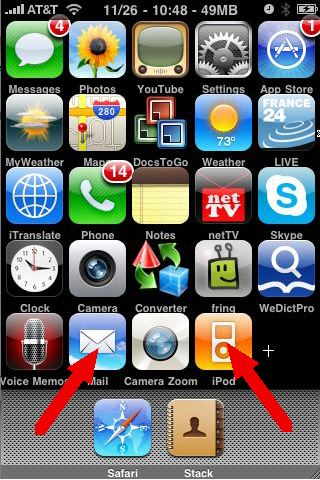 One
of the problems with the
One
of the problems with the 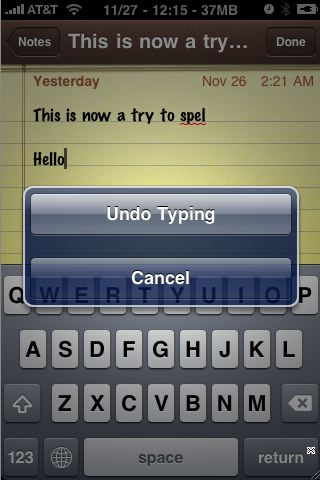 One
of the iPhone tips and tricks that took me sometime to find is the undo
action. I was always looking for this button when I type in
One
of the iPhone tips and tricks that took me sometime to find is the undo
action. I was always looking for this button when I type in 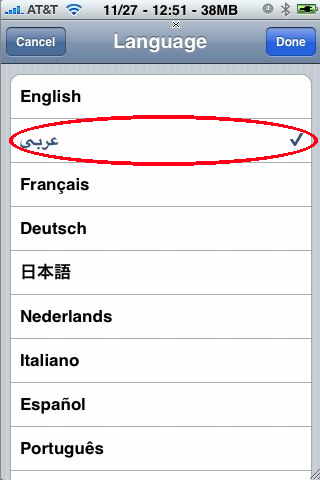
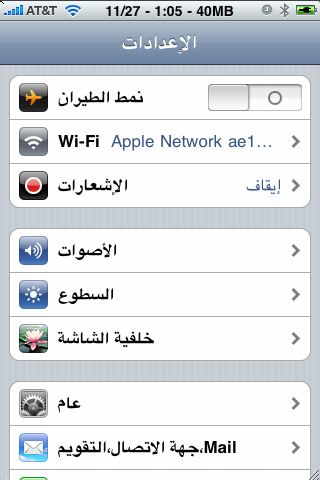
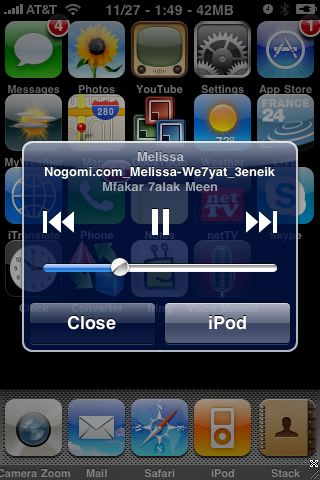
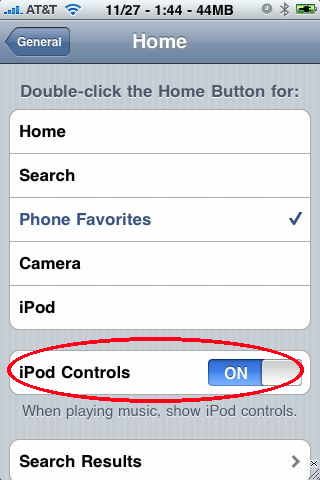
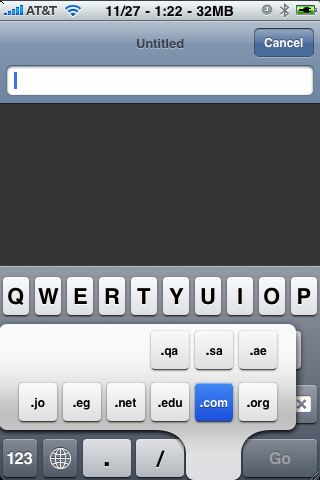 In
In
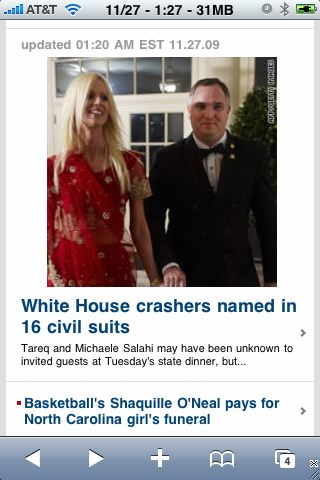
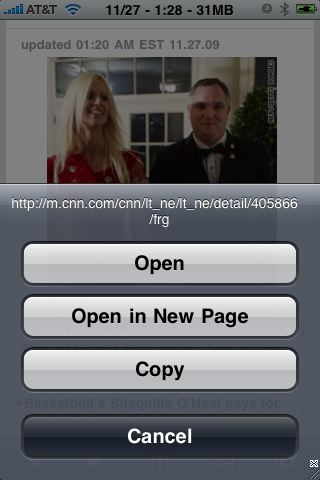
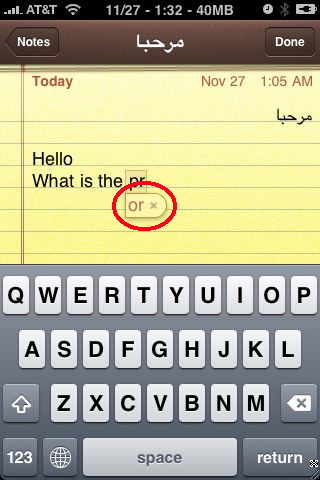
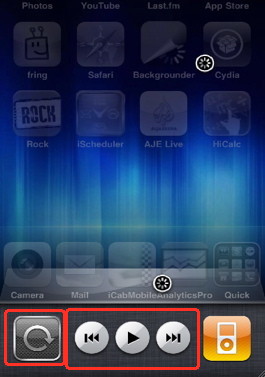
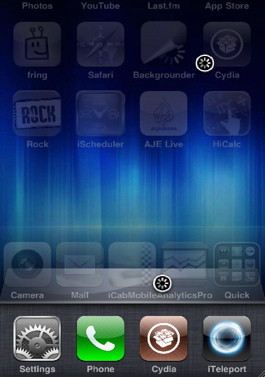
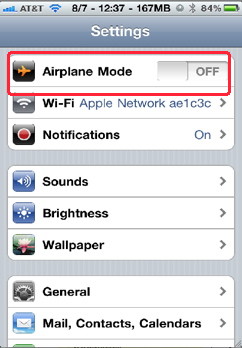 This is one of the good iPhone tips and tricks that I discovered from experience.
This is one of the good iPhone tips and tricks that I discovered from experience. 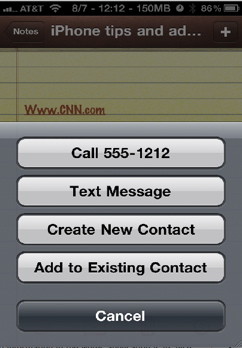 Some of the cool iPhone tips and tricks is the integration between
Some of the cool iPhone tips and tricks is the integration between 