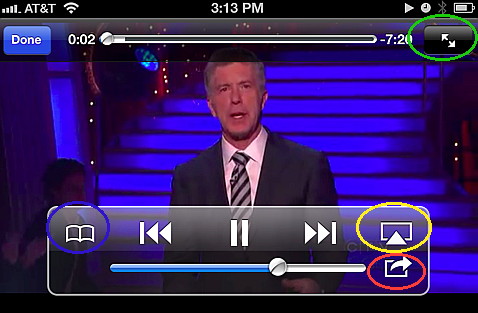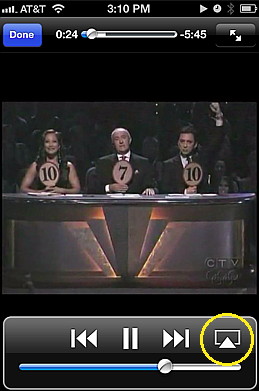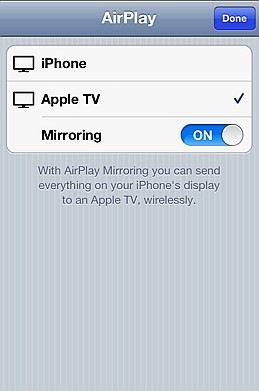- HOME
- iPhone Generations
- iOS
- iOS 8 Best Features
- Siri
- iOS Music
- iPhone News
- iPhone Specs
- iPhone SMS
- iPhone Applications
- iPhone Video
- AirPlay
- iPhone TV
- iPhone Network
- iPhone GPS
- iPhone Ringtones
- iPhone Tips
- iPhone Sys Tricks
- iPhone Emulators
- iPhone Hacks
- iPhone Customization
- iPhone Accessories
- Cheap Calls
- Buy iPhone
- Arabic iPhone
- Hot Topics
- Privacy Policy
- Site Search

The YouTube App for iPhone
The YouTube website is a video sharing service provided by Google that allows you to upload your own videos to the internet and allows others to watch those YouTube videos for free. You can find almost any video you want from many different categories such as Comedy, TV shows, news, and much more. Therefore, think of YouTube as Google for video. With the introduction of the iPhone in January 9th 2007, one exciting iPhone news was the ability to play YouTube on iPhone over wifi or cellular network by running the YouTube App which allowed you to enjoy millions of free videos on your iPhone. The problem was that YouTube videos were not fully compatible with the iPhone video format H.264. Therefore, an agreement between Apple and Google led YouTube to re-encode their existing video library to the advanced H.264 format which is fully supported on the iPhone. Click here to read the full story.
Although other smart phones were already capable of playing YouTube videos at that time, the iPhone YouTube App was the first to play high quality H.264 encoded YouTube videos. Now, all the YouTube video libraries are H.264 encoded. Over wifi, you can enjoy high quality YouTube on your iPhone and iPhone 4.
In June 8th 2009 Apple introduced the iPhone 3GS. This new iPhone allowed you not only to play YouTube video but also to record VGA quality video with the built in camera. Although video recording has been available for other smart phones for sometime, Apple took this concept to a completely new level. With the iPhone Camera on the iPhone 3GS you were able to capture, edit, and upload your videos to YouTube for video sharing with millions of YouTube users right on your iPhone. Google announced that YouTube on iPhone uploads increased 400% since the introduction of the iPhone 3GS.
The YouTube App for iPhone:The YouTube application for the iPhone is very simple to use, and if you have a YouTube account, your iPhone application links your iPhone YouTube account with the website YouTube account. If you don't have a YouTube account, you can still watch videos. However, you will not be able to share videos, create a favorites list, sort and create your own video list or track your history. It is recommended that you create an account if you don't have one already.
Now tap the sign in button if you have an account, and enter your email and password to login so that you can link to your existing YouTube account. Once you are logged in the button will change to sign out. If you tap on
history, you will see all the videos that you searched for recently.
The most interesting
options are My videos which lists the videos you have uploaded so
far. The most useful buttons are the Search button, and the Favorites button at the bottom. Search allows you
to search for any video you
like by entering a word or few texts. For example, I added an Arabic Keyboard to my iPhone, and I can search YouTube for Arabic videos. The Favorites button is a
quick access to your favorite videos that you
either added from the YouTube site, or from your iPhone. |
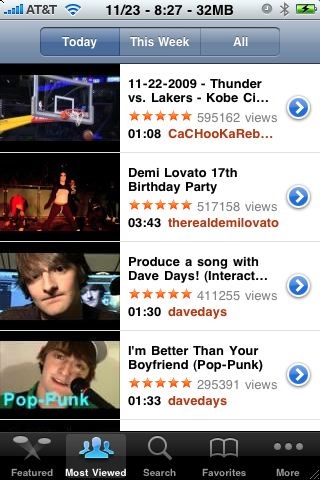 The YouTube App is one of the pre-installed
iPhone Applications that comes with the iPhone software. It allows
you to play free YouTube videos
posted on the YouTube
website.
The YouTube App is one of the pre-installed
iPhone Applications that comes with the iPhone software. It allows
you to play free YouTube videos
posted on the YouTube
website. 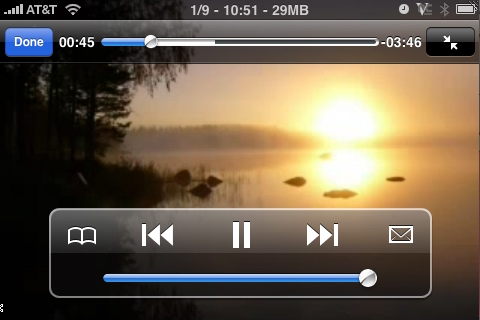
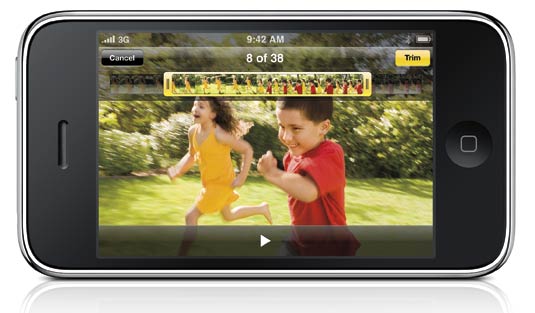
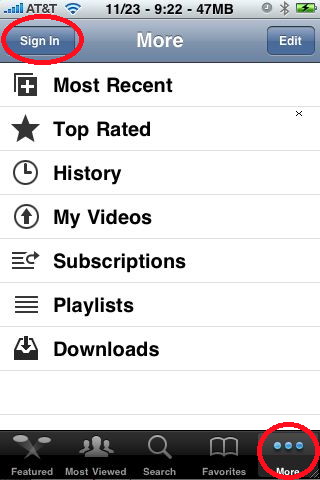 On your iPhone, when you start the YouTube
App, you will see several
buttons at the bottom. Make sure you are in
On your iPhone, when you start the YouTube
App, you will see several
buttons at the bottom. Make sure you are in 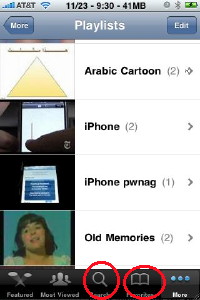 The
The 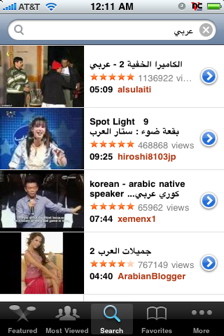 You can search for videos in many other languages too. Simply
You can search for videos in many other languages too. Simply