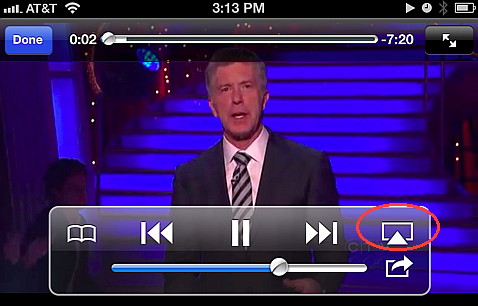- HOME
- iPhone Generations
- iOS
- iOS 8 Best Features
- Siri
- iOS Music
- iPhone News
- iPhone Specs
- iPhone SMS
- iPhone Applications
- iPhone Video
- AirPlay
- iPhone TV
- iPhone Network
- iPhone GPS
- iPhone Ringtones
- iPhone Tips
- iPhone Sys Tricks
- iPhone Emulators
- iPhone Hacks
- iPhone Customization
- iPhone Accessories
- Cheap Calls
- Buy iPhone
- Arabic iPhone
- Hot Topics
- Privacy Policy
- Site Search

iPhone VideoiPhone video playback is one of its most exciting features. The iPhone beautiful retina display, its support of high definition H.264 encoded video and its portability, makes it just perfect for watching TV and videos.
The iPhone 3G and iPhone 3GS have a 3.5 inch touch screen display at a resolution of 480 x 320, while the iPhone 4 and iPhone 4S have 640 x 960 retina display. The iPhone 5 and iPhone 5S have a 4" retina display at 640 x 1136 resolution which is a little longer than the iPhone 4 and 4S but not wider. The iPhone 5 longer display makes it even better to display a full HD video filling the whole screen. The iPhone video format supported are MPEG-4 and H.264 with iPhone 4 supporting 720P, while the iPhone 4S and iPhone 5 supporting up 1080p video recording and playback at 30 frames per second.
There are several ways to watch video on the iPhone. Each method has its own huge library of videos from different categories.
1- Download Videos From the iTunes Video Store:The iTunes video Store has a huge library of videos that you can download for free, rent or buy. The iTunes video tab in the iTunes app on your iPhone gives you access to hundreds of movies, TV shows, and music videos. When you select any of those categories, you can preview the video before you buy it or rent it.
The prices range depending on the video, if it is music, video or a movie. However, there are many free shows that you can stream online or download. Those videos, movies and shows are guaranteed to be the best quality you can get on the iPhone. Once they are purchased, you can watch them at anytime with no need to connect to the internet. You can always access all your purchases by tapping the Purchases button. 2- Use YouTube to Watch iPhone Video:
All the YouTube videos are H.264 encoded videos and therefore are playable on the iPhone with no problem. You can watch the high quality version of the video if you are over wifi or LTE but the slower the network the less quality you get. There are many third party YouTube applications in the App store. Some of them allows you to download the video to your iPhone to watch it later. If you have a jailbroken iPhone, some iPhone hacks allow you to download YouTube videos using the google YouTube app. Then, you can play those YouTube videos at anytime off line with no need to to connect to the internet. Those hacks requires you to jailbreak your iPhone and run Cydia.
3- Install video Apps from the App Store:Another method of watching iPhone video is by installing video applications from the App Store. There are many iPhone video applications that allow you to watch recorded video on-line using wifi or even 3G or LTE connections.The followings are some of the best iPhone video apps I found that play video over both 3G and LTE, so you don't have to have wifi. The quality of those videos are very good, and they cover a big selection of categories such as drama, family, entertainment, events, news, comedy, film, and many more. All the videos are recorded, so you can watch them at anytime. You can even pause and rewind. So they are very good if you are in an airport or just want to burn some time while you are waiting for something.
CNN is a good video application with many recorded stories, news, and TV shows. You can even login to your TV provider network and watch live CNN on your iPhone. msnbc is another app that has many news videos. Joost has a large collection of Film, Music, and Shows. Each one of those categories is broken down into classic, drama, horror, animation and many more. Mediafly is another nice interface video application. On the left side of each stream, it tells you if it is a video or audio. There are many channels from comedy, cars, entertainment and many others. There are many more video apps in the App Store. Simply search for "video" and you will find Discovery Channel, Disney, Press TV, iCam, Qik, Family Guy ($1.99), Television ($2.99). You can even find many Arabic video applications such as Aljazeera Arabic, BBC arabic, France24 and many more. 4- Convert Video to iPhone:This method of watching video on the iPhone is the least desired. It works by using a video converter that converts your favorite videos to an iPhone supported video format using your Mac or PC computer. Then you connect your iPhone to your PC and sync with iTunes to transfer your converted videos to your iPhone. Converting videos to iPhone guarantees that the video you want is always on your iPhone and ready to play at any time without connecting to the internet.
Disadvantages of Converting Video:• It is time consuming
as you have to wait for
the conversion and depending on the length of the
video
and the speed
of your computer this time could be very long. • It takes unnecessary space. Now you have to have two copies of the same video. The original video and the converted iPhone video, which use space on your computer. Also, you have to have the video on your iPhone, which takes another space on the iPhone itself. • It could have some quality issues. If you don’t select the correct resolution, and the correct format, the final result might end up with an unnecessary bigger file, a very bad quality file, or even a non-working video file. 5- Use iPhone Movie Players:The iPhone comes with a default movie player that supports limited video formats. Therefore, playing different video formats like wmv, avi and DivX required converting the video to an iPhone supported video format which could be time consuming. With the power boost of the iPhone 3GS, iPhone 4, and iPhone 4S, and iPhone 5 many third party iPhone movie players became available in the App Store. Those video players allows you to play any video format you could think off. You can play wmv, avi, DivX, VOB, mov, 3gp, rm, xvid and many more. Some good iPhone video players are VLC Media Player, Movie Player, and OPlayer. 6- Stream Video From Mac or PC to iPhone:
You can then watch almost any video format on your iPhone whether it is AVI or WMV and regardless of its size. Orblive and Air Video are the best iPhone video applications that do this type of on the fly video conversion. The conversion happens in real time on your desktop computer. A server application is installed on your computer that converts any video to the H.264 format supported by the iPhone. Then, your computer streams the converted video to your iPhone. 7- Use iPhone Web Apps to Watch Video:Many of the videos on the internet could be accessed simply by using MobileSafari or other iPhone browsers by visiting the url of many video sharing websites. This interface is usually called a web app. For example, if you go to YouTube.com using mobile safari, you can watch the YouTube videos without running the YouTube app. The website will switch to the mobile version which would look much like the native YouTube app.
There are many video sharing websites that allow you to share and watch videos online using your iPhone, simply by running Safari on the iPhone. I will list a few video sharing sites, but there are many more. Just enter the below url's into your Mobile Safari or any internet browser and enjoy a huge selection of home and other types of videos on your iPhone. Break.com And of course, the best thing about playing a video within safari is that you can play youtube iphone background free without subscribing to the Google youtube Red, or Youtube premium for a monthly fee. 8- iPhone Flash Players:Although, there is no official flash to iPhone support by Apple, there is an Android flash player port for the iPhone called Frash which is an iPhone hack that allows you to play flash contents on the iPhone with Mobile Safari. Of course, this requires jailbreaking your iPhone and installing Frash through Cydia. It is compatible with iPad, iPhone 3GS and iPhone 4.
9- Play Flash Video With SkyFireSkyFire is a fully functional iPhone browser that brings flash to iPhone. SkyFire doesn't require an iPhone jailbreak, and is available in the App Store for $2.99. Although SkyFire has more features than the iPhone safari browser, I only use it to play flash video on my iPhone 4.
10- Video Chat for iPhone:This is an exciting way of displaying video on your iPhone. It displays live video of your friends and family. With the iPhone front facing camera, video chatting is great with iPhone video applications such as Skype, Yahoo messenger, Tango, and FaceTime.
iPhone Video on External Display:
The iPhone can be connected to an external TV using different methods and connections. Each method has different output quality. Connecting an iPhone HDMI adapter to an HDTV is the best method for iPhone 4 and iPhone 4S. Starting with iOS 4, iOS 5 on the iPhone 4S and iOS 6 on the iPhone 5, AirPlay is the best method of displaying your video on your HDTV. It requires an Apple TV to be connected to your TV, and will allow you to watch your videos without wires on your big screen TV. AirPlay is the button shown below by the red circle.
Return To From iPhone Video to Home of iPhone Tips And Advice blog comments powered by Disqus
|
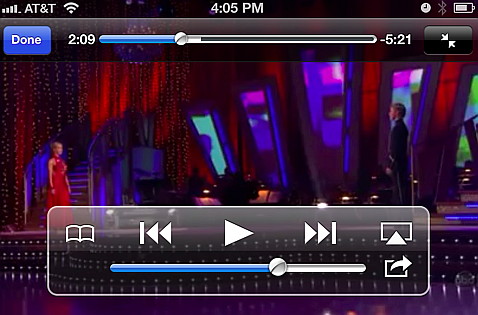
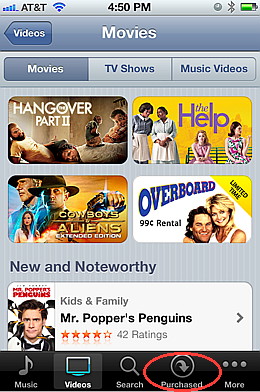
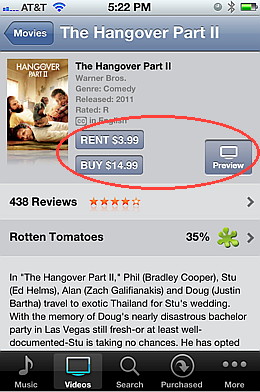
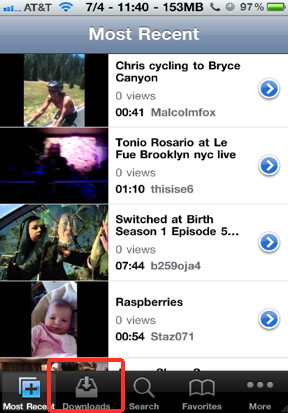 YouTube videos are free. You can download the
YouTube videos are free. You can download the 
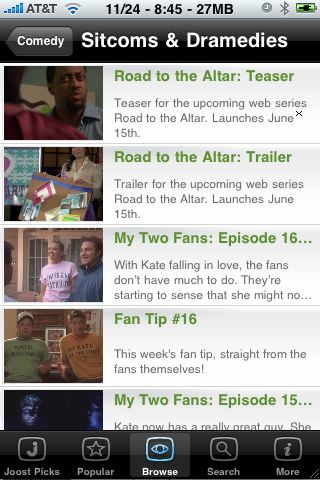 CNET
TV is one of the best video applications available in the App Store that review technology. It is
free, works on 3G/LTE, and the interface is really nice. You can browse
CNET
TV is one of the best video applications available in the App Store that review technology. It is
free, works on 3G/LTE, and the interface is really nice. You can browse
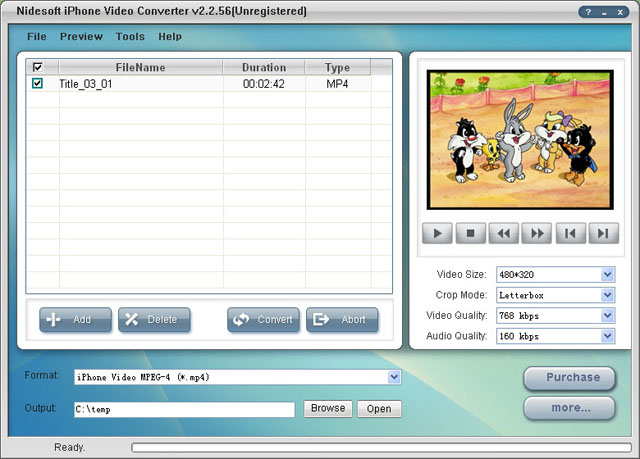
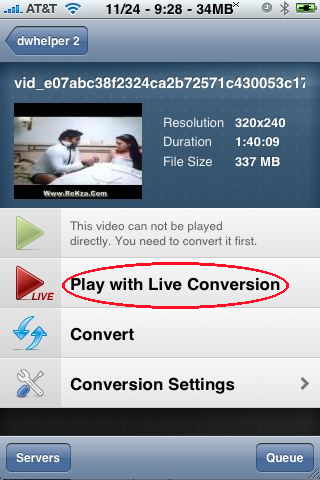 This is my favorite method of playing
This is my favorite method of playing
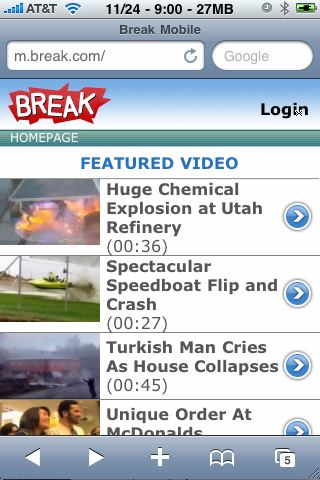 The same thing happens if you go to
The same thing happens if you go to