
- HOME
- iPhone Generations
- iOS
- iOS 8 Best Features
- Siri
- iOS Music
- iPhone News
- iPhone Specs
- iPhone SMS
- iPhone Applications
- iPhone Video
- AirPlay
- iPhone TV
- iPhone Network
- iPhone GPS
- iPhone Ringtones
- iPhone Tips
- iPhone Sys Tricks
- iPhone Emulators
- iPhone Hacks
- iPhone Customization
- iPhone Accessories
- Cheap Calls
- Buy iPhone
- Arabic iPhone
- Hot Topics
- Privacy Policy
- Site Search

iPhone Safari
Mobile Safari is an iPhone application that comes pre installed on every iPhone and iPhone 4, and it was one of the biggest selling features of the iPhone when it came out. It allowed full desktop style browsing experience while other smart phones had a smaller version of the website that was very difficult to read and browse. iPhone Safari set the standard and changed the way mobile phones and PDA's (Personal Data Assistance) view web pages. Mobile iPhone Safari is simple to use, stable, and supports international languages. No matter what language a website is, you will most likely be able to view and read its contents on your iPhone or iPhone 4. The red rectangle on top right in the picture is the Google search by default. However,
you can change it to Yahoo if
you want as I will show you later from Settings. Those modes are automatically switched depending on the website you are visiting. Although you can't control in which mode a website will open, there are some iPhone hacks that forces a website to start in desktop mode, as some people like me don't like the compact mobile version. Moreover, many iPhone browsers such as iCabMobile and Atomic nowadays allow you to select which desktop browser you want your iPhone to mimic. Full screen browsing and many other performance improvements add-ons to Mobile Safari are also available in Cydia. Visit the Safari mobile hacks page to learn more. When a website is viewed in its desktop mode, you can double tap on an article to zoom in and read it. The mobile mode has bigger text already and you can't use the double tap or pinching to zoom in and out. The site is basically fixed in size and that is another reason I like the desktop mode better. Double tap again on the text or picture to zoom out in stages, until
you get back to the full page again. iPhone Safari Features:A tap on any link opens that link. However, if you tap and hold on a text link, you get a menu that gives you options to open the link in a new window, or copy the link to the clip board.
Then, you can paste this text link to any text field in any iPhone application. To paste the text, just open any text application like iPhone notes and tap and hold on a text field, then tap the paste icon as shown in the picture above. For example, tap and hold on a paragraph you want to copy, a blue transparent rectangle will appear around the paragraph , and another small menu with small icons will appear. Tap on the copy icon which is shown by the small red rectangle to copy
the text to the iPhone memory. Then you can paste the text as shown before to any text application or even an SMS text application. The two arrows at the bottom left allow you to go back and forward if you have already visited some links. The Bookmarks button with the blue square is where your bookmarks are stored. This button allow you to select any of your bookmarks to quickly open them. The last button with the Green square shows you how many pages are open currently, a
maximum of 8 is allowed. Some iPhone Safari hacks allows you to change this a a more visual tabs format. You can close any of the currently open pages by taping the little plus button at the corner of each open page. At the bottom left, you can open a new page by typing the New Page button. A blank page will open, and the number of open pages will
increase. You can add the website to your bookmarks, or add it to the home screen where the link to the website will be shown on your home screen just like any iPhone application icon. The last button gives you the option to mail the link to someone from your contacts. Finally, iPhone Safari can be viewed in landscape mode giving a nice, wide full screen view which is really amazing on the iPhone 4's retina display.
One feature that iPhone Safari lacks is the ability to play flash video. This of course is an iOS lack of support of flash video. However, there is an iPhone browser that actually supports flash video playback right within the browser which is called SkyFire. You can find SkyFire in the App Store for $2.99. iPhone Safari Settings:
Tap Safari and you will have many options to turn on or off. I really
don't touch many of those options, as leaving them as default is
probably best.
You can define your default search engine that you see on the top right of every iPhone Safari page. Select Yahoo or Google search engines as your default from the Search Engine button shown above. The AutoFill is a very nice feature in mobile Safari, and I would leave it on unless you share your iPhone with others, then I would turn it off. This feature saves your information that you enter when filling a form or an application when you order something online using mobile safari for example. As you visit websites in iPhone Safari, your history is stored, and if you visit a website again, you won't have to type the complete address again. By just typing the first few letters, the full address will be completed for you from the iPhone memory. You can clear History, clear cookies, and clear Cashe from memory, so
all this stored information is cleared. iOS 5 Features for iPhone Safari:Reading List:Reading list is a feature that was added in iOS 5. It is different than just adding a site to your favorite. If a site can be viewed in reading list mode, you will see the button "Reader" next to the URL as shown below. Simply tap the Reader button, and your site will be converted to a reading list mode.
This mode is great for reading. It fits the whole site to your iPhone screen, and everything including photos just fit your screen for best reading experience. From the reading list mode, you have some more options to improve your display of the site. For example, you can increase the font size,
or you can add the site to your favorite, to your reading list, or mail, tweet, or print. Private Browsing:
This is a great feature if you want to browse sites that you don't want to be tracked by history. So once you close Safari, the session is ended, and all the history is deleted. Return from iPhone Safari to iPhone Applications Return to Home of iPhone Tips and Advice blog comments powered by Disqus
|
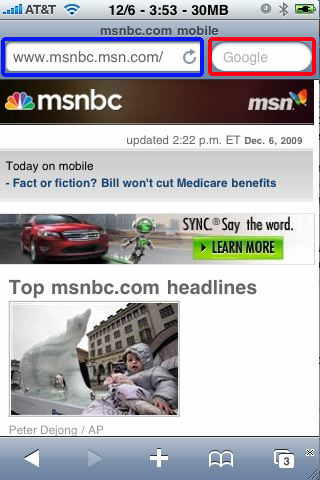 When you start mobile Safari you have two areas to enter texts at the top. The blue rectangle shown in the picture is where you enter the address
of a website such as
When you start mobile Safari you have two areas to enter texts at the top. The blue rectangle shown in the picture is where you enter the address
of a website such as 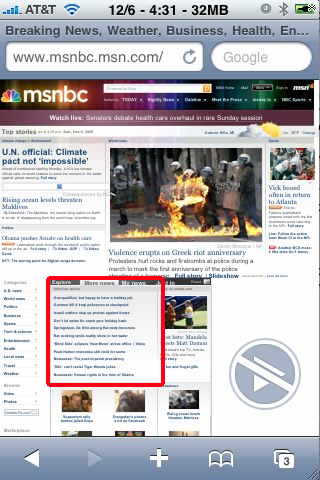 Mobile Safari runs in two modes.
A desktop mode which shows the full page as you would see it on a
Mobile Safari runs in two modes.
A desktop mode which shows the full page as you would see it on a
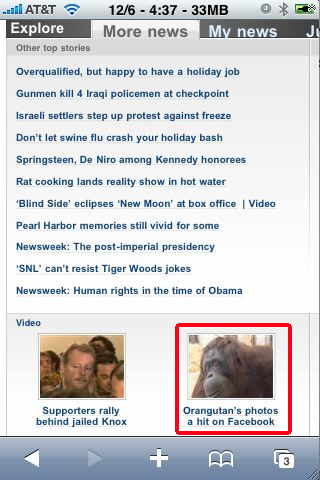
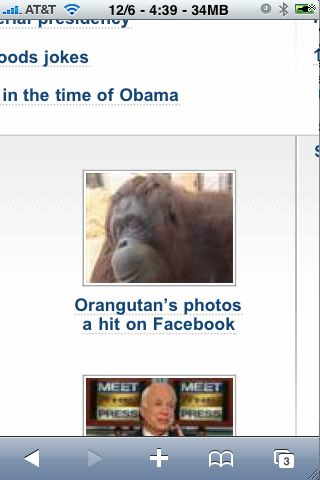
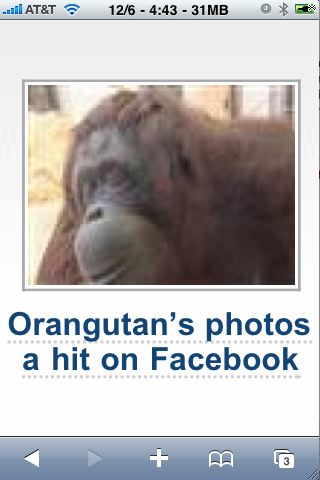 If you double tap
on another article or a picture, it will zoom in to fill the screen. If
you want to zoom more, use the two
finger pinch out board to zoom in.
If you double tap
on another article or a picture, it will zoom in to fill the screen. If
you want to zoom more, use the two
finger pinch out board to zoom in.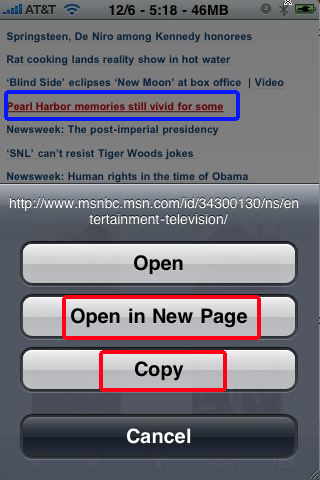
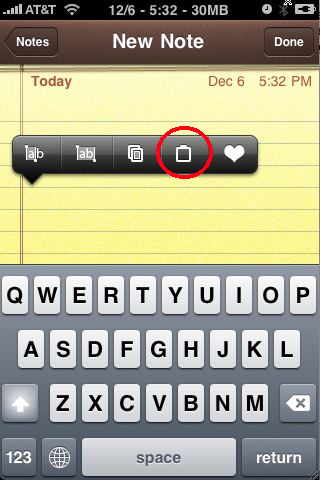
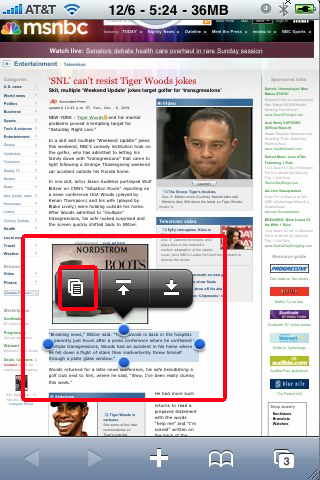 Moreover,
you can easily copy texts or a full paragraph from
a website.
Moreover,
you can easily copy texts or a full paragraph from
a website. 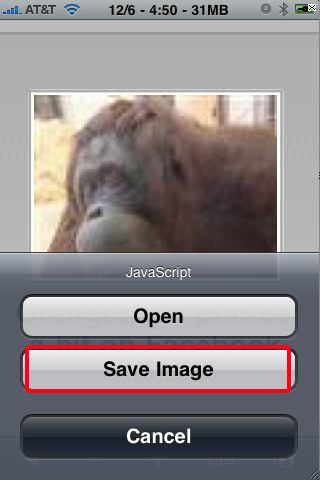 It is also
possible to copy a picture from any website to your
It is also
possible to copy a picture from any website to your 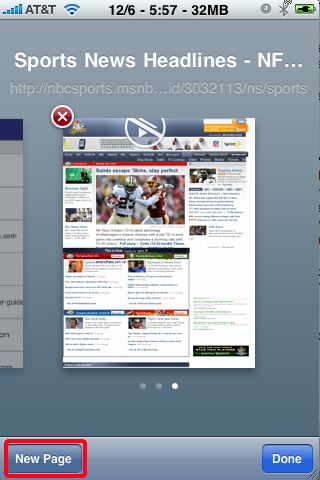 Also, tapping the last button allows you to slide your finger to skim through those open
pages.
Also, tapping the last button allows you to slide your finger to skim through those open
pages. 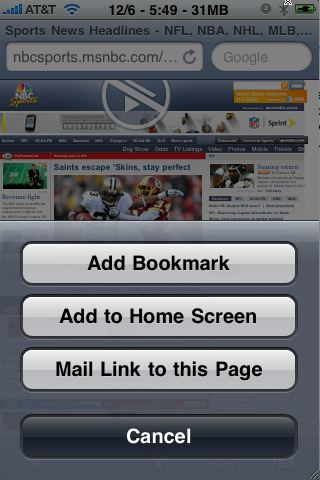
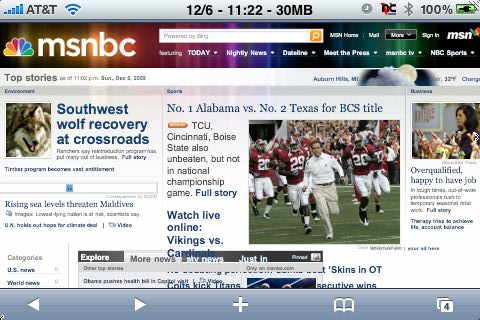

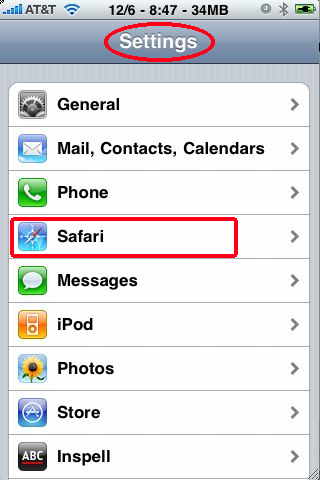 There are many settings in iPhone Safari that
you can access from the Settings application on the
There are many settings in iPhone Safari that
you can access from the Settings application on the
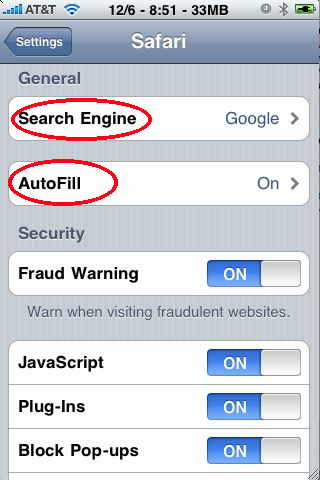
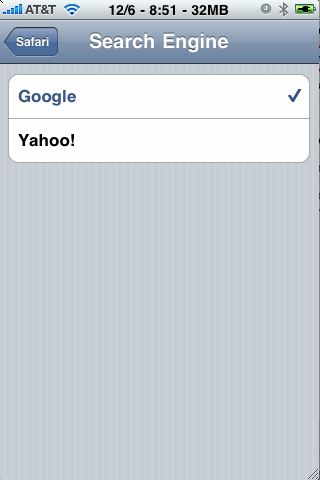
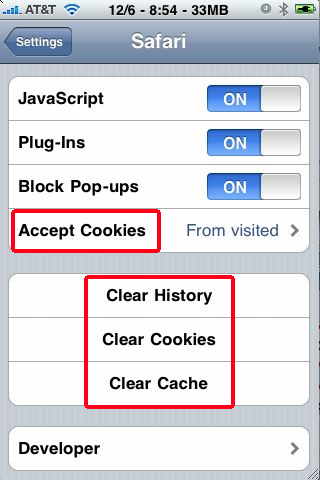 Also from this
menu, you can turn on or off JavaScript, Plug-Ins, Block Pop ups, and Accept Cookies.
Also from this
menu, you can turn on or off JavaScript, Plug-Ins, Block Pop ups, and Accept Cookies.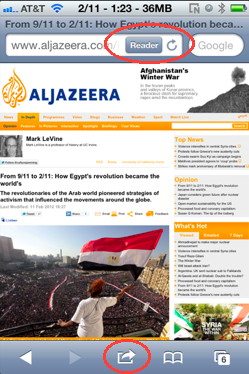
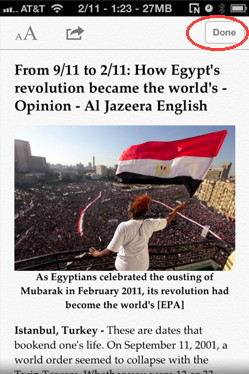
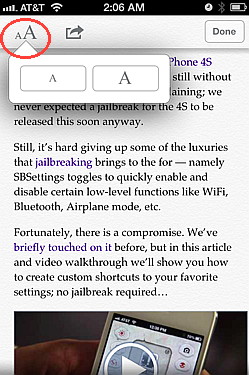
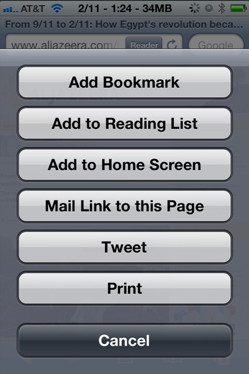
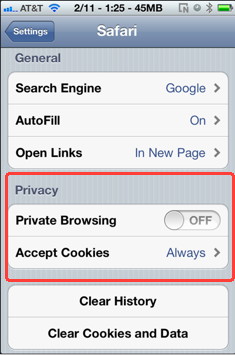 Private browsing is another great
Private browsing is another great 