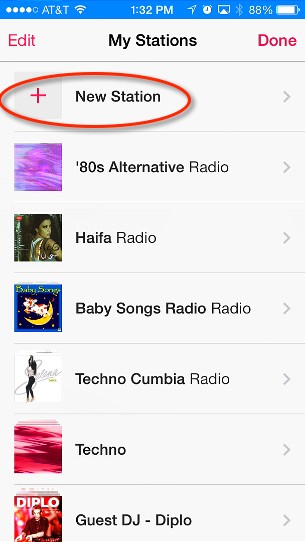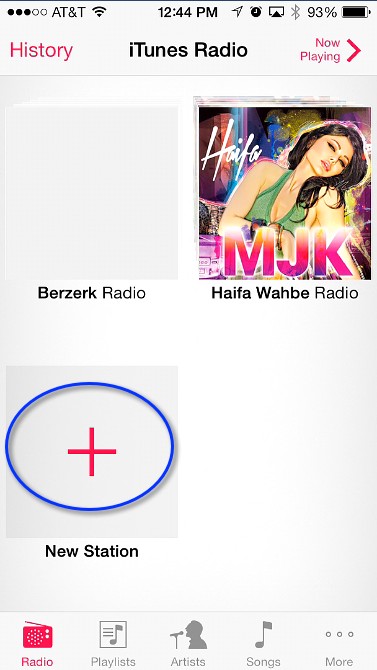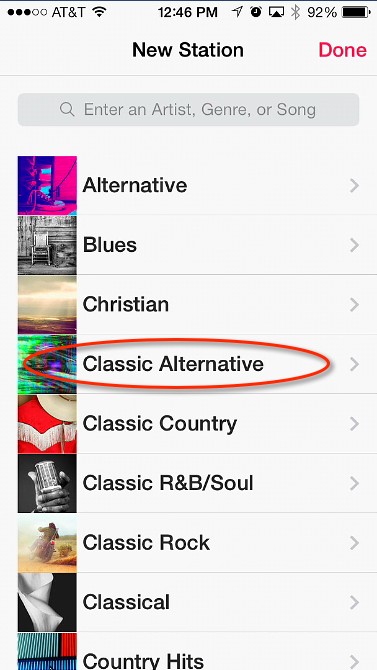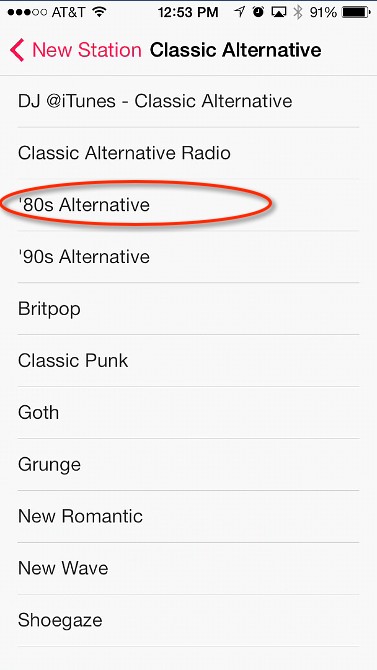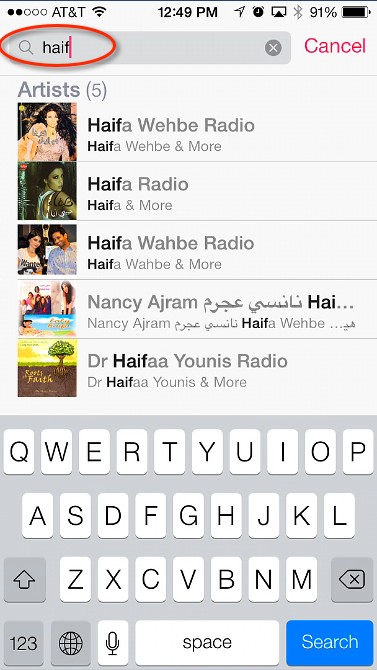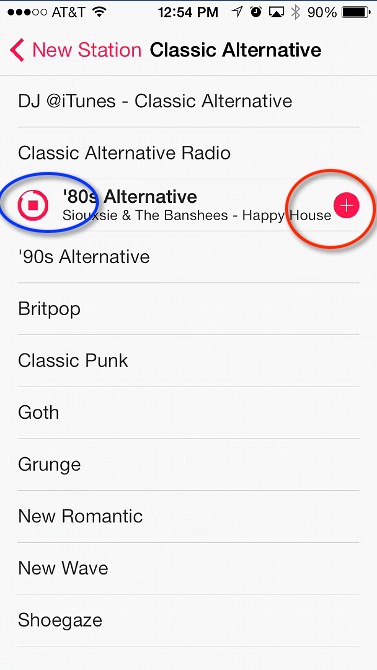- HOME
- iPhone Generations
- iOS
- iOS 8 Best Features
- Siri
- iOS Music
- iPhone News
- iPhone Specs
- iPhone SMS
- iPhone Applications
- iPhone Video
- AirPlay
- iPhone TV
- iPhone Network
- iPhone GPS
- iPhone Ringtones
- iPhone Tips
- iPhone Sys Tricks
- iPhone Emulators
- iPhone Hacks
- iPhone Customization
- iPhone Accessories
- Cheap Calls
- Buy iPhone
- Arabic iPhone
- Hot Topics
- Privacy Policy
- Site Search

iTunes RadioiTunes radio is a new service from Apple that started in October 2013 with the release of iOS7. It is one of the services that Apple was working on for some time and is only available when upgrade to iOS 7 or on your Mac OSX with the latest version of iTunes. The service of streaming radio on your iPhone itself is not new. In fact Apple is a little late in introducing such service knowing that the iTunes store is the biggest music store worldwide. iTunes radio as the name suggests is a streaming radio service that allows you to listen to music from the iTunes library for free mostly with advertisement. Or you can subscribe to the service for a monthly fee of $25 per month which removes the advertisement. Of course the biggest advantage of streaming radio in iTunes vs live radio is that with radio in iTunes you can actually skip a song if you don't like it. With the free services you have 6 skips per hour while with the paid service you will have unlimited skips.
Pandora, Amzaon, Microsoft, and Google and others do have similar services. However, what makes the Apple iTunes radio unique is that simply it is from Apple for the iOS and Apple computers. Therefore, it is deeply integrated in iOS 7. For example, you can play and pause and control your music right from the home screen or from control center. The stations are simply treated as songs in your play list. When you open iTunes app on your iPhone, you have to tap the Radio button at the bottom left. this will display all the featured radio stations and the stations that you already added. You can scroll through the featured stations by swiping you finger left or right to see more featured stations. Adding a New Station:There are two ways of adding a new radio station. One way is by tapping the "Edit" button, and then tapping "New Station". The other way simply exists in the main screen when you open the iTunes radio in the Radio tab. You will see a big red plus button. When you tap this "New Station" button, you will get a list of all available stations or you can search for a station based on a style, a song name, or an artist. |
 You can create your own station that will play the songs you like, or you can play stations that are already created, or featured stations.
You can create your own station that will play the songs you like, or you can play stations that are already created, or featured stations.