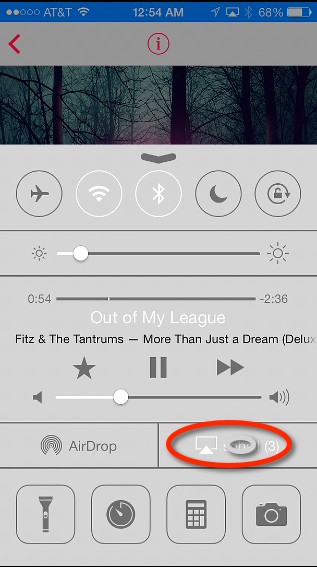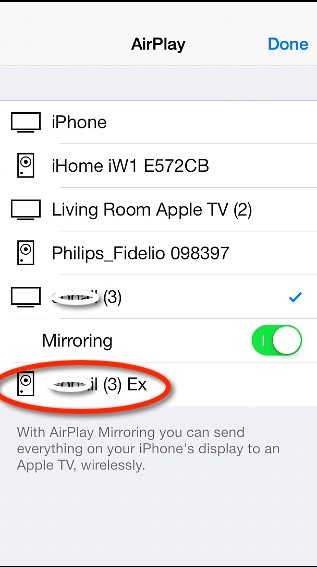- HOME
- iPhone Generations
- iOS
- iOS 8 Best Features
- Siri
- iOS Music
- iPhone News
- iPhone Specs
- iPhone SMS
- iPhone Applications
- iPhone Video
- AirPlay
- iPhone TV
- iPhone Network
- iPhone GPS
- iPhone Ringtones
- iPhone Tips
- iPhone Sys Tricks
- iPhone Emulators
- iPhone Hacks
- iPhone Customization
- iPhone Accessories
- Cheap Calls
- Buy iPhone
- Arabic iPhone
- Hot Topics
- Privacy Policy
- Site Search

AirPlay ReceiverAn AirPlay receiver allows you to connect any speaker or device to any iOS device such as iPhone, iPad, or iPod touch. Airplay is one of the coolest and most impressive feature on the Apple ecosystem and is proprietary of Apple, therefore, you won't see it in devices other than Apple products. Any product that support AirPlay must have some agreement from Apple. Therefore, AirPlay is not still widely available yet, and devices that support AirPlay such as AirPlay Speakers are somehow expensive compared to bluetooth speakers. In this page, I will show you some ways to use your old iOS devices as Air Play receivers that allow you to stream music to any speaker and saving a lot of money buying AirPlay Speakers. Any iPhone, iPod touch, or iPad with good wifi antenna should work perfectly. This will include, iPhone 3GS, iPhone 4, iPhone 4s, iPhone 5, iPhone 5s, iPhone 5c, latest iPod touches, iPad 2, iPad Air, and all iPad mini. AirPlay allows you to connect your iPhone, iPad, or iPod touch to an Apple TV to stream music or mirror your iOS device on the TV. However, you can use AirPlay solely to stream music to AirPlay Speakers and AirPlay receivers. Using your iPhone, Android device, your Mac or PC, and some Apps, you can easily convert almost any device to an AirPlay compatible device.
Once you install this application on any of those devices, it becomes an Air Play receiver through Airfoil. You can run the Airfoil application on your Mac or PC and stream music or almost any sound from your computer to the any device that is running Airfoil Speakers. Airfoil for the Mac or PC costs $25 and is required to run the Airfoil engine to connect to other AirPlay receivers including any AirPlay speaker or Apple TV. When you run Airfoil on your Mac or PC, it will automatically pick any Airplay devices available in your wifi network including any Air play receiver and any Airplay speakers, or Apple TV. Once you run Airfoil Speakers on any of your devices, you will also see them in your list as available speakers as shown in the picture. As you can see, I have an iPad Air running Airfoil Speakers, and an iPhone 5s also running AirFoil speaker.
For example, currently, Airfoil will transmit sound coming from iTunes to any of the selected AirPlay receivers. I can change this to any application on my Mac. Suppose I want to transmit audio from Safari, I can simply pick Safari from the pull down menu, and have any sound coming from Safari sent to the AirPlay receivers in the list. You can control the volume of each speaker, and you can turn on or off any of the speakers. The beauty of airfoil is that it transmits audio to all your Airplay receivers in Sync. It is simply amazing. Stream audio from iPhone to any AirPlay receivers:
Then, you will be able to stream music, photoes and video to your Mac or PC and even mirror your iPhone or iPad to the Mac or PC screen just like an Apple TV. Using Airfoil combined with AirServer, you can steam music or any audio from any iOS device in the network to any of the speakers in the Airfoil list. AirServer cost $15 for three Macs, and once it is installed, you can select it from the drop down menu in Airfoil. Once it is selected as the feed for Airfoil, you can stream your music from your iPhone to the AirServer computer. However, because Airfoil is now listening to AirServer, any sound coming from your iPhone could be streamed to any of the speakers listed in the Airfoil application.
Since we are interested in audio, just pick your computer name with the EX extension. And because Airfoil has AirServer as the feed, your music from your iPhone will be transmitted to your Mac and then through all the speakers in the network through Airfoil.
Return From AirPlay Receiver To AirPlay Return To iPhone Tips And Advice blog comments powered by Disqus
|
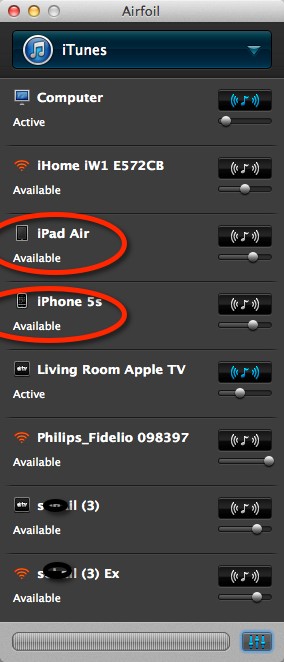 RogueAmoeba
RogueAmoeba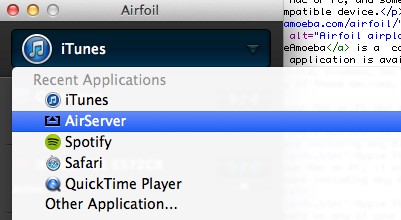 On the top of the window there is an arrow that allows you to pick which application running on your Mac or PC that you want to transmit audio from.
On the top of the window there is an arrow that allows you to pick which application running on your Mac or PC that you want to transmit audio from. 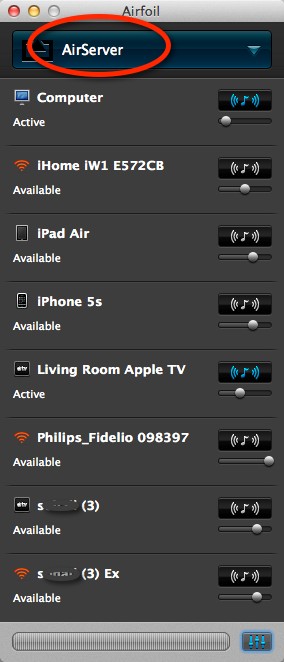 You can use Airfoil with another great application called
You can use Airfoil with another great application called