
- HOME
- iPhone Generations
- iOS
- iOS 8 Best Features
- Siri
- iOS Music
- iPhone News
- iPhone Specs
- iPhone SMS
- iPhone Applications
- iPhone Video
- AirPlay
- iPhone TV
- iPhone Network
- iPhone GPS
- iPhone Ringtones
- iPhone Tips
- iPhone Sys Tricks
- iPhone Emulators
- iPhone Hacks
- iPhone Customization
- iPhone Accessories
- Cheap Calls
- Buy iPhone
- Arabic iPhone
- Hot Topics
- Privacy Policy
- Site Search

iPhone Ringtones SettingsChanging and customizing iPhone ringtones has never been easier with iOS5. There are several types of ringtones on the iPhone with iOS 5 that you can easily customize. There is the the phone ringtone, Text Tone, New Voicemail tone, New Mail tone, Sent Mail tone, Tweet tones, Calendar Alerts, and Reminder alerts tones. The iOS comes with some pre-installed ringtones and Alert tones that you can't change, while you can always install new custom ringtones.
To find your available ringtones on your iPhone running iOS 5, simply go to Settings --> Sounds --> Ringtone
The list start with the custom ringtones, and then you will see a split where the pre-installed iPhone ringtones are listed.
Finally, as you scroll further down, you will see the Alert Tones.
How to Customize iPhone Ringtones:
To change the default ringtone, simply scroll through the list of your ringtone in Settings --> Sounds --> Tones, and select your desired ringtone. Once you see a check mark next to the ringtone, it will become your default ringtone. You can select one of the pre-installed tones, or you can select one of the custom iPhone ringtones if you have any. How to Assign Ringtones to Your Contacts:First, you need to open your Contacts application, and select the contact that you would like to assign a ringtone to. Then, tap the edit button.
Here you will see all the information about that contact, and you will see a "ringtone" button currently assigned to default. That means, if this contact calls you, you will hear the default iPhone ringtone. To change the default ringtone, simply tap the "default" button, and then select one of the available ringtones from the list. Once a ringtone is assigned, tap the "Save" button and then the "Done" button to activate it. When you open this contact again, you can see that it has the default ringtone assigned to it.
In the future, if you decide t change this ringtone for this contact, you can simply tap the ringtone button and select another ringtone from the list.
Assign Ringtones to iPhone Actions:
For example, you can use the same method of assigning ringtones to your contacts to assign ringtones to different actions such as Text Tones, New Voice mail, New Mail, Sent Mail, Tweet, Calendar Alert, and Reminder Alerts. To access the this screen, go to Settings --> Sounds. Simply tap the action you want to assign a ringtone to, and then select the ringtone you like from the list. How to Add Ringtones on Your iPhone:
One of the easiest ways is to buy them directly from the iTunes ringtone store if you have iOS5 or later. You can access the ringtones store in two ways. One way is by tapping the "Buy More Tones" button shown when you open Ringtones in Settings --> Sounds --> Ringtones. Another way of buying ringtones from the iTunes store is by opening the iTunes application which is pre-installed on your iPhone, and then tapping the "More" button at the bottom. Then, tap the "Tones" button to access a huge selection of ringtones for iPhone by different artists. You can then tap the ringtone you want to buy to complete the transaction.
You can also make free ringtones using iTunes or by simply using some ringtone web services. There are several websites that allow you to create ringtones for free once you register. Audiko is one example of a website that allows you to make ringtones for free.
For example, Ringtone Recorder Unlimited Free is an iPhone application that uses the iPhone’s microphone to capture any sound and make it a ringtone. 1001 Ringtone is another iPhone ringtone application that is available in the App store that has many already created ringtones.
The advantage of using this method is that you
have access to the iPhone file system, which means your finished ringtone will
be installed on your iPhone without the need to sync or connect your iPhone to your PC. Return From iPhone Ringtones To Home Of iPhone Tips And Advice
blog comments powered by Disqus
|
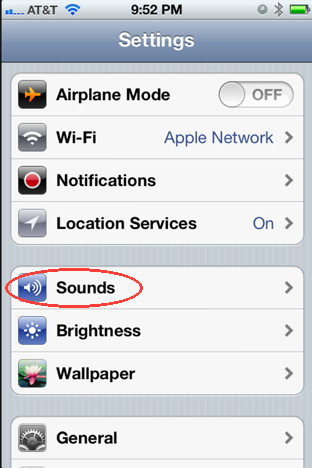
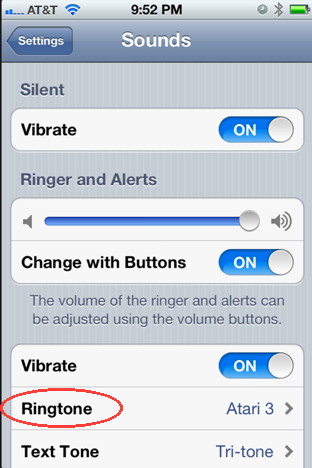
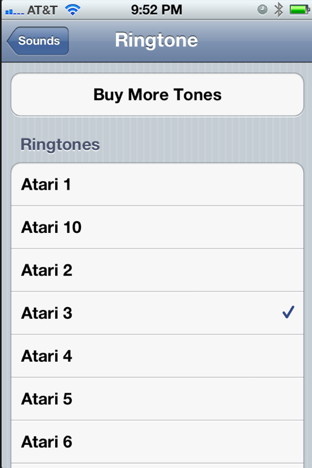
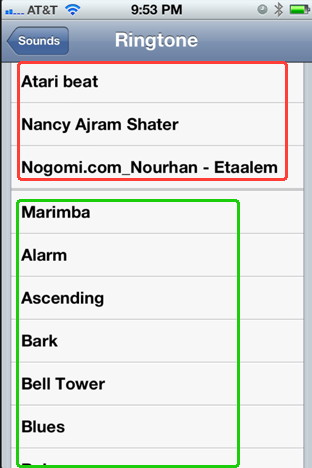
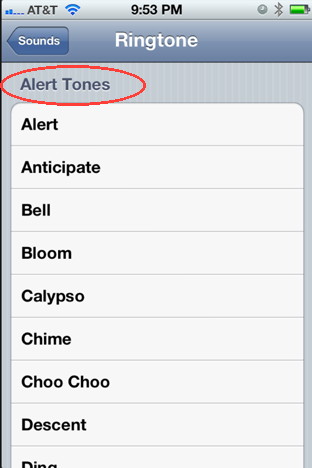
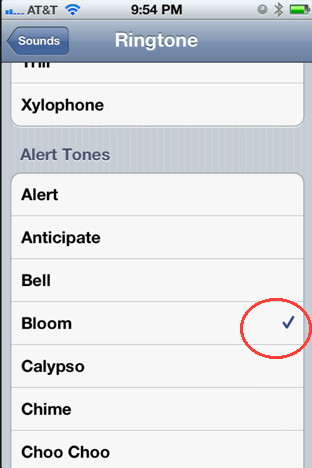 With the iOS, you can change the default ringtone, and you can change the ring tone assigned to each one of your contact. Moreover, with iOS 5, you can customize the ringtone for every action on your iPhone.
With the iOS, you can change the default ringtone, and you can change the ring tone assigned to each one of your contact. Moreover, with iOS 5, you can customize the ringtone for every action on your iPhone.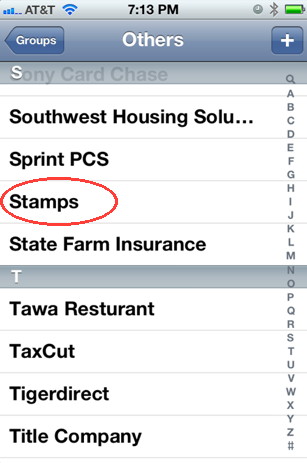
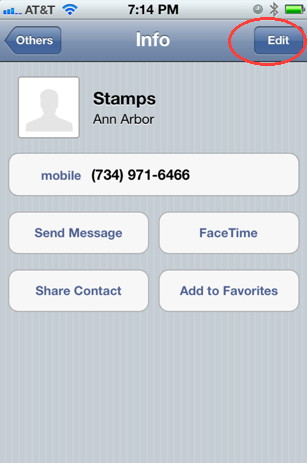
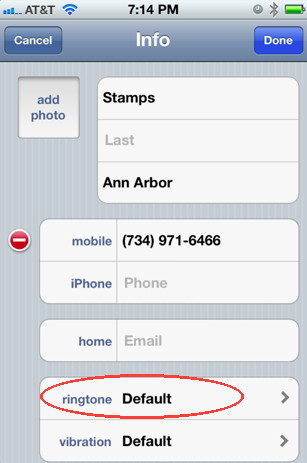
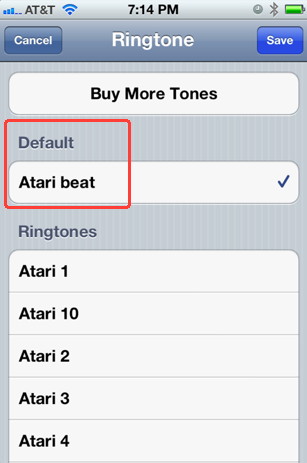
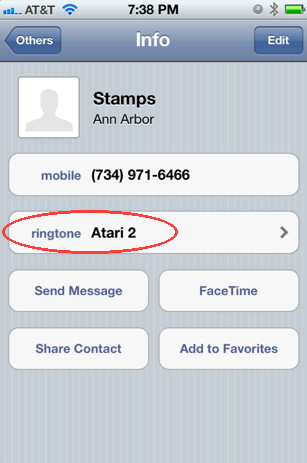 Once a ringtone is assigned to your contact, you will see a new line item that appears in the contact information called "ringtone".
Once a ringtone is assigned to your contact, you will see a new line item that appears in the contact information called "ringtone". 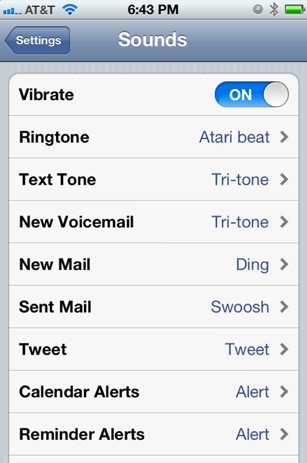 iOS 5 added the ability to assign ringtones to almost any action on your iPhone.
iOS 5 added the ability to assign ringtones to almost any action on your iPhone.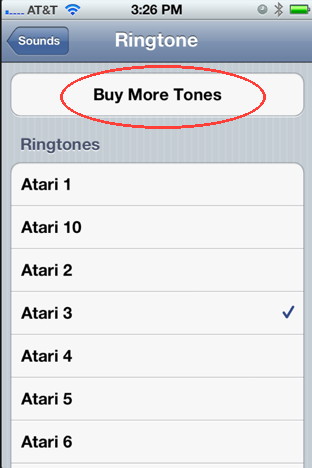 There are several ways to get
There are several ways to get 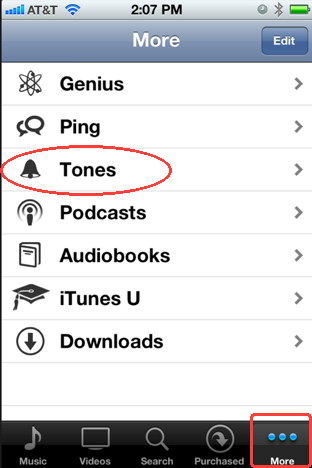
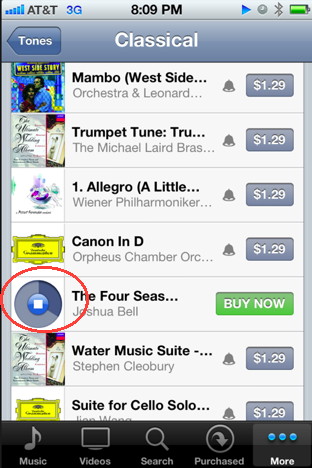
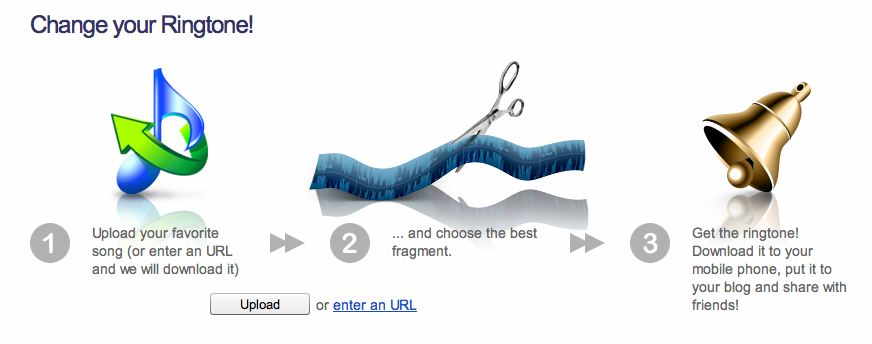
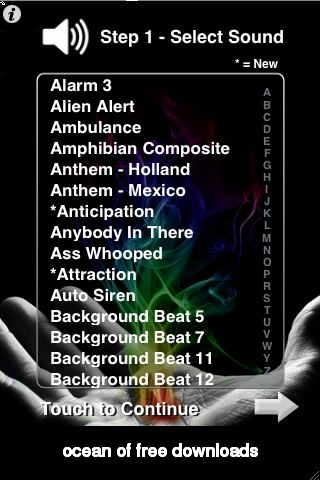 You can also
You can also 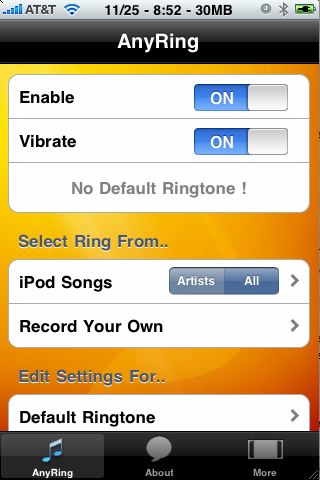 Finally, you can create
Finally, you can create 