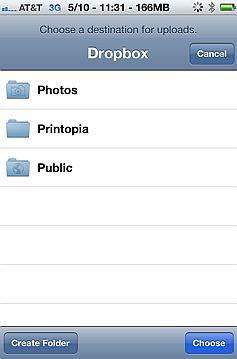- HOME
- iPhone Generations
- iOS
- iOS 8 Best Features
- Siri
- iOS Music
- iPhone News
- iPhone Specs
- iPhone SMS
- iPhone Applications
- iPhone Video
- AirPlay
- iPhone TV
- iPhone Network
- iPhone GPS
- iPhone Ringtones
- iPhone Tips
- iPhone Sys Tricks
- iPhone Emulators
- iPhone Hacks
- iPhone Customization
- iPhone Accessories
- Cheap Calls
- Buy iPhone
- Arabic iPhone
- Hot Topics
- Privacy Policy
- Site Search

Mac or PC to iPhone File TransferWhen you establish a PC to iPhone connection, it is possible to achieve one of the most desired functions in a portable device. It is the ability to use it as an external hard drive to store data and have full access to the file system which allows you to transfer files from and to your PC or Mac. You can then transfer files from your iPhone to your PC or vice versa. there is no jailbreak required to do most of the simple tasks. However, if you want full access to the iPhone file system, then a jailbreak is required. Officially, there is only one method of connecting your iPhone to your computer to transfer files which is through iTunes. However, there are many other third party applications that run on both Mac and PC that allow for simple file transfer and that don't require iTunes to be even installed on your computer..
Sync iPhone with iTunes:Having an iPhone, you would most probably have iTunes installed on your computer. Once you connect your iPhone to your computer with iTunes, you can sync your data with your computer, you can backup and restore your information and you can transfer photoes, videos many other files. You can transfer files and do all of this either by connecting your iPhone to your PC through USB, or wireless over wifi if you have iOS 5 and above.
One of the biggest problems that people have is the difficulty in transferring file from a desktop computer to the iPhone without having iTunes installed. This in fact could be a very common problem with people who don't like iTunes, don't like Apple, or don't have an Apple product. The issue is how to transfer photoes and videos from a PC or Mac to your iPhone if you don't have iTunes installed on your computer? for example, suppose you are visiting a friend or a family member, and want to transfer some pictures or videos to your iPhone if this friend doesn't have iTunes!. iPhone Explorer is a free application for both Mac and PC that allow you to transfer files from your PC to your iPhone. Once you connect your iPhone to your computer through USB, you will get immediate access to the Media directory including photos, videos, and music.
Then you can simply drag and drop files from your computer to your iPhone. It is that easy. Some folders however, will require root access which is only available if you have a jailbroken iPhone.
iFunBox is a free PC application that allow iPhone to PC file transfer. For just storage purpose, there is no Jailbreak required. Once you connect the iPhone through a USB port, the iPhone files will show up. Select "General Storage", and then right click to create a new folder, or just drag and drop files for storage.
You can access ringtones, wallpapers, photos and music. Or you can have full file system access if you jailbreak your iPhone.
iPhoneBrowser is another free third party application for the PC that allow PC to iPhone file browsing and transfer. The user interface is not as simple as iFunBox, but it does the job.
DiskAid is available for both Mac and PC and is one of the most complete solutions for all kind of file transfer between your computer and your iPhone. It costs about $25 but gives great access to your iPhone files system in a very nice user interface, and require no jailbreak. Once you connect your iPhone to your computer, you can choose which directory you want to access. You will be able to transfer photos, videos, music, data, ringtones, and many others.
If you try to access Root, a warning will come up asking you if you know what you are doing? If the iPhone is jailbroken, you will have full access to the iPhone file system once you press Go Ahead.
Transfer files via Jailbreaking:If you simply want to use your iPhone as an external storage device, and don't care about "root" access, then those USB applications for both Mac and PC allow that function with no need to jailbreak. Most iPhone file browsers are simple with drag and drop interface. You can use them to make an iPhone backup of your important files or simply use your iPhone as a external hard drive. Files Transfer Using Mac OSX Finder:If you are a Mac user, you have another option to connect your iPhone to your Mac. This method requires jailbreaking and installing an application called NetaTalk from Cydia. Once this little iPhone hack is installed, then you can connect your computer to your iPhone, and access your iPhone directories and files from Finder.
Your iPhone will show up in your list of available drives as a shared drive from the list of available drives. It is like connecting any external USB hard drive or other network drives to your Mac .
When you click the iPhone directory to open it, you will see a "Connect As" button in the window. When you click it, you will be asked to enter a login and a password.
In order to establish a connection, you have to log in as "root" or "mobile" and enter the password "alpine" which is the default password for those accounts from Apple. Once your iPhone to computer connection is established with this method, you will access all your iPhone directories and files using the familiar Mac Finder interface.
Just drag and drop files to or from your iPhone to computer to backup or transfer files. This method is only for Mac users and only for Jailbroken iPhones.
FTP to your iPhone Over wifi:FTP or SFTP over wifi is another method of connecting to your iPhone and start transferring files. This method requires jailbreaking your iPhone and installing OpenSSH from Cydia. Once OpenSSH is installed on your iPhone, you will be able to login to your iPhone with any SFTP client installed on your Mac or PC, and start transferring files over wifi. Simply find your iPhone IP address on your local network, and open a new session on any SFTP client. Make sure it is SFTP not FTP. Then enter the information required to start an iPhone to PC connection. You will need the iPhone IP address and login as root or mobile, then enter the password alpine. Then, you will see the iPhone directories.
DropBox:
Setting up a DropBox account is easy and can done by visiting the DropBox website. You can simply select an email address and password to start. Then you need to install the DropBox iPhone app from the App Store. Once the iPhone application is downloaded, you can start transferring files between your PC and iPhone using a couple of different ways. You can download and install a Mac or PC DropBox application that allows you to mount a DropBox drive on your computer desktop. You can also use your web browser to start transferring files between your computer and your iPhone. Whichever method you like, your files will be uploaded to the cloud and be immediately available on your DropBox drive on your iPhone app. On the other side, you can easily save a picture or video to your DropBox drive on your iPhone, and see those files on your PC or Mac. Of course, you will need an internet connection using a 3G network or wifi to access your DropBox account. Simply tap the "Uploads" button, and then the "+" button to add photos to your DropBox directories.
iCloud:iCloud is Apples way of transferring and syncing files and data with your iPhone. With iCloud, you will not need iTunes. You can simply use the cloud as a method to backup and restore your iPhone. All what you need is to sign up for a free iCloud account which gives you 5GB of free storage. Although iCloud doesn't allow a true file transfer between your Mac or PC and your iPhone, it does work nicely to transfer photos between iOS 5 devices. Photo stream is the tool used to transfer photos in real time from and to your iPhone using the cloud as a drive. Top of PC to iPhone File Transfer Back to iPhone Network
blog comments powered by Disqus
|
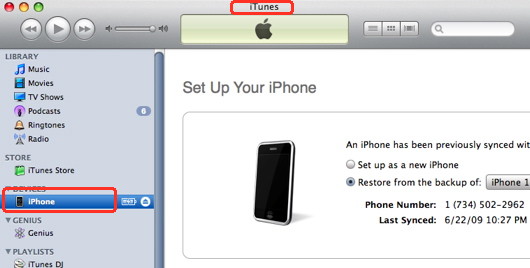
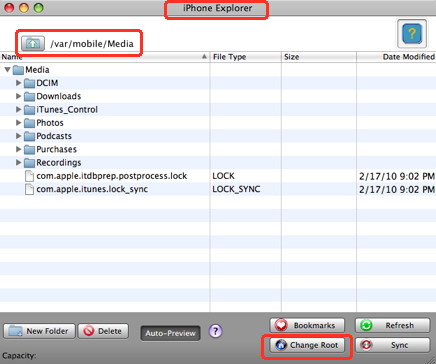
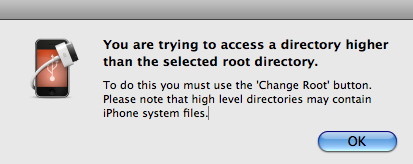
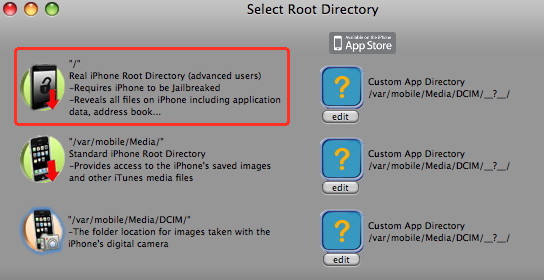
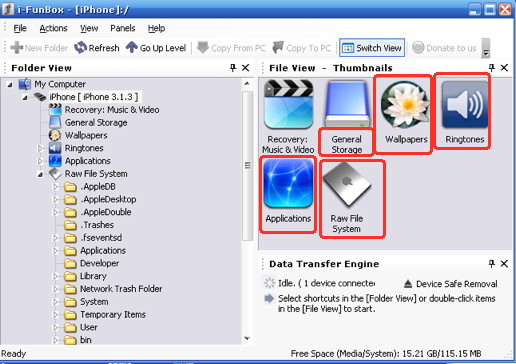
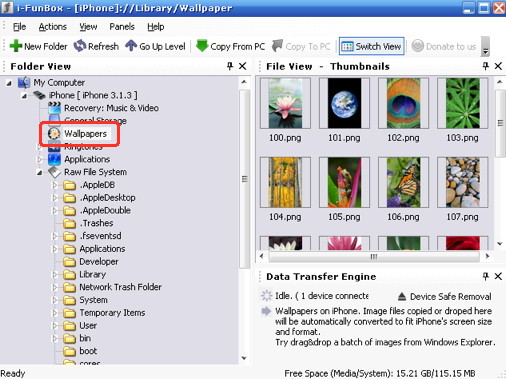
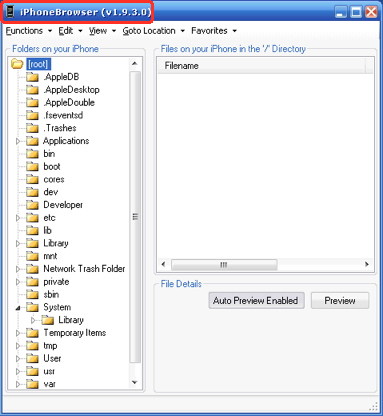
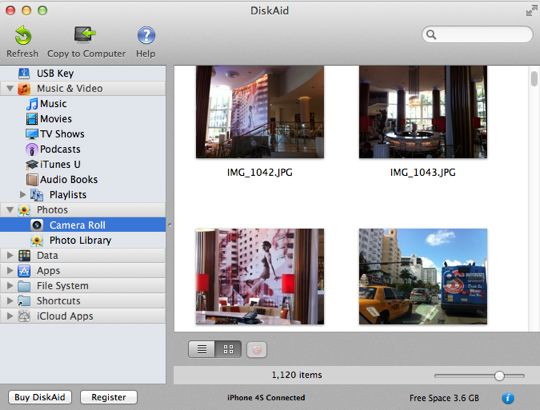
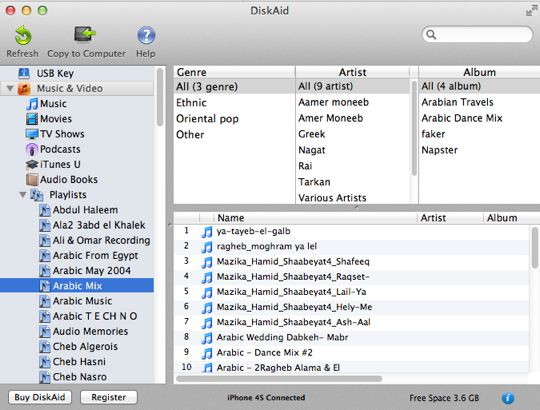
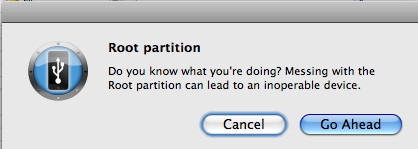
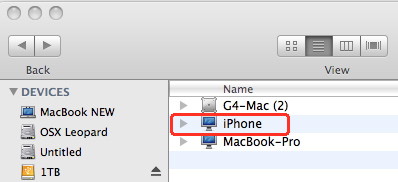
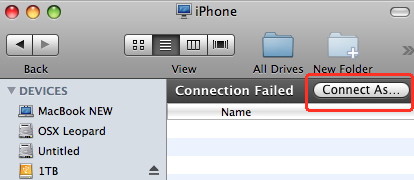
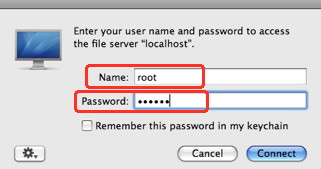
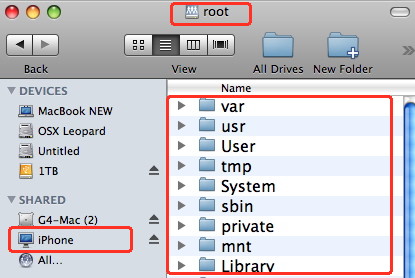
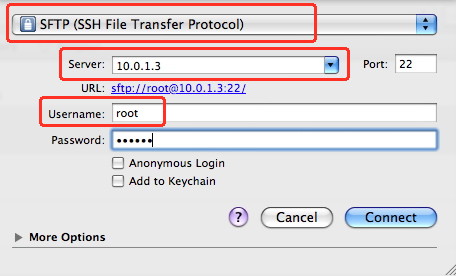
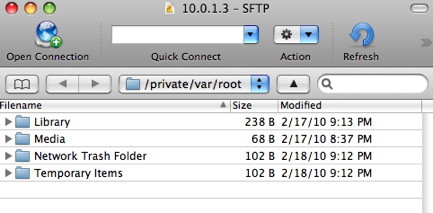
 One of the simplest ways of transferring files between your iPhone and PC or Mac is by the use of DropBox. DropBox gives you 2GB of free storage when you sign up, and of course you can buy more storage if you want.
One of the simplest ways of transferring files between your iPhone and PC or Mac is by the use of DropBox. DropBox gives you 2GB of free storage when you sign up, and of course you can buy more storage if you want.