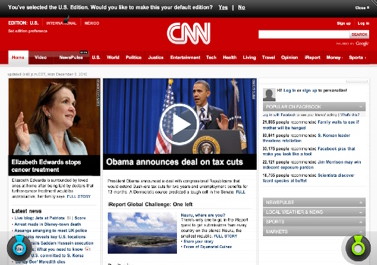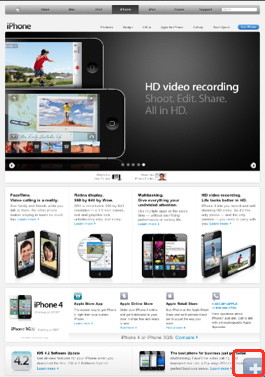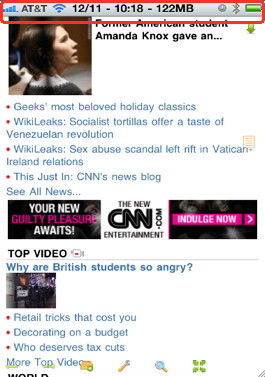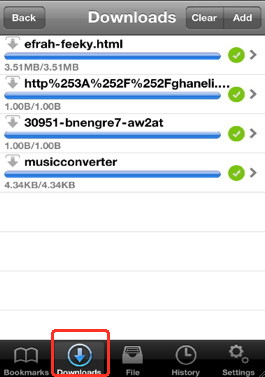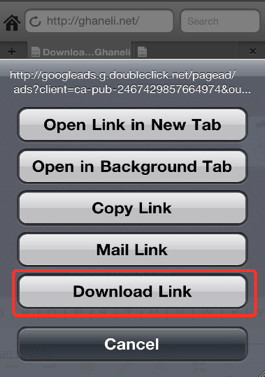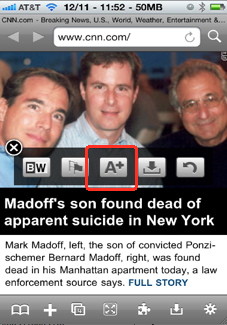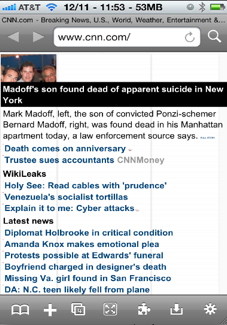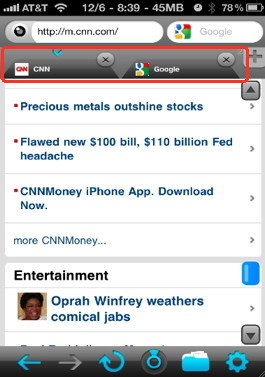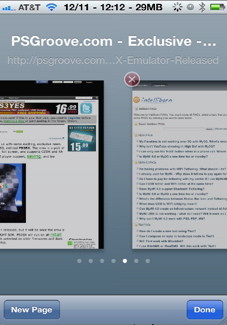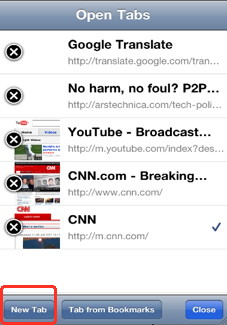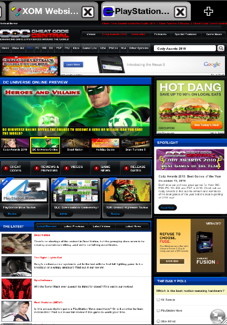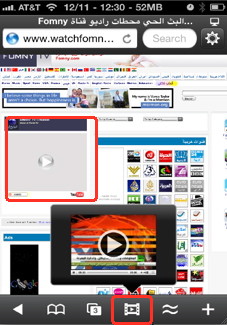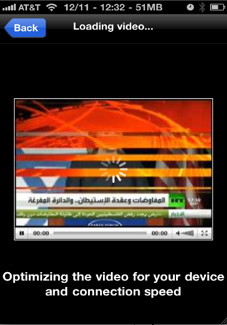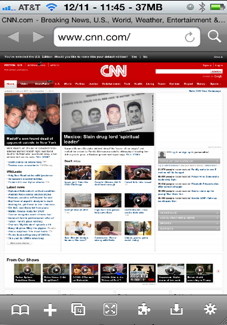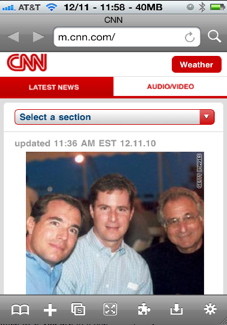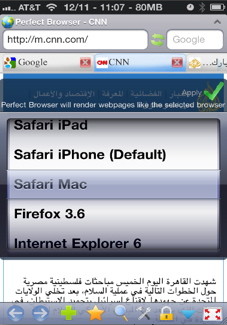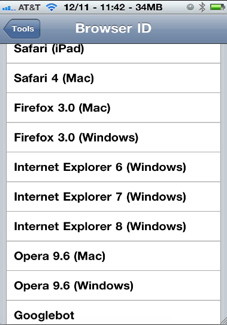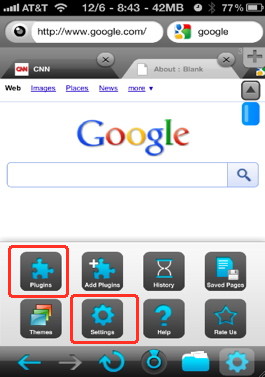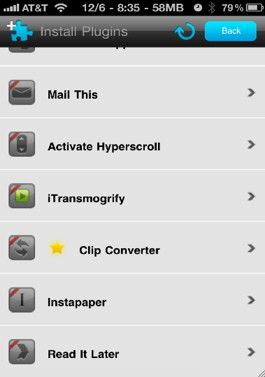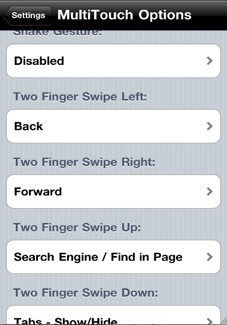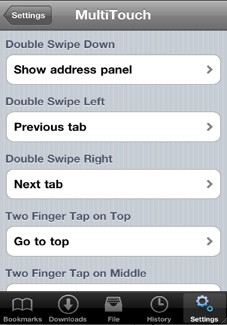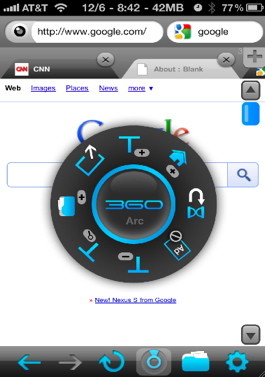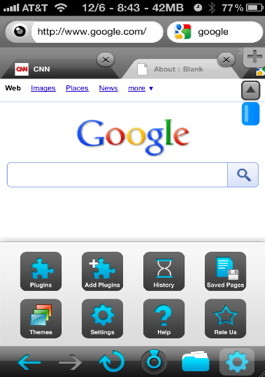- HOME
- iPhone Generations
- iOS
- iOS 8 Best Features
- Siri
- iOS Music
- iPhone News
- iPhone Specs
- iPhone SMS
- iPhone Applications
- iPhone Video
- AirPlay
- iPhone TV
- iPhone Network
- iPhone GPS
- iPhone Ringtones
- iPhone Tips
- iPhone Sys Tricks
- iPhone Emulators
- iPhone Hacks
- iPhone Customization
- iPhone Accessories
- Cheap Calls
- Buy iPhone
- Arabic iPhone
- Hot Topics
- Privacy Policy
- Site Search

iPhone BrowserAn iPhone browser is an internet browser that allows you to browse the world wide web. iPhone Safari used to be the only internet browser available for the iPhone, and it comes by default with every iOS or iPhone OS. When the iPhone was released in 2007 one of it's most exiting powers was its internet browsing capability. At that time safari was the the only iPhone browser available as Apple didn't allow third party browsers on the App Store. Apple used to reject any iPhone internet browser that competes with Safari as a violation of the SDK requirements. No duplication of the Apple default iPhone applications was allowed. Opera Mini was one of the first iPhone browsers to make it to the App store, but it was also the first to be rejected and removed several times. As the iPhone started to gain popularity, Apple became more confident with the performance of Mobile Safari that it removed the iPhone browser restrictions, and allowed third party iPhone internet browsers to be available in the App store.
Now if you do a search for browsers in the App Store, you will get a handful number of iPhone internet browsers that it is difficult to pick one that meets your needs. In this page, I will go though the most important and useful features that are available in those third party browsers applications, and what each feature means. An iPhone browser choice is more of a personal preference in most cases, therefore, you have to look at the full picture and focus on the most important features. Some of the unique features an iPhone internet browser are full screen browsing, the ability to download files, font zooming, tab browsing, flash video support, auto refresh, browser ID change, and the ability to add plug ins besides many other small features. Although many of those features could still be accomplished with the default iPhone safari browser by installing some iPhone safari hacks, you must of course jailbreak your iPhone in order to do that.
Full Screen Browsing:This is one of the most useful feature of an iPhone internet browser. It allows you to view a web page by covering the whole iPhone screen. You will be able to see more of a web page. This feature is usually activated either by tapping a button or by using a three finger touch depending on the browser. Full screen browsing really look impressive on an iPhone 4 with its retina display.
When full screen is activated both the status bar and the bottom menu disappear to allow full screen view. Most iPhone browsers including 360 Browser, Atomic, iCabMobile, Perfect Browser, Life Browser, and Oceanus. Some iPhone browsers like Opera mini and Life Browser have partial full screen as they still display the status bar as shown in the picture on the right below. Life Browser, and strangely, SkyFire don't have full screen support.
Once you are in full screen mode, you will have a small transparent button at the bottom of the iPhone screen that allows you to switch back to the normal view with all the buttons.
Download files to the iPhone:Did you ever try to download a text file, a word document or a PDF file directly to your iPhone from iPhone Safari?. MobileSafari will attempt to open the file automatically if it is supported, but if it is not, then it will prompt you that the file can't be downloaded. Therefore, you can't actually save the file on your iPhone so that you can access it at anytime without connecting to the internet. This is what the download feature in many of those third party iPhone browsers allow you to do. You will be able to download those files to your iPhone and view them later from your iPhone without the need of an internet connection.
When you tap a link that has a file to download, the browser will proceed to download the file, and it will store it locally on your iPhone. A button at the bottom of the browser screen usually allows you to access the download area in similar fashion to any desktop download manager. You can see the download progress delete or play the downloaded file at any time. Few iPhone internet browsers such as Mercury and iCabMobile support the download feature.
Zoom Texts In and Out:This is a strange feature that might be useful sometimes as the iPhone pinch in and out provide the necessary need. When you pinch in and out in a web page in any iPhone browser, you actually zoom the whole screen in or out. However, when you have the text zoom feature, you only make the text bigger, the pictures in the page will stay the same and the column size and the page width shouldn't change. This allows you to read the page without pinching. However, I don't like it as it messes up the over all website structure.
iCab, 360 Browser, Mercury, Perfect Browser and Atomic Web do have this feature.
Add Tabs:Tabs are little handles that show up on the top of a web page. You can easily switch from one page to another by tapping on the tab you want. Many iPhone internet browsers support those type of tabs. Others like SkyFire, Life Browser, and Opera Mini use the iPhone safari method which take a snap shot of the whole page instead. iCab is the only one from the bunch that has a list view of open pages. The advantages of tabs is that they are there at any time. You can show them or remove them from your page. If you have three pages open, you will see all of them and can immediately switch from one to another. (360 Web Browser is shown with tabs in the picture on the left below, while the traditional Mobile Safari tabs are on the right).
Tabs are cool to have in an iPhone browser. However, it depends how the browser handles them could make a big difference. For example, my best arrangement is to be able to display tabs while in full screen so that I can switch from one page to another on the fly. The ability to add or remove the tabs is a plus as the case with Atomic browser shown on the right picture below.
Play Flash Video:Playing flash on the iPhone has always been a challenge since Apple doesn't support Flash it on the iOS in any of its iDevices including the iPod Touch and the iPad. Many solutions to play flash video on the iPhone are available, some of them require jailbreaking the iPhone and running Frash while others are being implemented on the iPhone browser itself. However, I couldn't still find an iPhone web browser that plays flash video perfectly on every flash web page. Some flash web sites work great but others don't work. So, you have to try it for yourself and see if it works with your favorite flash pages. Still, implementing a flash video playback on an iPhone internet browser is greatly appreciated specially for those who don't like jailbreaking their iPhone. SkyFire is the first iPhone browser to be able to play flash video embedded in web pages. 360 Web Browser also plays flash video but little differently. It actually converts the video on the fly to an iPhone supported video format and displays it on your iPhone screen. After you tap a flash video link, SkyFire shown below, will display a new little window informing you that the flash video is ready to play. Once you you tap the video in that little window, the flash video starts playing. Again, not all embedded flash videos will play yet.
Browser ID Change:On the desktop world, different browsers display web pages differently because they render the pages differently. Internet Explorer might display the same page a little bit different than FireFox for example. Of course, a web site should display correctly in all browsers, but this is not always the case.
Therefore, by specifying which browser ID you want your iPhone browser to mimic, you can trick the iPhone into thinking it is a desktop PC running Internet Explorer for example. Therefore, it would display the page as it would appear in Internet Explorer.
This means that you will get the desktop view of the web page and not the annoying mobile version. This iPhone trick needed a special iPhone hack called User Agent Faker from Cydia and it required an iPhone jailbreak for Safari to do. This feature comes with almost all new full featured third party iPhone internet browsers including iCabMobile, Mercury, Perfect Browser, 360 Browser and Atomic Web. Some browsers like Opera Mini and SkyFire just have an on/off button to turn this feature on or off, which is really all what you need. Life Browser, Oceanus and VanillaSurf don't have this feature at all.
Plug-in or Modules Feature:This is one of the coolest feature to have in an iPhone browser. With Fire Fox on the Mac or PC, you can access 100's of plug-ins which makes FireFox one of the most sustainable and useful web browsers on both the mac and PC. Plugin's allow you to add different features that add different tasks to the browser. Adding plugins is now also possible on the iPhone with some iPhone browsers. You can add a translator plugin, a font size plugin, auto scroll, Website info, validate HTML and many other tools. 360 Web Browser is the most rich browser in Plugin's (shown below) while iCabMobile has some modules for additional capabilities.
Multi Touch Support:This is my most important feature in an iPhone internet browser. Since the most powerful feature of the iPhone in general is its multi touch capabilities, it would make sense for iPhone browsers to implement such capability built into their navigation options. Navigation by multi-touch makes browsing the internet much easier and faster. Some iPhone internet browsers allow you to assign different gestures to different actions. For example, while you are in full screen mode and almost all the buttons are hidden, gestures would play a great role. You can assign two finger slide left, right, up or down to different tasks like move forward, go backward or go to google search without exiting the full screen mode. Mercury web browser which is shown on the right picture below is the most rich iPhone browser in multi touch, while Atomic and 360 Web Browser have sufficient multi touch capability.
Video Out:The iPhone is capable of displaying videos and photos on TV by default. However, with an iPhone jailbreak and some iPhone hacks you can even display any thing from your iPhone on to your TV including iPhone internet browsers and even the home screen. The iPhone browser video out feature is an exciting feature that allows the display of your web pages on a connected TV without jailbreaking your iPhone. You will need to connect an iPhone video out cable from your iPhone to your TV which is an iPhone accessory that come in either composite or component. Then, you can browse the internet on a big screen with your favorite iPhone internet browser.
Auto Refresh:This is a very useful feature, but you might not notice it. If you are in iPhone safari, and have visited a page, and then come back to this page later after say 2 hours, iPhone safari refreshes the page to get you the latest fresh changes since last visit. Although this might be useful, most of the times you might not care about the changes since last visit as much as just read a head line or continue an article that you were already reading. A nice feature to have in an iPhone web browser is the ability to disable auto refresh and allow you to control it manually. This will allow you to come back to your page as you left it, and continue reading or browsing without refreshing. If you want to refresh it, then you can do this manually by tapping the refresh button when you need to. Refreshing can take time specially if you are in a slow network, when all what you wanted to do is to finish reading something from previous session.
Other Features:Many other features are also included with many of those third party iPhone browsers such as importing/exporting bookmarks, private browsing, site compression, filters, lock orientation, form auto fill, password protection, cookies, themes, and more. Those features are not very critical to me and I think to many other people. Therefore, I didn't go into details for each one of them.
Conclusion:After Apple allowed third party iPhone browsers on the App Store, many iPhone web browsers became available that it became very difficult to select an iPhone browser that meets your specific needs. There is no one single perfect web browser in the App Store, it is more of a personal preference to which browser to use. Each browser has its advantages and disadvantages. Therefore, you have to look at the full picture and see what you need and then select the best for the specific needs. I found the following iPhone browsers to be the most rich in terms of function and features: 360 Web Browser, Atomic, Skyfire, iCabMobile, Mercury, Perfect Browser and VanillaSurf. Of course there are many more but with less interesting features. I found SkyFire to be great to play flash video, while Atomic is good in full screen browsing and tabs. Mercury is good for gesturing or browsing with multi touch, and for downloading files to your iPhone same with iCabMobile. Both iCabMobile and 360 Web Browser has the ability to install modules or plugins. 360 Browser has lots of settings and tweaks for your pages and also has some capability to convert and play flash video (360 Web Browser is shown below).
One thing you should be aware of is that when you choose a different iPhone browser than MobileSafari, you loose your ability to sync your favorites or bookmarks with iTunes and your desktop. You can always use the import/export function of those browsers to update your bookmarks but no real time sync will be available. Finally I must mention that iPhone browsers are also available in Cydia. Those iPhone browsers have the same features as the App Store ones, but of course with the addition of iPhone file system access.
Return from iPhone Browser to iPhone Applications Return to Home of iPhone Tips and Advice
blog comments powered by Disqus
|