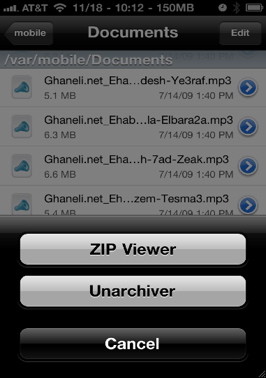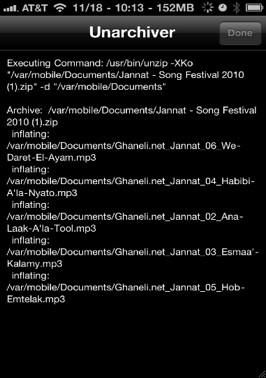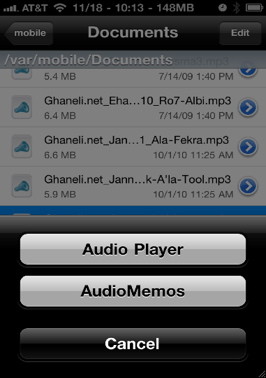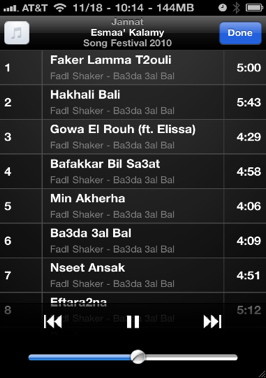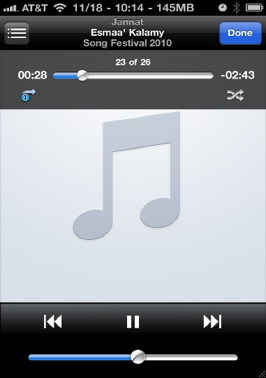- HOME
- iPhone Generations
- iOS
- iOS 8 Best Features
- Siri
- iOS Music
- iPhone News
- iPhone Specs
- iPhone SMS
- iPhone Applications
- iPhone Video
- AirPlay
- iPhone TV
- iPhone Network
- iPhone GPS
- iPhone Ringtones
- iPhone Tips
- iPhone Sys Tricks
- iPhone Emulators
- iPhone Hacks
- iPhone Customization
- iPhone Accessories
- Cheap Calls
- Buy iPhone
- Arabic iPhone
- Hot Topics
- Privacy Policy
- Site Search

iPhone Download Made EasyIn this page I will show you how to use an iPhone download manager to download files right to your iPhone. You will be able to download any file you want to your iPhone directly without connecting to your PC or Mac using iTunes.
However, if the linked file is not supported, Safari will tell you that the file can't be downloaded. In this page I will show you how to download files to your iPhone no matter whether the file is supported or not. You will be able to download and store those files on your iPhone and open them at any time. For example, you may want to download a word document or a PDF file to your iPhone for later view. Or maybe you want to download a free mp3 song or an mp3 file that you found on the internet, and want to store on your iPhone. An iPhone download manager is an iPhone Safari hack that will allow you to do this just like any download manager available on a desktop computer. You can use this process to download any type of file format you want.
What do you need?
You will need an iPhone download manager hack called Safari Download Manager, and some other iPhone hacks and utilities to take full advantage of this powerful tool. You will be able to download any file to your iPhone and play it if you have the correct application installed on your iPhone. The files will be downloaded to your iPhone file system, therefore, when you have a player for the file format you have downloaded, you can browse your iPhone file system and play the file just like playing any file on your Mac or PC.
What you need:To accomplish this objective, you will need to install some iPhone applications from Cydia. 1- Safari Download Manager:This is the main iPhone hack that you will need. Safari Download Manager is an iPhone safari hack that once installed on your iPhone, will add a little download icon at the bottom of the Safari app.
When you tap that little icon, a window will show up displaying the current downloads and any previously downloaded files with their size. This download manager for iPhone Safari works in a similar fashion to any download manager used in a Mac or PC web browser. Your downloads will be listed in a window and the progress of each download is displayed with a status bar. When you tap on any link that requires an iPhone download, safari will normally either play the linked file if supported, or reject to open it prompting you with an error.
However, with this download manager hack installed, downloading iPhone files is a breeze. You will get the option to download the file, open it, open it in a new window, or copy it. You can select your location anywhere in the iPhone file system with no restrictions.
Once the file is downloaded, you can then tap and hold to either delete it or open it in iFile. 2- iFile:iFile is the second application that you need to download and install from Cydia. it costs $4.00 and is the best iPhone file system management application available on the iPhone.
You can use iFile to unZip or un archive files downloaded by safari. You can also use the iFile audio player to play audio or mp3 files downloaded with the Safari download manager for the iPhone.
Moreover, iFile is capable of reading many file formats like word documents, pdf, html, text and zip files.
3- Open File:
If you try to open a downloaded file with the iPhone download manager using iFile, and the file doesn't open, or iFile doesn't respond. Then you need this Open File fix. Open file will give you the option to open any downloaded file by using iFile. This tool is similar to a Mac or PC right click "open with" option. Therefore, you can tap an mp3 downloaded file from the Safari Download Manager plugin, and select to open it in iFile instead of the default iPhone music player app for example. Also, visit the the download iPhone email attachment page to learn how to save your email attachment locally on your iPhone.
Return from iPhone Download to iPhone System Tricks Return to Home of iPhone Tips and Advice blog comments powered by Disqus
|
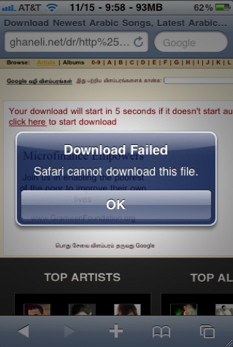 One of the most annoying issues with
One of the most annoying issues with 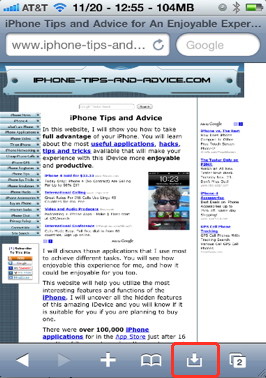 First , you will need a
First , you will need a 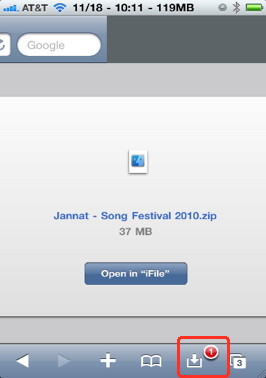
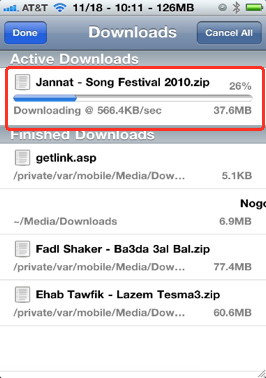
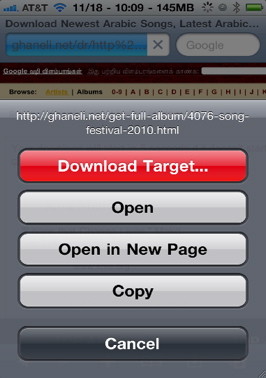
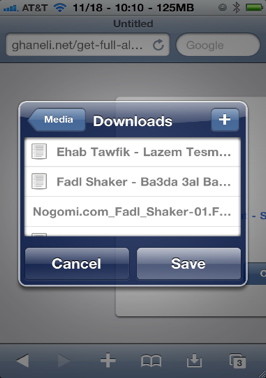
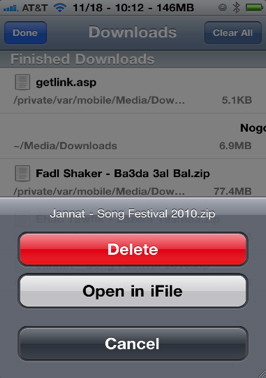 The file will be downloaded to the location you specify or to the default iPhone download directory.
The file will be downloaded to the location you specify or to the default iPhone download directory.