
- HOME
- iPhone Generations
- iOS
- iOS 8 Best Features
- Siri
- iOS Music
- iPhone News
- iPhone Specs
- iPhone SMS
- iPhone Applications
- iPhone Video
- AirPlay
- iPhone TV
- iPhone Network
- iPhone GPS
- iPhone Ringtones
- iPhone Tips
- iPhone Sys Tricks
- iPhone Emulators
- iPhone Hacks
- iPhone Customization
- iPhone Accessories
- Cheap Calls
- Buy iPhone
- Arabic iPhone
- Hot Topics
- Privacy Policy
- Site Search

Frash - The iPhone Flash PlayerFrash is an unofficial port of Adobe Flash player to the jailbroken iPhone. It is the Android flash player ported to the iPhone which is an actual flash plug-in to the iOS. Frash allows iPhone mobile browsers such as Mobile Safari and iCabMobile to view flash contents. Therefore, no need for flash support from Apple anymore. You can now enjoy some but not all the functionality of flash on iPhone. This port is still new, and is still under development. It is available for both the iPad, and iPhone 4 and allows you to view most of the flash contents including flash games and flash video animations. However, it doesn't support flash video yet which is really all what I care about in a flash website. Of course, you need a jailbroken iPhone in order to install the flash plugin from Cydia.
Since this port of flash is still early and is not very stable on the iPhone or the iPad, it is a good idea to be able to enable or disable it on the fly by installing an SBsetting plugin called Frash toggle. This SBSetting toggle allows you to turn flash on off depending on the need. Frash won't crash your iPhone but Mobile Safari might suddenly quit when trying to play a flash video or content that is still not supported yet. You can try to play the contents a couple of times but if Safari keeps quitting then most probably it can't display that flash contents. I discussed many flash issues and history in several areas in this website. Visit the Flash to iPhone page to read some history about flash and the iPhone. Finally, visit the SkyFire page to learn how to play flash video on your iPhone or iPhone 4 using this amazing iPhone browser. This flash port for iPhone is so far the best solution I have seen to play flash games. It is a real port running flash contents at full speed. It is not a converter or emulator, or a server running on another computer. It is the real plug in ported from Android OS to the iPhone. If you find that your favorite flash contents website is actually working smoothly with this port of flash, then you will be very happy with Frash. The plugin was originally ported to the iPad, but a couple of months later, it was ported to the iPhone 3GS and iPhone 4. The updates are very slow and there hasn't been any updates for a long time, but I am still hoping to see a stable and good release that will play all flash contents very soon.
Installing the Flash Plug-in:There are a couple of ways of installing Frash on the iPhone. You can use the Deb file install method to download and install deb files using some iPhone system tricks, or you can directly install it from Cydia. The iPhone deb download method requires you to first download the deb file to your computer and then transfer and install it on your iPhone. Simply enter a search in google and look for an iPhone "frash.deb" file to download. Then connect your Mac or PC to iPhone and follow the procedure described to transfer the deb file to your iPhone. The Cydia method is the easiest and most recommended. Just like installing any Cydia package, you need to add the repo "http://repo.benm.at" to your sources by following the procedure described in the Cydia page.
Once the repo is added, you can search Cydia for frash. You will see two results. It is recommended to install both of those flash packages. One of them is the flash port, while the other one is the SBSetting toggle that allows you to enable and disable the flash extension on the fly.
When the flash icon in Sbsetting is green, the flash extension is running, while when it is red, the flash plugin is disabled. This is a quick way to enable and disable flash on the fly if you experience stability issues with Mobile Safari or any iPhone problem displaying a website or if you have issues with any other iPhone application due to the flash plugin. I usually have this icon in red (disabled) and when I come across a website with interesting Flash contents that I like to view, then I just turn it on (green) and see if the contents will play correctly. You can follow the same procedure to install flash on the iPad. Moreover, you can visit the SkyFire iPhone browser page to learn how to play flash video on your iPhone.
Return from Frash to iPhone Video Return to Home of iPhone Tips and Advice
blog comments powered by Disqus
|
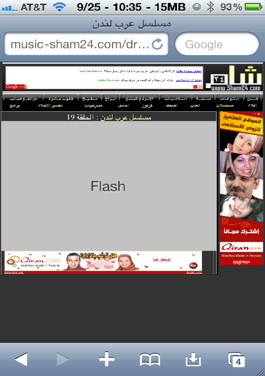 You can display all flash advertisements, and contents by tapping the gray area showing the text "Flash" as shown in the picture. Once you tap the gray square or rectangle, the flash contents will start playing. If it doesn't, then the content is not supported yet with this port of Frash.
You can display all flash advertisements, and contents by tapping the gray area showing the text "Flash" as shown in the picture. Once you tap the gray square or rectangle, the flash contents will start playing. If it doesn't, then the content is not supported yet with this port of Frash. 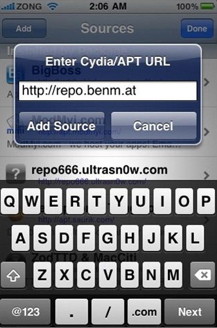
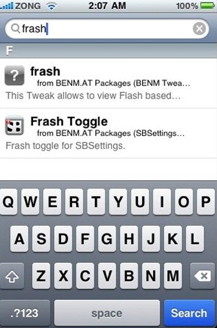
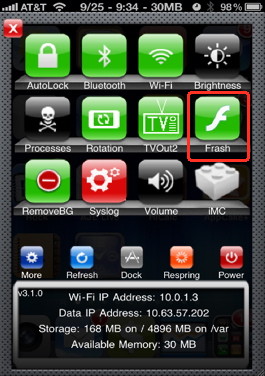 When you install the flash Toggle, a new
When you install the flash Toggle, a new 