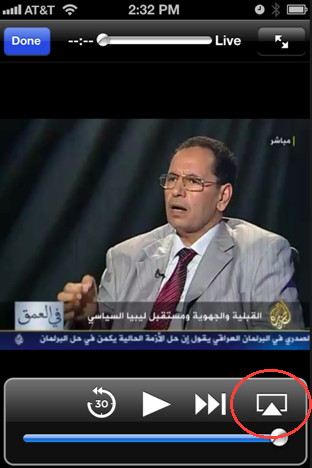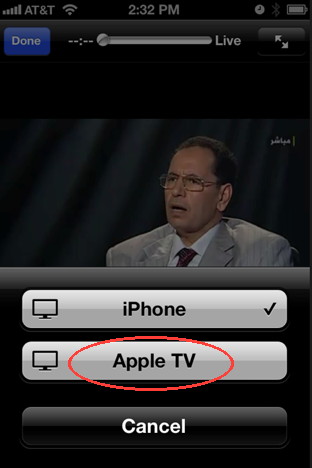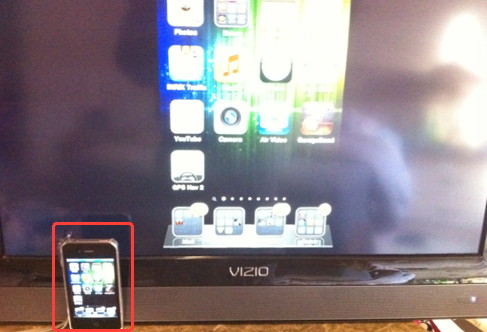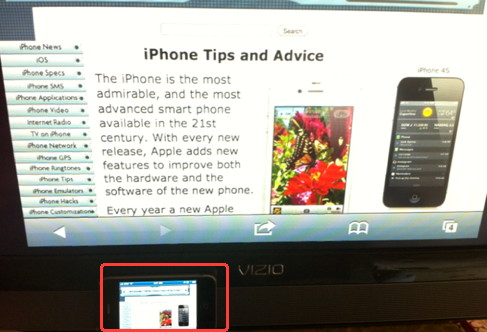- HOME
- iPhone Generations
- iOS
- iOS 8 Best Features
- Siri
- iOS Music
- iPhone News
- iPhone Specs
- iPhone SMS
- iPhone Applications
- iPhone Video
- AirPlay
- iPhone TV
- iPhone Network
- iPhone GPS
- iPhone Ringtones
- iPhone Tips
- iPhone Sys Tricks
- iPhone Emulators
- iPhone Hacks
- iPhone Customization
- iPhone Accessories
- Cheap Calls
- Buy iPhone
- Arabic iPhone
- Hot Topics
- Privacy Policy
- Site Search

iPhone Video Out to TVThe iPhone video out or TV out feature is one of the coolest features available for the iPhone and iPhone 4. By connecting a TV out cable to the iPhone dock, you will be able to display the iPhone screen on your TV. Moreover, with some additional iPhone hacks you can do a lot more.
Of course you will need an iPhone TV out cable and a jailbroken iPhone for some of followings hacks. Those iPhone cables come either as composite video cable or component video cables. If you have a TV with components video then, it is best to get the component video cables to get the best quality display. However, composite video cables are more standard, and almost any TV has composite video in but not every TV has component video.
Also, make sure you get iPhone cables with a USB connection to charge the iPhone battery while displaying your image on the TV so the battery won't drain.
Why display your iPhone on your TV?There are many reasons you might want to display your iPhone screen on a TV screen or even a projector. Look at those mini projectors which will work very nicely with a video out cable. Here are some of the reasons to connect your iPhone to TV:
You could basically view any iPhone application on your TV when the iPhone is connected. Even music keyboard applications like Pianist as shown below on my 42" LCD TV.
How to display iPhone video on TV?The default iPhone Video Out:By default, you can display some iPhone applications video out on your TV. Simply connect the TV out cable to your iPhone and connect the TV out cables to your TV. If the application supports TV out, it will display on your TV automatically once the cable is connected through the dock. From the iPod Settings in iPhone Settings, you have some options for the video out. For example, you can choose wide screen, which will stretch your video or you can select PAL (for Europe) or NTSC (North America).
Therefore, the iPod application, which includes iPhone Photos and video is one of the applications that accepts iPhone video out by default. The YouTube application and Many other iPhone video applications from the App Store support the iPhone video out or TV out feature by default. For example, Air Video, and OrbLive allow you to stream video and TV from your iPhone and display the stream on your TV. Although this default support by Apple and other applications is nice, sometimes you might want to display an application that doesn't support iPhone video out. For example, you can't display Google earth and many video intensive applications like maps and games. The solution is a jailbreak TV out.
iPhone Jailbreak TV Out:There are several iPhone hacks that allow a jailbroken iPhone to be mirrored to a TV using the standard iPhone TV out cables . If you have a jailbroken iPhone then you are lucky, if not then the iPhone video out hacks available in Cydia might be a good reason to jailbreak your iPhone. Imagine the ability to display any application, not only applications with default TV out support from your iPhone to your TV. Imagine that any thing you see on your iPhone can be mirrored to your TV including games! This is all possible with a TV out hack.
Once you install this iPhone hack on your iPhone you will be able to even display your lock screen and home screens on your TV as shown on those pictures.
One problem with those type of hacks is the lack of control of the iPhone screen orientation. For example, if you rotate the iPhone, the screen on the TV will rotate in the same area without filling the TV screen. You theoretically have to turn the TV to the side to see the correct image in landscape mode! Another problem is that it slows down the iPhone specially iPhone 2G, and 3G. Also since you will be mirroring the display on the TV, internet streams might have lower quality on the TV, as you would be streaming twice the bandwidth, once on the iPhone screen itself and another on the TV screen. I tested many of the iPhone video out hacks on Cydia and found the best combination that is stable and will work every time in full screen mode and avoid the iPhone screen orientation problem. TVOut2Mirror & TVOutTuner:x TVOut2Mirror is the best iPhone mirroring hack that I found in Cydia. It allows you to mirror your iPhone screen to your TV. It is stable and fast. TVOut2 doesn't have an icon. You have to have SBSettings installed. Once TVOut2Mirror is installed from Cydia, it will show up in SBSettings where you can enable it or disable it on the fly. TVOutTuner is a hack that gets automatically installed with TVOut2Mirro. It allows you to tune the display on your TV. This will fix the orientation issue you might have when mirroring your iPhone screen to the TV.
Or you might want to stretch the screen vertically or horizontally to fill your wide screen TV. You can do all of this with this little hack. It is simply amazing. Other problems you might see is that some video applications might rotate but not fill the TV screen. With TVOutTuner, you can adjust the display, so that it matches the iPhone or that it matches the app. Therefore, the orientation would either follow your iPhone or follow the application. You can also lock the orientation so it doesn't rotate when the iPhone rotates. AirPlay Mirror:AirPlay is a feature that was added to iOS 4, which allows you to view your photos and videos from your iPhone to your TV with a connected wireless Apple TV. You can start watching a video on your iPhone and then with one tap on the AirPlay button shown below, you can switch the video to your Apple TV.
AirPlay Mirror is another amazing feature that was added in iOS 5. It allows you to mirror your whole iPhone 4S screen to the TV screen with no wires or cables. You can get rid of your iPhone HDMI cable and use the Apple TV as a wireless streaming device to your TV. Anything you display on your iPhone 4S can be mirrored to your HD TV wirelessely. This feature works only on iPhone 4S due to the required speed in processor and graphics. If you have an iPhone 4S, this is the best way to get your iPhone video out to your TV.
Return from iPhone Video Out to iPhone Video Return to Home of iPhone Tips and Advice blog comments powered by Disqus
|
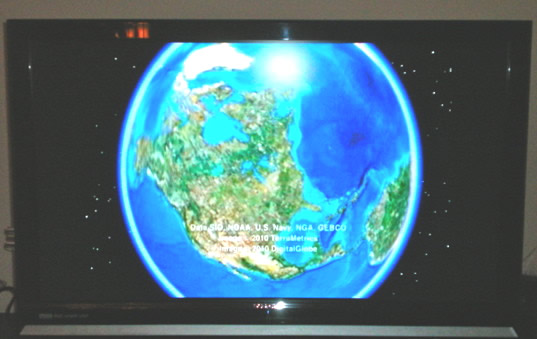

 Moreover, if you have an HDTV and an
Moreover, if you have an HDTV and an 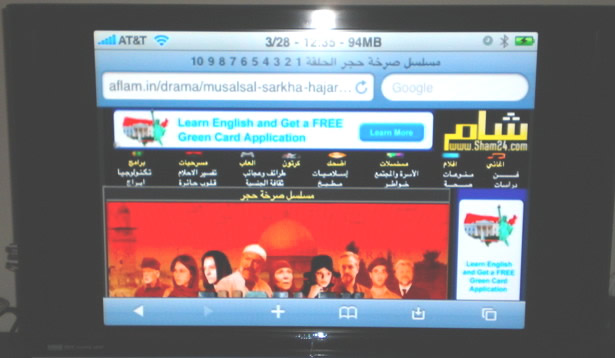
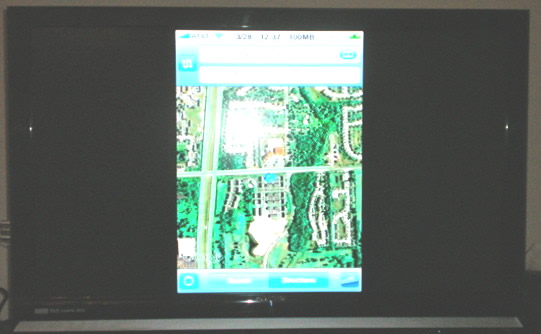


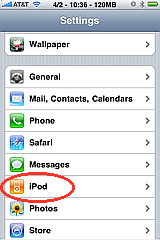
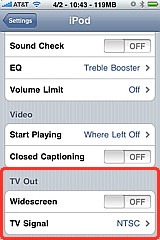
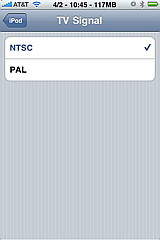
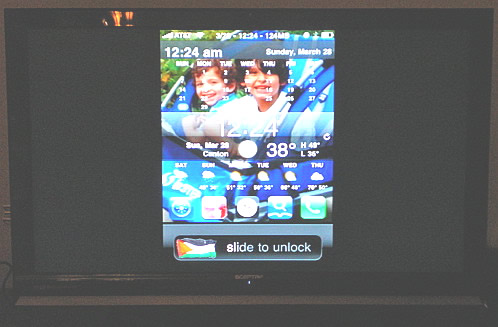

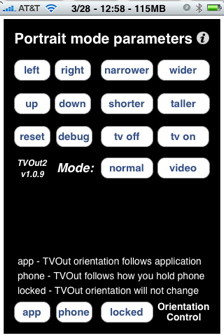 For example, you might experience that the iPhone screen displayed on the TV needs to move a little down, or a little up.
For example, you might experience that the iPhone screen displayed on the TV needs to move a little down, or a little up.