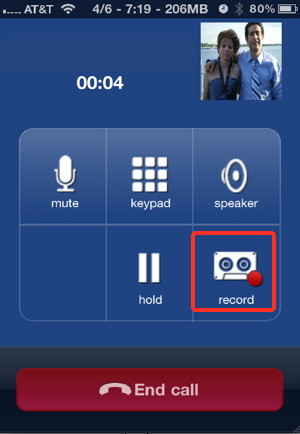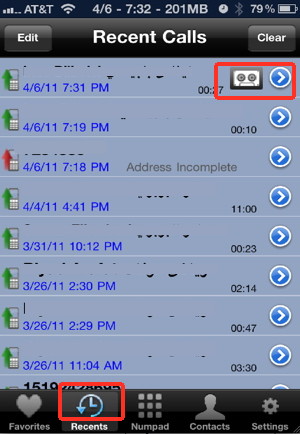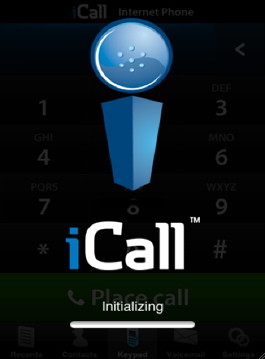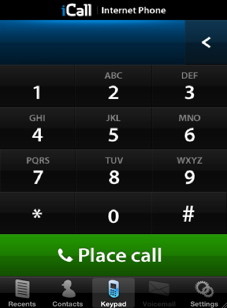- HOME
- iPhone Generations
- iOS
- iOS 8 Best Features
- Siri
- iOS Music
- iPhone News
- iPhone Specs
- iPhone SMS
- iPhone Applications
- iPhone Video
- AirPlay
- iPhone TV
- iPhone Network
- iPhone GPS
- iPhone Ringtones
- iPhone Tips
- iPhone Sys Tricks
- iPhone Emulators
- iPhone Hacks
- iPhone Customization
- iPhone Accessories
- Cheap Calls
- Buy iPhone
- Arabic iPhone
- Hot Topics
- Privacy Policy
- Site Search

iPhone Free CallsThe ability of making iPhone free calls is becoming more and more common specially after Apple and ATT were forced to allow Voice Over IP applications to appear in the App Store. Some of those VoIP iPhone applications allow completely free calls to the US and Canada. There are several ways of making iPhone free calls using the internet since the iPhone is always connected to the 3G or EDGE network. The method I discuss here will allow you to make free iPhone calls to the US and Canada. However, other methods are also available using iSip for cheap voice calls or even Video Chat using Skype, Yahoo Messenger, or Face Time.
Advantages of VoIP Apps:1- The beauty with such Internet Telephony iPhone applications is that they use the internet to make phone calls. Therefore, you can use your iPhone data plan and save your monthly assigned minutes. 2- You can use your iPhone for hands free calls. One of the annoying issues I have when making a regular cell phone call is that the phone audio can't be routed through the iPhone dock. You must connect an iPhone audio cable to the audio port in order to hear phone calls on a loud speaker . Another option of course is to use a Bluetooth headset or a bluetooth enabled vehicle to use your hands free calls feature of the iPhone or iPhone 4. With VoIP, the audio from an iPhone free VoIP call can be routed through the dock. Therefore, if you have a nice iPhone accessory that connects the iPhone dock to your car speakers for example. Then, you can use those VoIP applications to make the phone call and use the iPhone dock as your iPhone audio output. The iPhone audio will then be heard on your car speakers without the need of bluetooth .
NetTALK and iCall are two of the best iPhone applications that use the internet to communicate to land line phones or other cell phones to make a free or very cheap international calls. You can make free iPhone calls either over wifi or over 3G. Those two applications allow 100% free calls to the US and Canada and there is no registration or set up fee. You can upgrade your service with iCall to include cheap international calls at any time.
NetTALK:NetTalk is one of the most useful VoIP iPhone applications that allows you to make free calls to the US and Canada. It is easy to set up, and once done, you will have full access to your iPhone contact list and can dial any US or Canadian phone number right within the application for free. This is simply the best iPhone applications for making iPhone free calls to the US and Canada. All what you need to do is install the iPhone Application on your iPhone and register, and then confirm your registration. That is it. You will have an iPhone keypad on your screen similar to the iPhone dial pad. The only difference is that outgoing calls are made over the internet (VoIP) and you will not be able to receive phone calls.
How does NetTALK work?Making iPhone free calls with NetTALK is simple. The most important part is to register. First, tap on the Settings button shown at the bottom tight corner. Then, tap Create Account. You can do this online if you like at the NetTalk page.
Once you register, you will be sent a verification email. When you verify your login and password, you will be ready to use NetTALK.
From now on, NetTALK will log you in automatically every time you start the application. You should see that you are Registered at the top right corner. If the login fails for any reason such as a bad 3G or wifi connection. Then, you will see Unregistered instead of Registered. Once you are registered and the app starts with Registered, you can start making free phone calls to the US and Canada using the Numpad button just like any phone call. When you make a call with NetTalk, you are guaranteed that the call is made using the internet VoIP using the wifi or 3G connection of your iPhone. Tap the Contacts button at the bottom to access all your iPhone contacts. You will be able to dial phone numbers directly from your contact list. NetTALK is simply the best way of making iPhone free calls to any land line or cell phone in the US and Canada. There are other ways of making free international calls using the iPhone VoIP but they require your party to have a desktop computer and run an application like Skype or Yahoo Messenger.
NetTALK Favorites:
You can add any number or contact to your favorites by simply tapping the Plus button at the top right corner. Then, you can select the contact you want to add from your iPhone contacts list to your favorite. Record Phone Calls:This is one of the most useful and most desired feature on the iPhone and on any phone. Unfortunately it is not possible to record your phone calls generated over the cell phone networks without jailbreaking your iPhone and also without paying fees for some service to do it for you. However, with NetTALK, it is possible to do just that over the internet. You can simply tap the record button at anytime during a phone call, and your phone call will be recorded. Tap the Recent button at the bottom to access your recent calls and your recordings which will have a little tape next to it as shown below.
The Sound Quality:The iPhone voice quality of NetTALK is completely dependant on your internet connection. With strong 3G or wifi connection, you can have a very clear iPhone free call. However, weak internet connection could cause sound echo and breaks in audio. Although this is not great, it is still acceptable for free, I think. For best results using your 3G connection with NetTALK, find a good reception area and once you find a good spot, make the phone call and stay still in that area. Staying still and not moving a lot should give you best audio quality results. If you want the best quality audio by paying some fees, you can try iCall or iSIP for less than 2 Cents to the US and Canada. iCall:iCall is another VoIP iPhone free calling application. There is no registration at all with iCall, and you can make iPhone free calls to the US and Canada. However, you must listen to an audio advertisement before you finish your call.
To remove the audio advertisement you have to buy one of the available plans. You can pay as you go, or you can buy the Total Access plan for $9.95/month which gives you many features including having your own phone number. So, you will be able to receive phone calls over 3G and wifi. iCall is also available for your PC.
Conclusion:Many VoIP iPhone applications are appearing in the App Store, that allow not only iPhone free calls, but also the ability to chat with video specially after the introduction of the iPhone 4 and its front facing camera. Some iPhone applications like Google Voice allow the use of text messages over the internet for free. The ability of the iPhone to connect to the internet using an iPhone data plan makes it a perfect solution for completely free iPhone calls, Video calls, and SMS text messages. By using such VoIP iPhone applications, you can save your Cell phone minutes dramatically and you can use your iPod Touch or even your iPad as an internet Voice Over IP phone.
Return from iPhone Free Calls to iPhone Cheap International Calls Return to Home of iPhone Tips and Advice
blog comments powered by Disqus
|
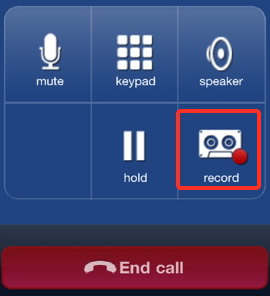 3- Some VoIP applications allows you to record your internet phone call like NetTALK.
3- Some VoIP applications allows you to record your internet phone call like NetTALK. 
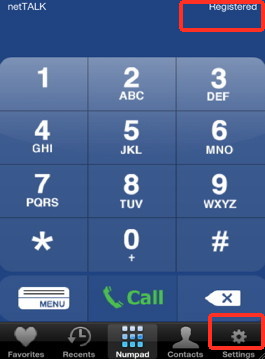
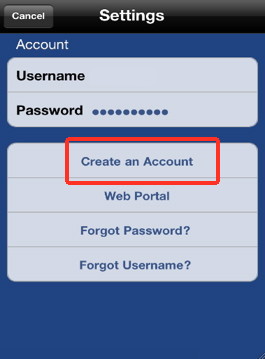
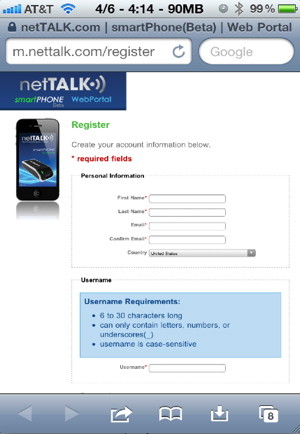
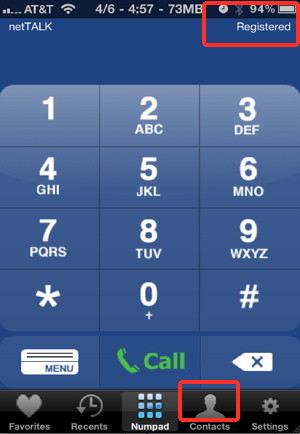 Now, you can go to Settings and enter your login and password under Account.
Now, you can go to Settings and enter your login and password under Account. 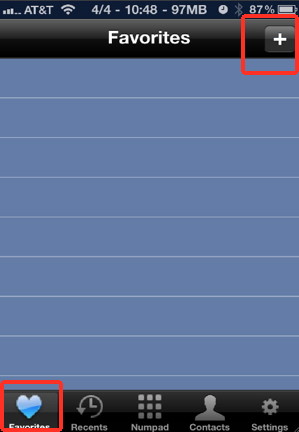 Tap the Favorites button at the bottom to access your favorites.
Tap the Favorites button at the bottom to access your favorites.