
- HOME
- iPhone Generations
- iOS
- iOS 8 Best Features
- Siri
- iOS Music
- iPhone News
- iPhone Specs
- iPhone SMS
- iPhone Applications
- iPhone Video
- AirPlay
- iPhone TV
- iPhone Network
- iPhone GPS
- iPhone Ringtones
- iPhone Tips
- iPhone Sys Tricks
- iPhone Emulators
- iPhone Hacks
- iPhone Customization
- iPhone Accessories
- Cheap Calls
- Buy iPhone
- Arabic iPhone
- Hot Topics
- Privacy Policy
- Site Search

iOS 7 cameraiOS 7 camera application has improved dramatically. In fact it is a completely new application that is pre installed in every iPhone, iPad or iPod touch that runs iOS7. Besides the hardware improvement that Apple usually implement in every iPhone release, this time the Camera app makes big use of the hardware. For example, the camera app in iOS7 for iPhone 5s allows some advanced modes that only exist in iPhone 5s such as burst mode, and slow motion or Slo-Mo video recording while the main features of the camera app remain the same for all iOS devices running iOS 7.
The iOS7 camera app icon itself is changed from that of iOS6 camera app. You can access the camera app from three different locations in iOS7. You can access it from the lock screen as before similar to iOS 6 by sliding up the camera icon. You can also access it from the notification center.
Once the camera app in iOS 7 is started, you will be presented with 5 different camera modes depending on the iPhone you have. To switch between those camera mode, you simply swipe you finger on the screen left or right.
You can then play slowly any portion of the recording. Then, you have the regular video mode at 1080p recording. The third mode is the regular photo mode, and the forth one is a square photo mode. Finally, you have the panorama mode where you can take a picture of 180 degrees scene. By tapping the big circle in the middle bottom of the screen, you will capture a video or a picture. This big circle will have a red color when recording video, and will have a white color when capturing a photo. It gives you a quick indication which mode you are in quickly whether you are in a video or picture mode.
Simply tap on the three circles at the bottom right when you are in regular photo mode. You will get 9 small screens with different effects. Each small screen has a filter. If you tap on any of the small screens, you will activate that filter, and it will be your picture shooting mode. When you are in Photo mode, you have a nice feature that is available only to iPhone 5s which is called Burst Mode. You can take a series of photos and iOS 7 camera app will pick the best one. Tap and hold on the big white circle to capture a photo, while holding you finger on the circle, you hear quick shutters, and a number that is counting how many shots are taken. The burst mode in iOS 7 camera will stop once you release your finger from from the white circle.
For example, some is moving fast, running, or jumping, or a little kid moving and you want to take a good picture. This mode takes a series of pictures, and iOS 7 camera app will pick the best one. You can always go back to see the whole the series, and pick any picture or pictures as your favorite. Simply tap the picture button on the lower left corner, and then tap Favorites, and then select any picture or pictures you want. Then, you will be asked to choose between keeping everything, or keeping only the selected ones. You should always clean up your burst mode pictures, as the iPhone will keep all those pictures taken in burst mode in memory, and if you have a 16GB iPhone, you will quickly run out of room. Therefore, you should always pick the best pictures from the burst mode, and delete the rest.
On top right hand, you can switch between front facing and rear facing camera. The middle button allows you to turn on or off the HDR mode, which takes three pictures at the same time. One picture is taken bright, another picture is taken dark, and the third one is normal. Then, iOS 7 camera app processes those pictures and mixes them to create one balanced picture. This mode is good to take pictures that have a bright background like the sun behind an object or person infront of it. On the top left side, you can turn the flash on or off, or you can set it to auto. The iPhone 5s comes with dual flash. The second amber flash gives more tone to the picture in low light. The skin color will look more real than previuos iPhone 5 and iPhone 4, or iPhone 4s and even the new iPhone 5c. The dual flash is unique to iPhone 5s. Therefore, pictures taken with the iPhone 5s in low light look better than, other iPhones. Of course another big mprovement is iOS 7 camera app itself compared to the previous iPhone camera app existed in iOS 6, iOS 5 or iOS 4 and below.
Return From iOS 7 camera To iOS 7 Return To iPhone Tips And Advice blog comments powered by Disqus
|
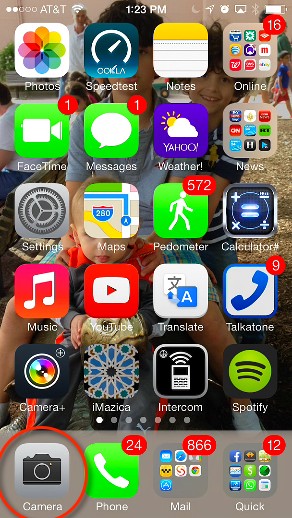
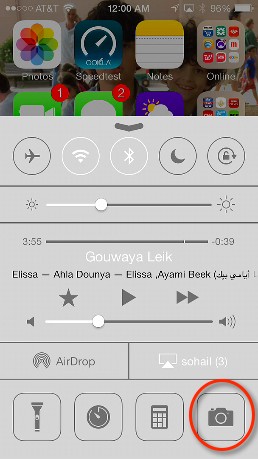
 With iPhone 5s, you can use the Slo-Mo mode which is a video recording at 120 frame per second.
With iPhone 5s, you can use the Slo-Mo mode which is a video recording at 120 frame per second. 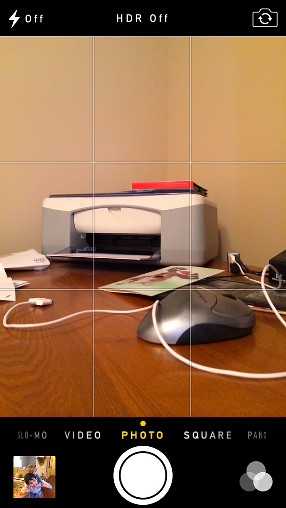
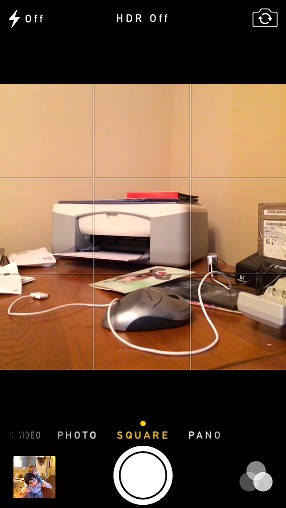
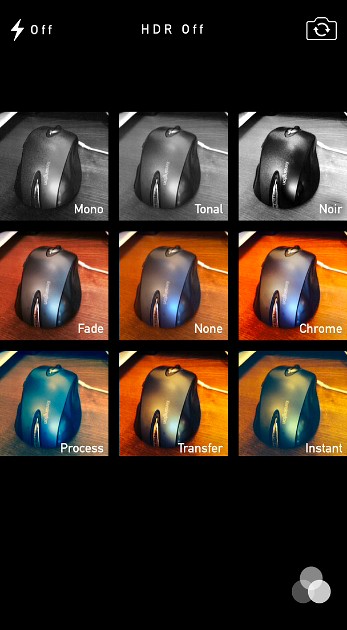 In picture mode, you can access nine different filters in real time.
In picture mode, you can access nine different filters in real time. 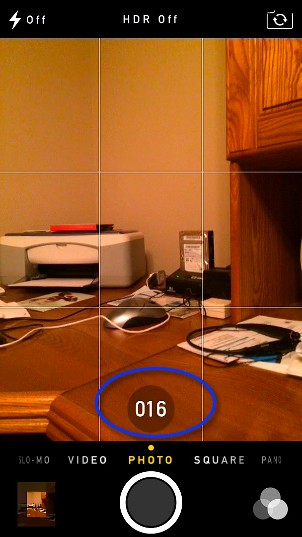

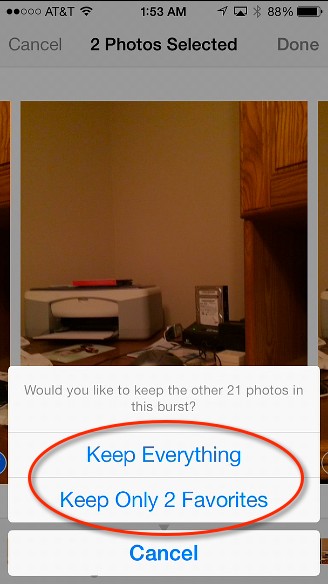 This mode is good when you are trying to get a good picture of a moving object, or person.
This mode is good when you are trying to get a good picture of a moving object, or person.  On the top portion of the iOS 7 camera app, there are three options.
On the top portion of the iOS 7 camera app, there are three options. 