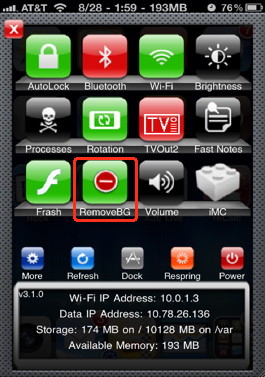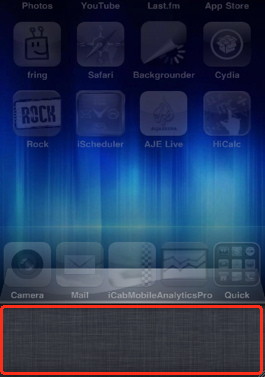- HOME
- iPhone Generations
- iOS
- iOS 8 Best Features
- Siri
- iOS Music
- iPhone News
- iPhone Specs
- iPhone SMS
- iPhone Applications
- iPhone Video
- AirPlay
- iPhone TV
- iPhone Network
- iPhone GPS
- iPhone Ringtones
- iPhone Tips
- iPhone Sys Tricks
- iPhone Emulators
- iPhone Hacks
- iPhone Customization
- iPhone Accessories
- Cheap Calls
- Buy iPhone
- Arabic iPhone
- Hot Topics
- Privacy Policy
- Site Search

The Task Switcher for iOSThe task switcher was a new feature that came with iOS 4 and was introduced on the iPhone 4. It is part of iOS 4 multitasking which was one of the long awaited features for the iOS. Multitasking on the iOS before iOS 4 was still mature, and switching between running apps like iPhone Safari and iPhone Notes required passing by the iPhone home screen first and then to the application.
It also allows you to access your Music control quickly, so you can play, skip or pause music right from the task switcher. To get to the music control in your task bar, simply double press the home button to activate the task switcher. Then, swipe your finger to the right until you reach the music control menu. Another nice feature in the task switcher is the "rotation lock" button which is located to the left of the music control buttons as shown on the right. This screen lock feature prevents the iPhone screen from rotating between portrait and landscape which is very useful when you are laying on bed for example. You can stop the screen from accidentally rotating while moving your iPhone around. What is in the Task Dock!
The task dock not only holds your currently active applications, but it also holds any iPhone application that you recently opened. Any application you open will go to the task dock after you press the home button. After a few days of iPhone use, you will find your dock full of iPhone apps with many that are not actually running. This can be a little confusing and annoying at the beginning. But knowing that the task switcher is so smart to know which apps to keep running, and which apps to quit, you will find that even with those many apps in the task dock, your battery life is still not affected. How to Kill Running iPhone Applications:
Simply tap and hold on any applications in the task dock. Once the iPhone icons in the task dock start wiggling, you can tap the (-) button to quit or remove that app from the task dock. You can remove apps either one by one, or even touch two or more at the same time if you can for faster removal. This process might take a long time if you don't do it on a regular basis. "Remove BG" is a hack that can save you lots of time by removing all apps in the task dock instead of going to each app and removing it individually. The Task Switcher Hacks:With a jailbreak, you can assign an iPhone hack called Activator which allows you to use a gesture to activate the task switcher quickly without pressing the home button. If you jailbreak your iPhone, you will find many utilities that improve your task docking experience: 1- Disable Multitasking:By running an iPhone hack called "disable iOS4 multitasking" which of course requires a Jailbreak, you can disable the iOS 4 multitasking and the task dock all together. Therefore, it is best to use it with backgrounder where you will be able to background any iPhone application without any restrictions. The advantage of doing this is that any application you run on your iPhone will automatically be backgrounded when you close it. This of course might drain your battery faster, but it is useful for some iPhone applications like NetTV where native multitasking doesn't really allow TV to play in the background. 2- Remove Recent:If you are annoyed or confused by those many applications in the task dock, you will like the "Remove Recent" hack. This hack is a very simple iPhone system trick that is available in Cydia. It will allow only running apps to stay in the dock, and remove all those recent and non running iPhone applications to make the task dock more tidy. 3- Remove BG:Another nice TaskSwitcher hack is called "RemoveBG" which stands for "Remove Back Ground". Once this system trick is installed, it adds an SBSetting toggle that once tapped, all the applications in the task dock will be removed and its dock will become completely empty.
Return from iOS Task Switcher to iPhone Software Return to Home of iPhone Tips and Advice
blog comments powered by Disqus
|
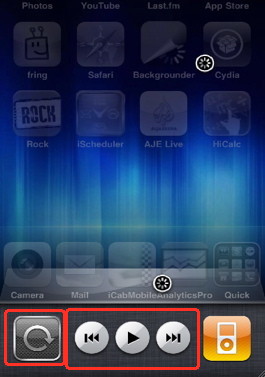 The TaskSwitcher on iOS 4 allows you to quickly switch between running
The TaskSwitcher on iOS 4 allows you to quickly switch between running 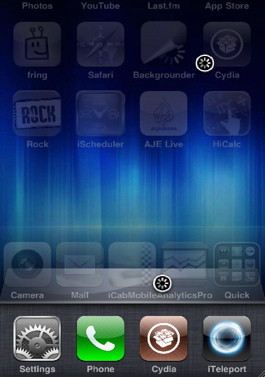 The default way of activating the task switcher is by a double press of the home button which will show a new dock at the bottom displaying all running and recently opened
The default way of activating the task switcher is by a double press of the home button which will show a new dock at the bottom displaying all running and recently opened 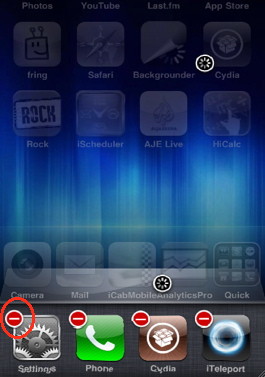 You can always kill or force quit any running application manually.
You can always kill or force quit any running application manually.