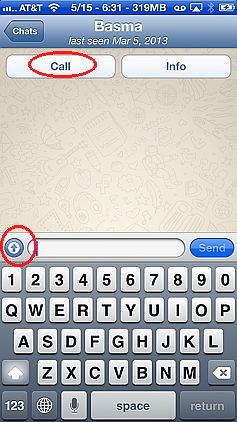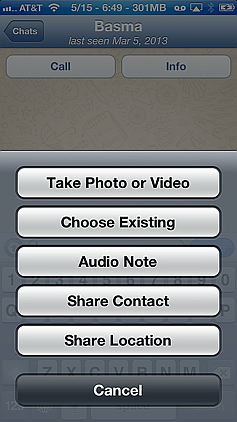- HOME
- iPhone Generations
- iOS
- iOS 8 Best Features
- Siri
- iOS Music
- iPhone News
- iPhone Specs
- iPhone SMS
- iPhone Applications
- iPhone Video
- AirPlay
- iPhone TV
- iPhone Network
- iPhone GPS
- iPhone Ringtones
- iPhone Tips
- iPhone Sys Tricks
- iPhone Emulators
- iPhone Hacks
- iPhone Customization
- iPhone Accessories
- Cheap Calls
- Buy iPhone
- Arabic iPhone
- Hot Topics
- Privacy Policy
- Site Search

WhatsApp for iPhone
WhatsApp is a text messaging application with a different flavor. You must have a valid phone number to start. Therefor it is more like a real text messaging application compared to others like iMessage which either uses the carrier text messaging service or uses your email address to send and receive messages. Once the app is installed you will be able to send and receive text messages completely free over wifi or using your iPhone data plan. You will be able to send and receive photos, videos, contact information and location services. The nice thing about WhatsApp is that it is universal and works on almost any smart phone and the service is completely free. You must however pay $0.99 for the App itself for the iPhone from the App Store. It is one of the most reliable apps I have seen that is comparable to the real SMS text message provided by the carrier which usually cost monthly service. WhatsApp also allows for group chat. For example, you can set up three or more friends on your list and keep updating them with news and other media. It is a group chat where you can share a picture with selected group of people you know and each one can reply to the group. Unfortunately WhatsApp is not available for iPad yet as it requires a valid phone number. Installing WhatsApp:Once you install the application from the App Store, the first time you open it, you will be asked to enter the country you live in and a valid phone number. Then, you would tap done. The next screen will ask you to add a profile photo, and your name.
Therefore, you will receive an SMS text message to this phone number. The text message will have a 6 digit number, that you need to enter in the following screen. You must enter the correct 6 digit code as was received by the test message, or you can choose to be called by phone if you like. Simply tap the "Call Me" button, and you will receive a phone call to the number you entered. Then, you will verbally hear a 6 digit number, that you must enter in the application to complete your verification. Once the verification is complete, you will immediately be able to use the program. Adding Favorites:Once you finish the activation, WhatsApp will automatically import all your favorites into the App which is something you might not want to do. You can always delete all your favorites from the application, and add them one by one. If you want to get all your favorite, simply tap the "Refresh Favorites" button. If you want to delete all your favorites, and enter them manually, then tap the "Edit" button at the top left corner, and then tap "Delete All".
To add your favorite contacts manually, tap the "+" button at the top right corner, and then select your favorite contact and his or here phone number and add your favorites one by one. Creating a Free Text Message:
You can send a message to a single contact, Broadcast Message to as many contact as you want, or, you can create a Group which consists of several contacts. Then, you can post news, pictures, updates to this group with a single tap. To create a message, simply tap the new message icon at the top right corner, and select your contact person. Don't attempt to tap the "Call" button shown below unless you live in the same country as your contact otherwise long distance charges will apply. At the bottom, you can enter your message in the blank area. And, you can add a Picture, Video, etc by tapping the up arrow. You can insert a Photo from your iPhone photo library, a picture from your iPhone camera, or an Audio note. You can also share a contact, or location.
This application is a big hit to the default SMS text messaging system across the whole world, and I expect a bright future for it on the iPhone. If you have friends and family in different countries of the world, then WhatsApp is a must have iPhone application and is worth every penny.
Return From WhatsApp To iPhone Text Messages blog comments powered by Disqus
|
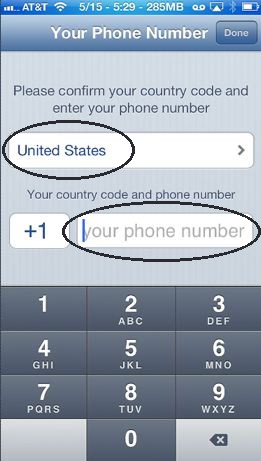
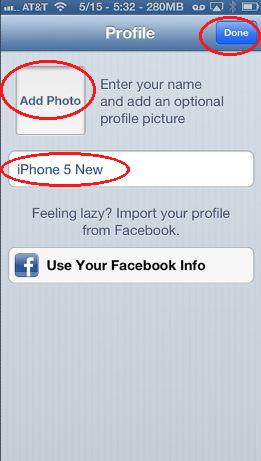
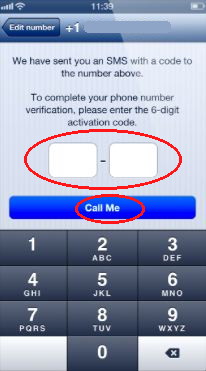 Once you enter your phone number, Whats App would want to verify that you own that phone number.
Once you enter your phone number, Whats App would want to verify that you own that phone number. 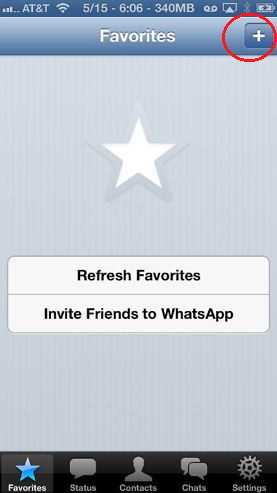
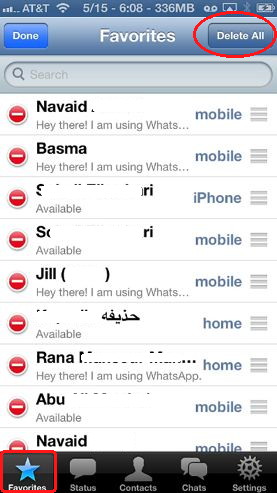
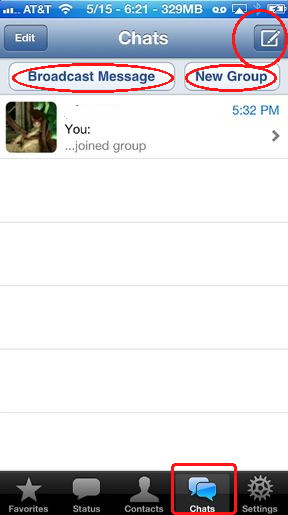 Tap the "Chat " button at the bottom, and you will be provided with several options to create a message.
Tap the "Chat " button at the bottom, and you will be provided with several options to create a message.