
- HOME
- iPhone Generations
- iOS
- iOS 8 Best Features
- Siri
- iOS Music
- iPhone News
- iPhone Specs
- iPhone SMS
- iPhone Applications
- iPhone Video
- AirPlay
- iPhone TV
- iPhone Network
- iPhone GPS
- iPhone Ringtones
- iPhone Tips
- iPhone Sys Tricks
- iPhone Emulators
- iPhone Hacks
- iPhone Customization
- iPhone Accessories
- Cheap Calls
- Buy iPhone
- Arabic iPhone
- Hot Topics
- Privacy Policy
- Site Search

Play YouTube iPhone on BackgroundPlaying Youtube videos on the background of an iPhone was always a jailbreak hack that was only available though the jailbreak process. Later in the iPhone generations, google decided to offer Youtube play on iPhone background with an additional service called Youtube Red or later called Youtube Premium with a monthly service of 10 to $12/month. For me paying this much monthly just to be able to play a video in the background of my iPhone doesn't make sense. I was always looking to play youtube video on my Phone background for free. Why should I pay for that! Luckily there is a free way to play youtube video on iPhone in the background while browsing the internet, or checking your email!. You could always play a youtube video or audio in the background of an iPhone by simply subscribing to to youtube Red or Youtube Premium service from Google which allows you to play youtube on your iphone background with a monthly cost. I will show you an iPhone trick, and I don't think it is an iPhone hack because Apple didn't patch it for the last several years and I have been using it successfully with no problems. We are going to use Safari on the iPhone to play youtube video on iPhone background for free. Once Safari starts, don't hit or open any pop ups asking you to start Youtube app, or download the youtube app from the App Store. You can simply watch Youtube and any other video streaming service that is a web based using Safari and apply this iphone trick to play youtube video on iPhone back ground for free. With Safari, we can manipulate the safari settings on the iPhone to show desktop version Desktop Mode. First, you need to start Safari on your iPhone. The illustrations here are showing iOS 13. Therefore, the settings locations might differ from different iOS versions. But the concept is the same, and it should work on any Safari with any iOS or iPhone regardless how old your iPhone. It is worth a try anyways. Once Safari on the iPhone has started, it will look like the picture on the left below. We want the Youtube site to look more like the picture on the right side below. To do that we must switch to Desktop mode.
Tap the AA letters shown on the top left of the browser address bar. You will get an option to "Request Desktop Website". This will convert the website, or you tube site into a desktop version. The youtube site will look as if you just opened it on a Windows or Mac computers. The whole point here is to try to play youtube in a window inside of iOS then we can can easily send it to the background and continue to do whatever on the iPhone while the audio is still playing in the background. Once you tap the "Request Desktop Website" you will notice that the video window will show up in a window and that the youtube website look more like a desktop version. The texts are smaller, and harder to read. You can zoom in by using the standard two finger pinch out which will zoom anything on the page just like a normal website. If you can do that, it means you successfully switch the youtube website to the desktop look version. Otherwise, you will not be able to zoom in with finger pinch out. That is the trick.
If you play a you tube video using the the desktop mode, you will see some borders on the left and right of the video when you play it in portrait mode and you can also see the you tube video borders, and controls embedded in the display with the standard Google youtube settings as you can see below. I cause the standard iOS 13 pinch out to zoom in to the video.
In this mode, a video will be played in a window that window can run in the background of any iphone if done correctly. Here is how you can play youtube audio or video on the background of any iPhone for free without subscribing to the $10 a month service.
Then tap the tabs icon circled in red in the picture on the bottom right to switch between windows.
When you switch to another Safari tab, you will notice that the video will continue playing while you are in Safari and browsing another page.
Now, you can swipe from the bottom up to go home if using an iPhone x or iPhone Xs, or iPhone Pro. Or press the home button on older iPhones. This will send safari to the background and all the sound that is already playing will continue playing in the iPhone background. Return From play-youtube-iphone-background-free To iPhone Video Return To iPhone Tips And Advice blog comments powered by Disqus
|
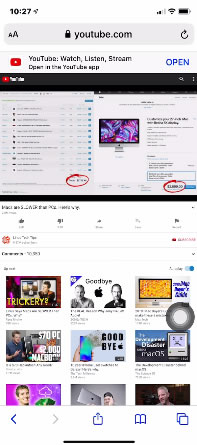
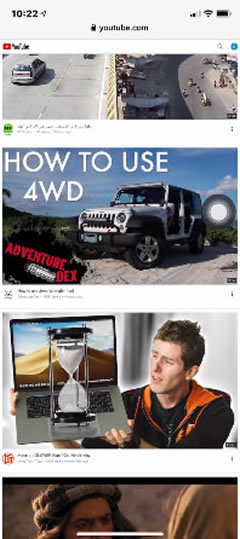
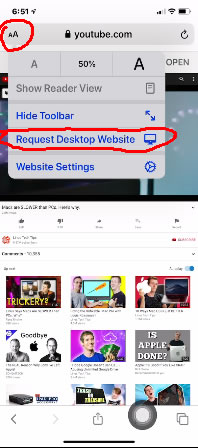 Slide all the way to the top of the youtube website, and look for address bar. To the left of the address bar in iOS 13 and above, you will see double AA's.
Slide all the way to the top of the youtube website, and look for address bar. To the left of the address bar in iOS 13 and above, you will see double AA's. 
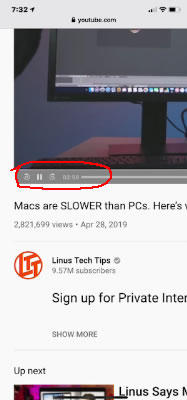
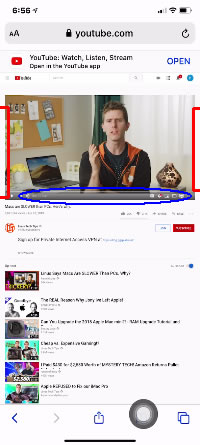
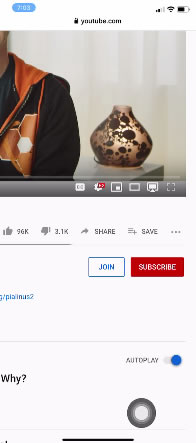
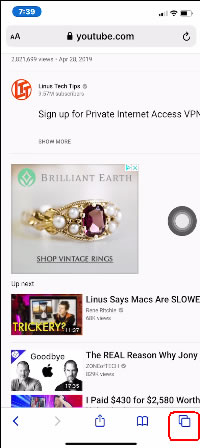 Once the
Once the 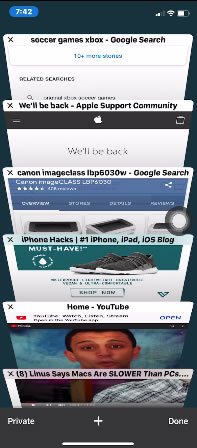 Simply switch to another Safari tab while the youtube website is open, and while the youtube video is playing.
Simply switch to another Safari tab while the youtube website is open, and while the youtube video is playing.