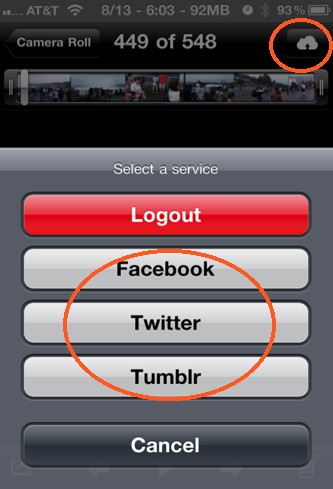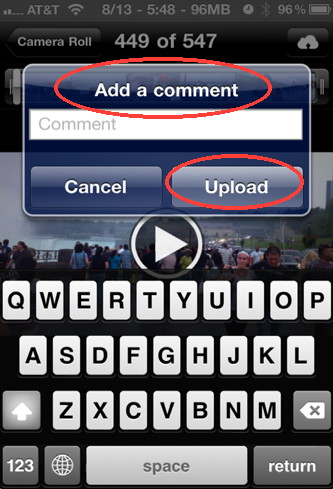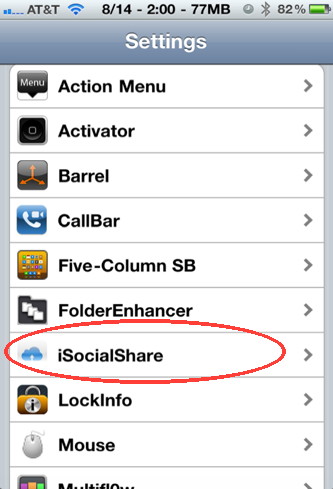- HOME
- iPhone Generations
- iOS
- iOS 8 Best Features
- Siri
- iOS Music
- iPhone News
- iPhone Specs
- iPhone SMS
- iPhone Applications
- iPhone Video
- AirPlay
- iPhone TV
- iPhone Network
- iPhone GPS
- iPhone Ringtones
- iPhone Tips
- iPhone Sys Tricks
- iPhone Emulators
- iPhone Hacks
- iPhone Customization
- iPhone Accessories
- Cheap Calls
- Buy iPhone
- Arabic iPhone
- Hot Topics
- Privacy Policy
- Site Search

iPhone Video SharingVideo sharing is one of the most popular iPhone features that started with the iPhone 3GS and continued to grow exponentially with the iPhone 4 and iPhone 4S. The ability to capture video, edit it on your iPhone and then upload it to the internet was ground-breaking. No other smart phone did video capture and sharing the way Apple did it with the iPhone. There are currently many video sharing and social network websites available on the internet. They all allow you to upload and share your videos with millions of people all over the world.
The Old Way of Sharing Videos:Uploading a video to the internet usually takes three steps. First, you capture the video, then you upload it to your computer, and finally you use your computer to connect to the video sharing site, and upload the video from your computer. Once the video is uploaded to a social network website, it becomes available to millions of people around the world. You can see that this is not an efficient way of sharing a video online. Imagine having one device that does all of the above. It captures the video, connects to the internet, and uploads the video to the internet. That is what the iPhone 3GS, iPhone 4, and iPhone 4S did. The iPhone has a nice video camera, has the best video editor application called iMovie, and is always connected to the internet.
Sharing Videos with the iPhone Photo Application:Once you take a video with your iPhone, it goes to the iPhone photo application. Simply tap the video to open it, and then select one of the video sharing options. You can simply tap the "Send to YouTube" button to send the video to Youtube. It is that simple.
Google announced that the mobile video upload to YouTube increased 400% right after the release of the iPhone 3GS in June 2009. You can also email the video to any of your contacts or send it through MMS.
Sharing Videos With Facebook:
Although the Facebook application lacks many of the desktop version features, it does allow for easy video sharing. Simply tap the Photo tab in the Facebook application shown on the top left, and then you will have the option to take a new Photo or Video or select a video from your iPhone photo library. Once you select a video for upload, the video will start compressing, and then you will have the option to write a description. When you are finished, tap the upload button and your video will be published to Facebook and shared with your friends and family.
Other iPhone Video Sharing Apps:Many video up-loaders and video sharing tools are available in the App Store. Some of those social network applications are free while other start at $0.99. Qik is a free social video app available in the App Store. It allows you to upload any video taken by your iPhone camera to Facebook, Twitter, Qik and many other social network websites. VideoUp for Facebook is an iPhone application that allows you to upload your video from your iPhone 3GS and iPhone 4 to Facebook. You have to have a Facebook account of course. VUpload for Facebook is another iPhone application that allows you to edit and upload up to 50MB of video to Facebook. VidPix is another video sharing app, that uploads video to Facebook, YouTube, and BlogSpot Blog. It also sends email notification to your friends about new videos posted on Facebook. Facely HD is a free alternative to the Facebook application. It has many more features than the Facebook application including the ability to capture and upload video to facebook.
There are many other video sharing applications in the App Store that can make your video capturing and uploading experience very simple.
iPhone Video Sharing Hacks:Most iPhone social network applications allow you to upload and share your videos by first opening the application and then selecting a video from your photo library to share. All happens within the social network application such as Facebook. It is not possible to share your captured video to Facebook for example, right from the iPhone photo application. It would be nice if you can simply select a video from your photo library and share it with Facebook, or Twitter!. This indeed is possible with some iPhone hacks!. You must jailbreak your iPhone to be able to install this hack.
When you install this iPhone hack, it will adds a new icon to your photo application. This icon will show up at the top right corner as shown in the picture. When you find a video you want to share from your photo library, simply tap on this new icon that looks like a cloud. You will have the option to upload the video to Facebook, Twitter, or Tumblr. Once you select your favorite social network website, you will get the option to add a comment to attach to your video. Then, you can tap the Upload button to publish the video.
You can also select which album in Facebook you would like to upload your video to. You can set this up in Setting --> iSocialShare.
Return From iPhone Video Sharing To iPhone Video Return to Home of iPhone Tips And Advice
blog comments powered by Disqus
|

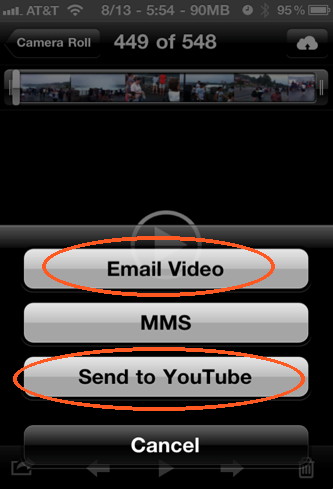
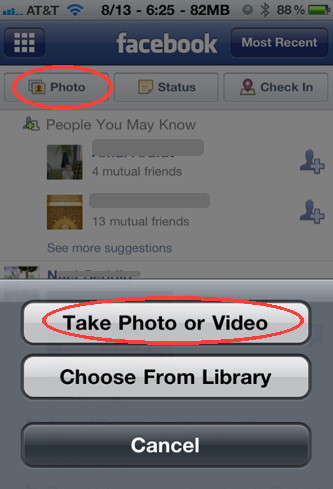 Facebook is the most popular
Facebook is the most popular 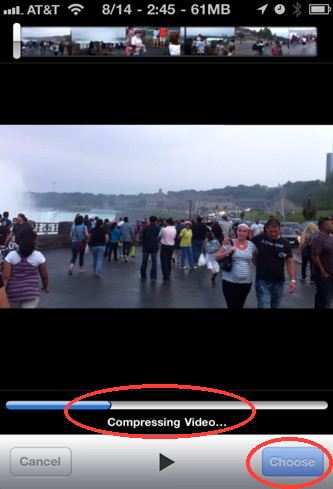
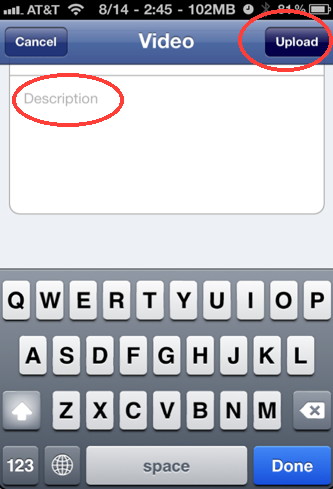
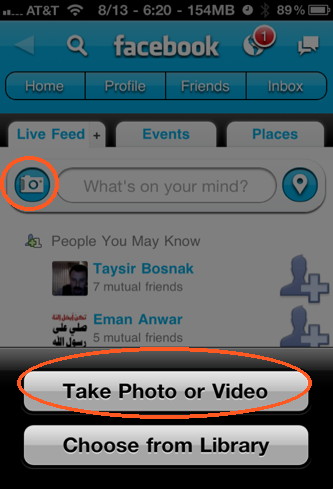
 iSocialShare is an iPhone hack which is available in
iSocialShare is an iPhone hack which is available in