
- HOME
- iPhone Generations
- iOS
- iOS 8 Best Features
- Siri
- iOS Music
- iPhone News
- iPhone Specs
- iPhone SMS
- iPhone Applications
- iPhone Video
- AirPlay
- iPhone TV
- iPhone Network
- iPhone GPS
- iPhone Ringtones
- iPhone Tips
- iPhone Sys Tricks
- iPhone Emulators
- iPhone Hacks
- iPhone Customization
- iPhone Accessories
- Cheap Calls
- Buy iPhone
- Arabic iPhone
- Hot Topics
- Privacy Policy
- Site Search

TomTom for iPhoneTomTom for iPhone and iPhone 4 was the second iPhone GPS (Global Positioning System) application to come to the App Store. It was the first to come from a very known name in the stand alone portable GPS devices.
TomTom lacked a fundamental issue with sound notification and the iPod music when running in the background. However, this issue was resolved with the iOS 4 multitasking capability. There is no option that allow you to control the sound that is being played in the background.
Tap Avoid Part of Route, and a step by step instruction displays all the roads in your route and allow you to select any road to avoid from your list. TomTom for iPhone will
recalculate your new route without the road you just removed. From the Rout Options screen you can also display route Instructions. This screen shows you a step by step break down of how to get from where you are to your destination. This is pretty neat, and quick confirmation that you are going to where you want.
Finally, Map of Route shows you the rout of your trip, and then you can find a point of interest on the map to get an idea how far the point from your route. Tap the magnifying glass and enter your point by Address, or from your favorite or recent destination from the Find screen.
The Night Colors will quickly switch between daytime and night time for better display on your iPhone screen. Also, 2D Map button allows you to switch between 2D and 3D. Advanced Planning is one of the unique features of TomTom for the
iPhone. It calculates the route between any two points. You select point A and then Point B, it then finds the distance and time it takes from point A to point
B.
The Route Summary screen will
show up and you can see
all the details about your Route, the time it will take to get from
point A to point B, the distance, and the method of traveling. Again
you can access the Options
menu from here to select an
alternative
route, or get the instructions,
or Map of Route just as was
shown before.
TomTom for iPhone Settings:
Moreover, you can choose to display streets names on the map, and what type of POI you want to show on the map. Also, you can select your distance units from Miles or Kilometers.
For example, which roads you always want to avoid, and what method to use as default when you start your route planning. Finally, you can tap the Reset to
Default button to reset all
your changes. GPS iPhone Hack:
The hack will add a new button to the Google Map application that sends directions to TomTom for iPhone. This iPhone hack will work with any already installed iPhone GPS application on your iPhone such as Navigon, Sygic, iGoMyWay or any other. Return from TomTom for iPhone to iPhone GPS Return to iPhone Tips and Advice Home
blog comments powered by Disqus
|
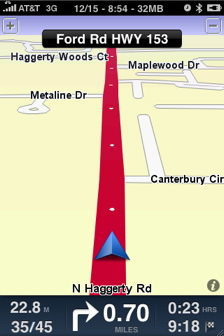 This
This 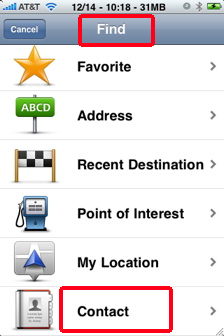 Its
Its 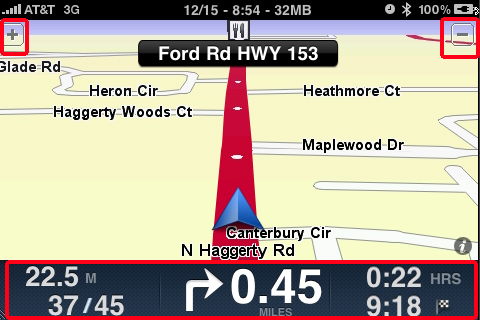
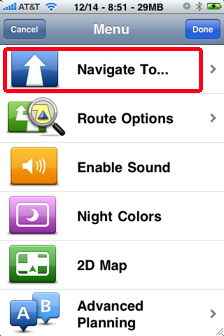 When you start the
When you start the 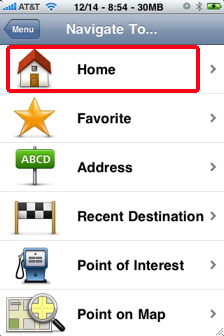 You will have
the option to go
You will have
the option to go 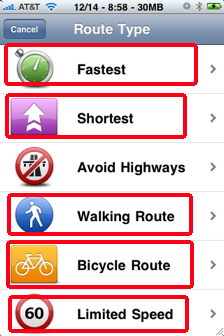 Once you select your
destination, another screen shows up just before you
start the route calculation. This screen allows you to choose your
Once you select your
destination, another screen shows up just before you
start the route calculation. This screen allows you to choose your 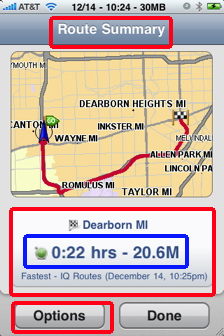 When you
finish selecting your
When you
finish selecting your 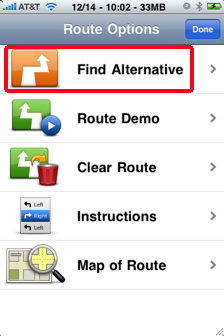 The
route
The
route 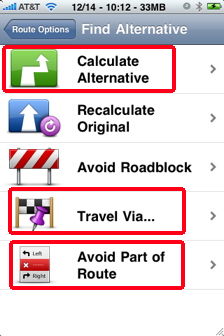 With
With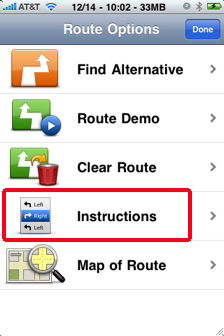
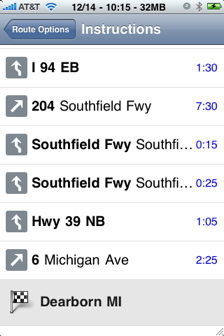
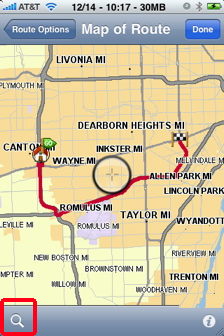
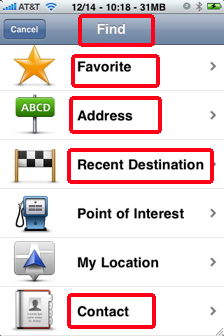
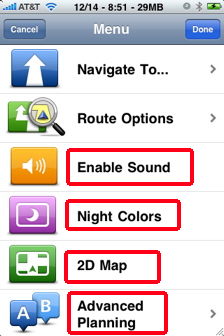 Back to
the
Back to
the 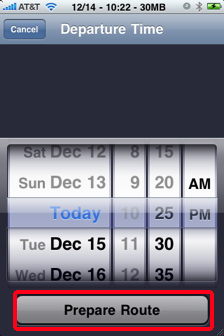
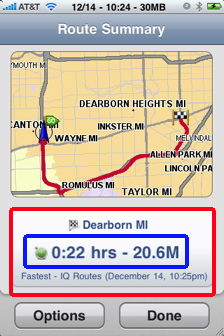
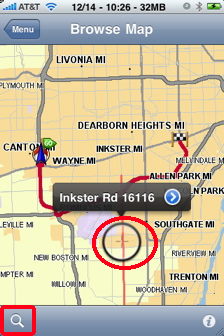
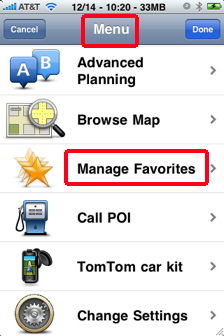
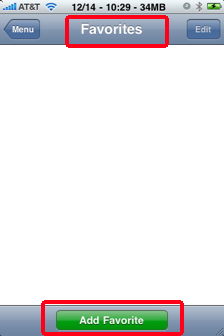
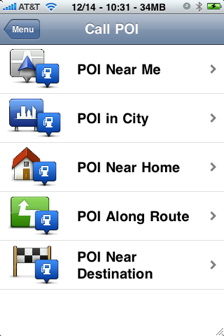 Other options
like the
Other options
like the  TomTom also provides an optional
TomTom also provides an optional 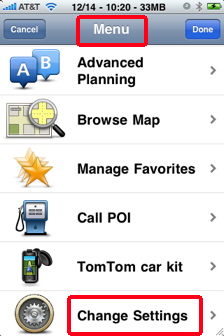 The
The 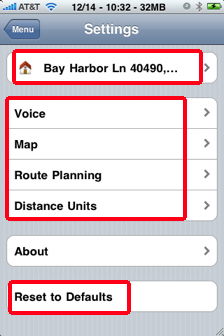
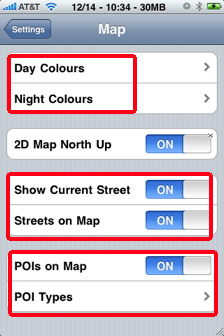
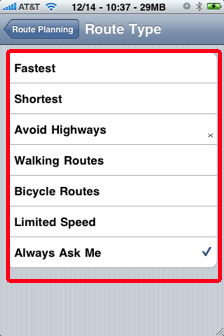 Your
Your 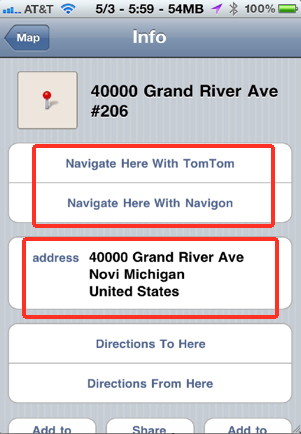 If you have a
If you have a 