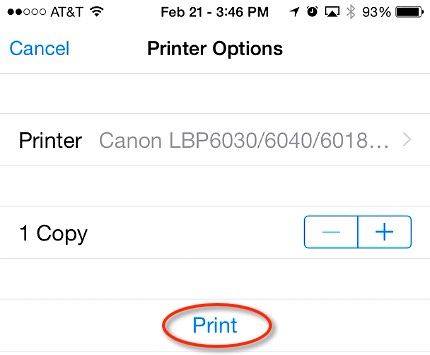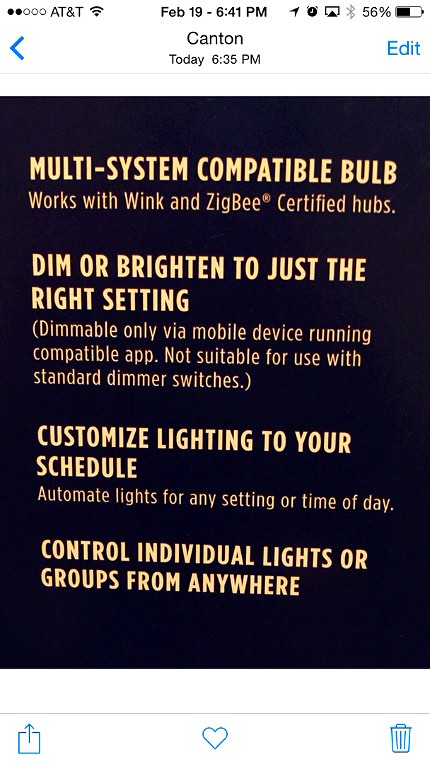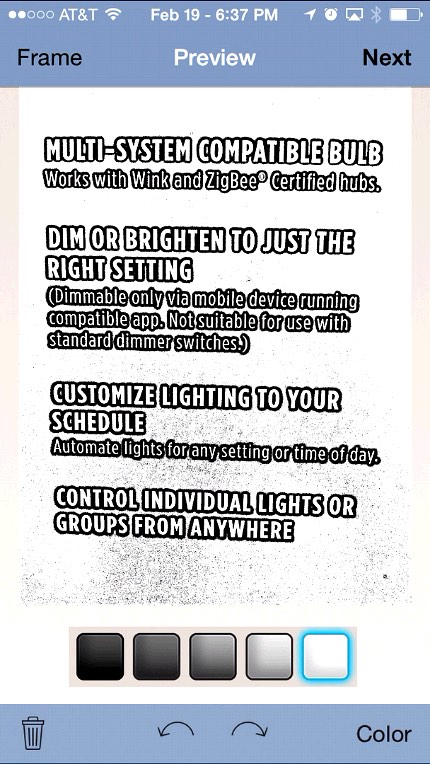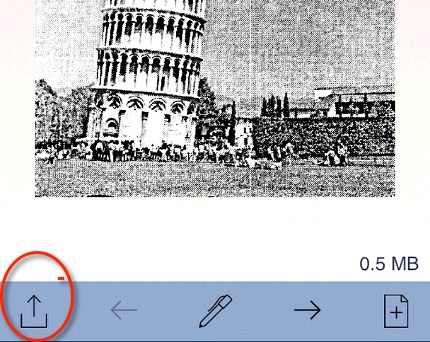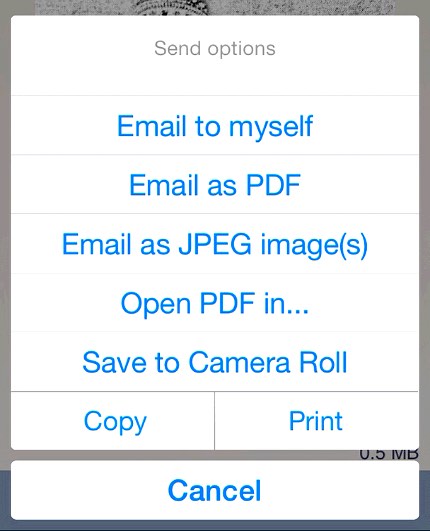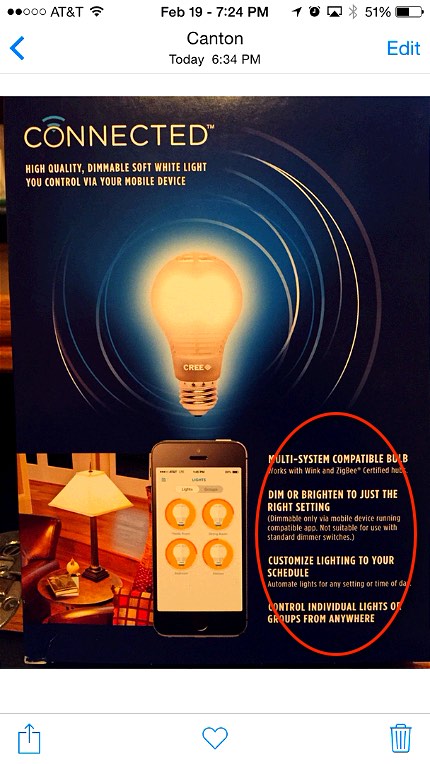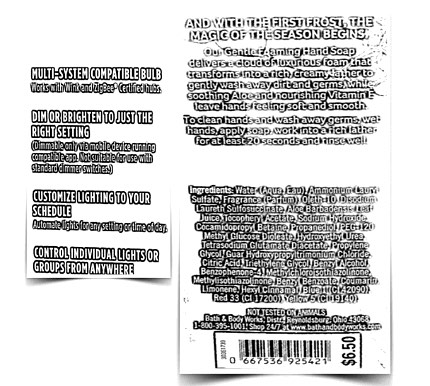- HOME
- iPhone Generations
- iOS
- iOS 8 Best Features
- Siri
- iOS Music
- iPhone News
- iPhone Specs
- iPhone SMS
- iPhone Applications
- iPhone Video
- AirPlay
- iPhone TV
- iPhone Network
- iPhone GPS
- iPhone Ringtones
- iPhone Tips
- iPhone Sys Tricks
- iPhone Emulators
- iPhone Hacks
- iPhone Customization
- iPhone Accessories
- Cheap Calls
- Buy iPhone
- Arabic iPhone
- Hot Topics
- Privacy Policy
- Site Search

Scanning and Printing from iOS
You will have an option to send to a Printer. Of course, you must have a printer already setup either through your computer, or a network printer that supports wifi. Scanning and printing from iOS using many third party apps from the App Store is also very simple. Most iPhone applications with scanning capability will allow you take a picture within the app itself, and it also allows to print your scanned image.
The difference is that your pictures will have grades of colors even when you simply what to scan a black and white image like tests or an article.
You can clearly see the difference between a picture and a scanned image fro black and white printing purposes. Most third party scanning apps give you the option to adjust the darkness of the image so that you can make it like a scanned picture coming off a real scanner. TurboScan is one of my best iPhone applications in scanning and printing from iOS but it lacks one small feature that I am looking for. I want to scan an article or image and print it in its actual size. The problem I was facing after scanning a document and preparing it to print using TurboScan or any other iOS scanning and printing app is customizing the size.
The picture when I print it is always printed in full size A4 page although the scanned image is a small article from a magazine. Of course, I want the final print to be something close to the actual size of the original picture just like a real scanner. The picture below is an example showing the text I wanted to scan.
I want an App that gives me scanning and printing from iOS with an actual size printout. However, I couldn't find a real scanner in the App store that tries to figure out the actual size of the scan. Most of the scanner apps gives you a choice of set sizes, and most of the time, they are not the right size I want. Scanning and Printing from iOS in Actual Size:Because of those issues, I decided to use Photo Slice app from the App Store. This is an iPhone application that allows you to scale, rotate and size any image from the iPhone camera roll. So, I scan the image, convert it to black and white using TurboScan or equivalent, save it to iPhone Camera Roll. Then, use Photo Slice app to size and slice the scan to whatever size I want.
Then, I save the final scaled image in Photo Slice to the camera roll, and finally, I open the re-sized image in the iPhone Photo app and print it. It will be printed in smaller sizes as you specified. This method might not be the ideal one, but unfortunately, I couldn't find an iPhone application that allows scanning and printing with custom sizes. I found iPhone applications that scans and prints to only specific paper sizes like A4 paper size, business card, or receipt sizes.
Return from Scanning and Printing from iOS to Home blog comments powered by Disqus
|
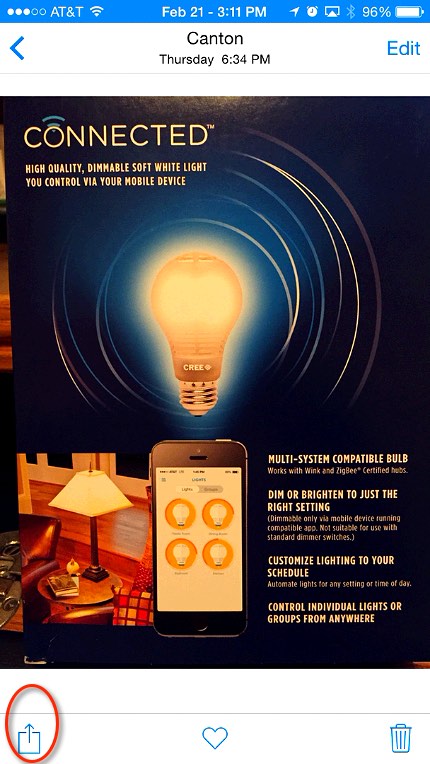 Scanning and Printing from iOS is pretty straight forward. You simply take a picture of the document you want to scan using the
Scanning and Printing from iOS is pretty straight forward. You simply take a picture of the document you want to scan using the 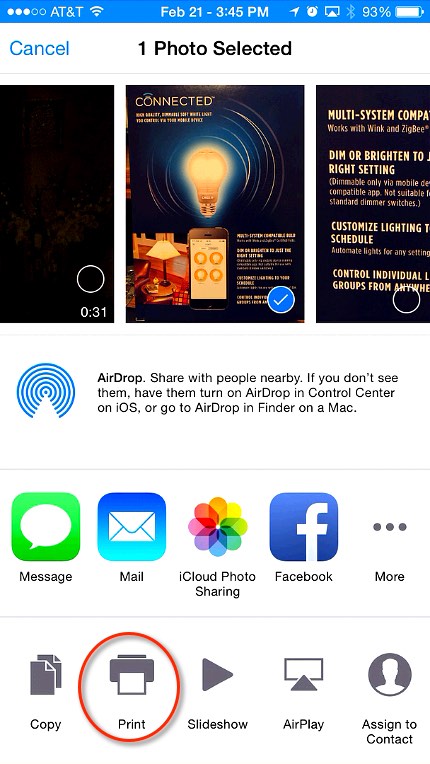 The problem with using the iPhone camera, and the Photo app is that you will be printing pictures not scanned documents.
The problem with using the iPhone camera, and the Photo app is that you will be printing pictures not scanned documents.