
- HOME
- iPhone Generations
- iOS
- iOS 8 Best Features
- Siri
- iOS Music
- iPhone News
- iPhone Specs
- iPhone SMS
- iPhone Applications
- iPhone Video
- AirPlay
- iPhone TV
- iPhone Network
- iPhone GPS
- iPhone Ringtones
- iPhone Tips
- iPhone Sys Tricks
- iPhone Emulators
- iPhone Hacks
- iPhone Customization
- iPhone Accessories
- Cheap Calls
- Buy iPhone
- Arabic iPhone
- Hot Topics
- Privacy Policy
- Site Search

Make Ringtones For iPhoneAlthough you can easily buy ringtones for iPhone from the iTunes store, it is more fun and cheaper to create your own. You don't need to be a musician, or a DJ, though interest in mixing sounds, and trimming audio is a plus. If you have such interest, then you will enjoy making ringtones for your iPhone. There are many ways that make it easy for you to make your own ringtones. Some of those methods use your Mac, PC or even your iPhone itself. For example, one easy and free way to create ringtones for iPhone is simply using your computer web browser. If you have the time you can always create your own free ringtones using iTunes on the Mac or PC. In this page, I will show you different free and paid ways of creating ringtones for iPhone.
Make Ringtones Using Your MacXilisoft iPhone Ringtone Maker is the simplest way to create ringtones for iPhone without the use of iTunes. For $15, you can select any song from your iTunes library or anywhere on your computer. Then, you can select your 30 seconds section of the song or audio that you want to cut and create the ringtone from, and then press Generate.
If your iPhone is connected to your Mac, you can check the Export to iPhone box. This will transfer the ringtone directly to your iPhone or iPhone 4. Xilisoft iPhone Ringtone Maker can convert any audio or video you have to the iPhone m4r ringtone format. Fission is another Mac application that is a little more complicated than Xilisoft and costs $32. It gives more features and options like fade in and fade out. Once you select your start point and end point with Fission, you can save the section as ringtone. Then it opens in iTunes and then you can connect your iPhone to your PC to sync and get the ringtone transferred to the iPhone or iPhone 4S.
Garage Band is a free program that comes pre-installed on every new Mac. It allows you to make ringtones for iPhone for free. You simply open iTunes and drag and drop any song from your iTunes library to Garage Band. Then you select the 30 seconds section of the audio or song in Garage Band, and send it back to iTunes and sync with your iPhone to transfer the ringtone.
Make Ringtones For iPhone Using PC:ImToo iPhone Ringtone Maker ($14.95) is a shareware program for PC. It is very easy to use and it can convert any audio or video file to ringtone. It is very similar to xilisoft iPhone Ringtone Maker for Mac as you can export the ringtone directly to the iPhone if it is connected without the need of iTunes.
iRinger is one of the easiest ways to make ringtone for iPhone using your PC and it is completely free. You can import any audio or video file to make ringtone for iPhone.
It is already set to the 30 seconds maximum length, so there is no need to select your starting and ending points. You just need to move the 30 seconds window to whatever section in the song. Then you can export the file to either iTunes, or a folder you create or both. Make iPhone Ringtones Using Your iPhone:There are many iPhone ringtone applications in the App Store that allow you to make your own ringtones, or that are already stuffed with a big selection of ringtones that you can use right away. Most of those apps cost between $0.99 and $2.99. The problem with those applications from the App Store is that they don't have access to the iPhone file system. Therefore, it is not possible to save those created iPhone ringtones directly to your iPhone. You must connect your iPhone to your computer running iTunes to transfer the ringtone from the ringtone application back to your ringtone directory on the iPhone. You must follow the procedure below to do that:
You simply record any thing you want. For example, you can record your voice, sound from the radio, or any sound to make free ringtones. Simply tap the record button, and start recording a 30 seconds sound clip. Then tap play to review your recording. If you are happy with the recording, then tap the download button to send the ringtone to your email inbox. Now, you need to follow the 5 steps discussed above to transfer the ringtone back to your ringtone directory on your iPhone. When you enter your email address and name your ringtone, an email with an m4r attachment will be sent to you.
You would then open the iPhone ringtone file on your Mac or PC desktop computer, and then open the file by dragging it to iTunes, or just double click it to open it with iTunes. iTunes will then put the file in the ringtone directory. When you sync your iPhone, the ringtone will be transferred to the iPhone custom ringtones. Ringtone recorder is also available without ads for $0.99.
Once you find the ringtone you like, you can listen to it. Then, you can tap the arrow pointing to the right to enter your email information. Again, an email with the ringtone attachment will be sent to you. Then, you need to follow the same 5 steps to transfer the ringtone to your iPhone. YouTones is an iPhone ringtone application that cost $0.99 and allows you to create your own ringtones for free. It uses the same process explained previously to email, download and finally open the m4r ringtone file with iTunes and then connect PC to iPhone to sync the ringtone. Buy Ringtones from iTunes:One of the easiest ways of creating new iPhone ringtones is to simply buy them from the iTunes ringtone store and save yourself time. Open the iTunes application on your iPhone, and then tap the "More" button. Then, tap the "Tones" button to access the ringtones store. You can find ringtones for iPhone by names, or by category if you tap the "Genres" button.
Once you find a ringtone that you want, you can tap it to listen to it. If you like it, you can tap the "BUY NOW" button to buy it. The biggest advantage of buying ringtones from iTunes is that your ringtones will automatically install and go to the right ringtone directory in your iPhone. There is no need to do the 5 steps process of em ailing, and then opening the ringtone on your computer to complete the transfer.
Jailbreak & Use Ringtones From Cydia:Another way of installing ringtones for iPhone is unofficial and requires jailbreaking. The advantage of this method is the ability to access the iPhone file system which means your ringtones will be installed in your iPhone directly. There is no need to connect to your computer and sync with iTunes. There are thousands of ringtones for iPhone in Cydia that are just ready to install in one tap.
Return From Make Ringtones for iPhone To iPhone Ringtones Return From Make Ringtones With Mac And PC To iPhone Tips And Advice
blog comments powered by Disqus
|
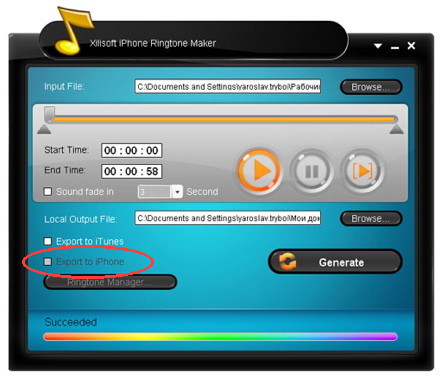
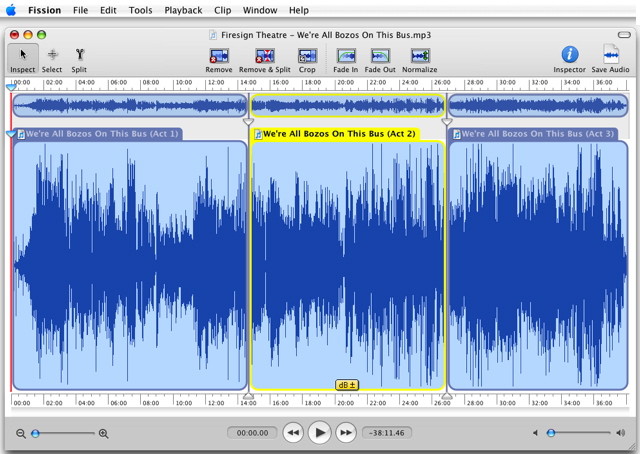
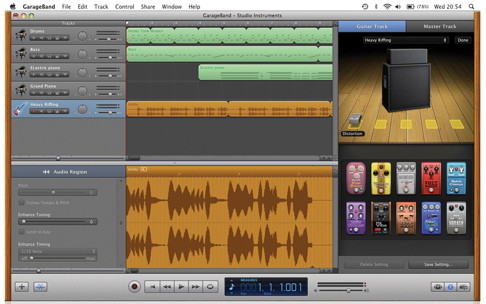
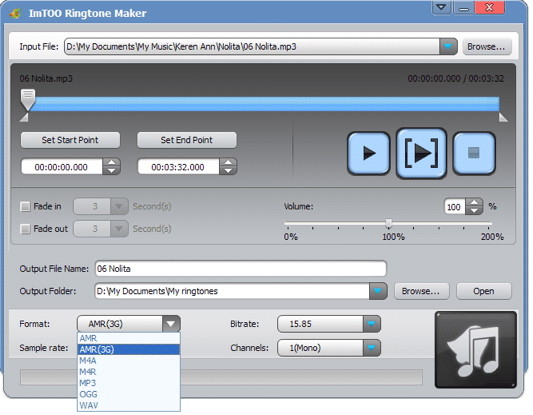
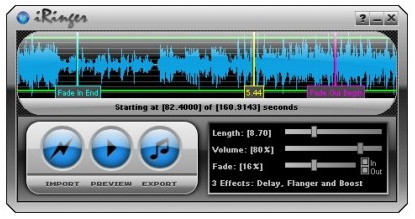
 Ringtone Recorder Unlimited Free is a free ringtone creator that is available in the
Ringtone Recorder Unlimited Free is a free ringtone creator that is available in the 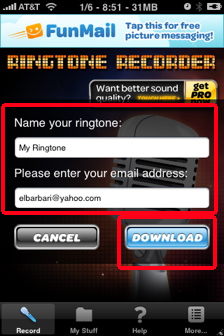
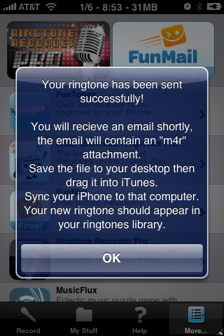
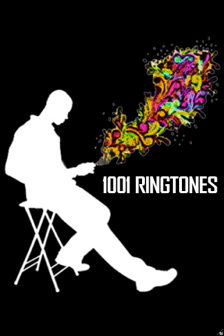 1001 Ringtones Lite is a series of
1001 Ringtones Lite is a series of 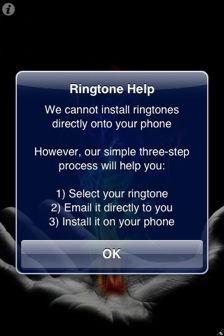
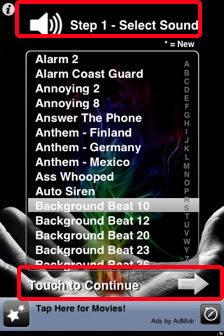
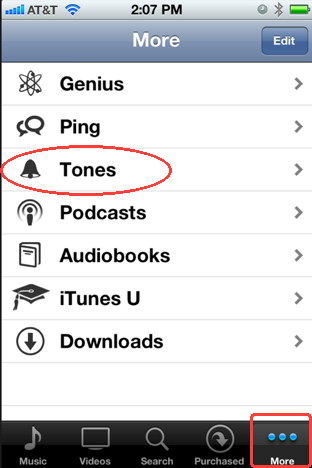
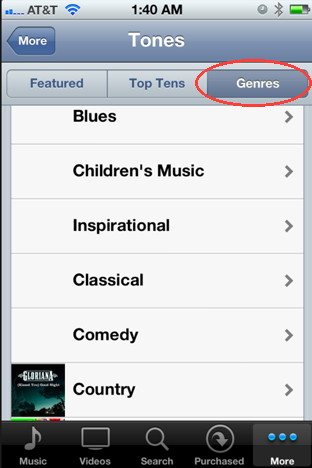
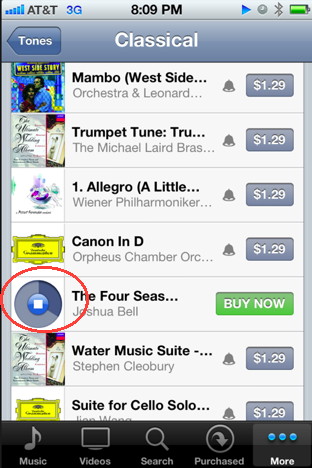
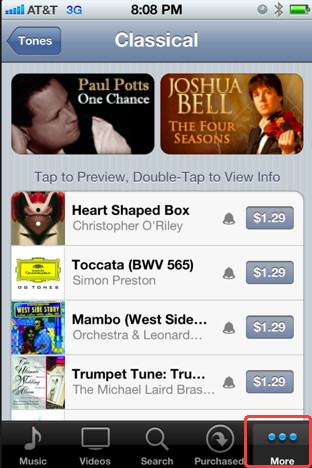
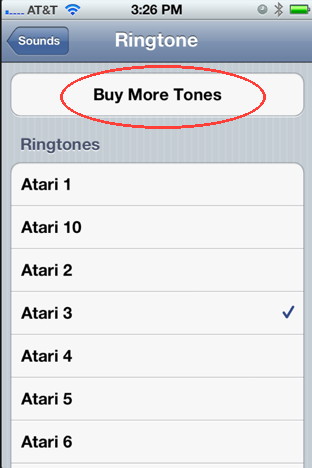 You can also access the ringtone store from Settings--> Sounds --> Ringtone and then tap the "Buy More Tones" button, which will send you to the iTunes ringtone store.
You can also access the ringtone store from Settings--> Sounds --> Ringtone and then tap the "Buy More Tones" button, which will send you to the iTunes ringtone store.