
- HOME
- iPhone Generations
- iOS
- iOS 8 Best Features
- Siri
- iOS Music
- iPhone News
- iPhone Specs
- iPhone SMS
- iPhone Applications
- iPhone Video
- AirPlay
- iPhone TV
- iPhone Network
- iPhone GPS
- iPhone Ringtones
- iPhone Tips
- iPhone Sys Tricks
- iPhone Emulators
- iPhone Hacks
- iPhone Customization
- iPhone Accessories
- Cheap Calls
- Buy iPhone
- Arabic iPhone
- Hot Topics
- Privacy Policy
- Site Search

Manual iPhone Backup and Cydia Application BackupA manual iPhone backup might be your last resort in some cases when iTunes fails to backup your information or if your iPhone fails to restore or connect to iTunes. Also, it is your only way to backup any Cydia applications and settings. To do this manual iPhone backup, you must have a jailbroken iPhone in order to access the iPhone file system. This kind of backup is useful in some situations when your iPhone can't connect to your iTunes for any reason or any iPhone problem, and you want to backup or recover some or all your iPhone music, iPhone photos or any other Cydia applications. You can also backup iPhone applications preferences and Cydia settings. For example, some in apps settings such as your favorite list of places you visited in Navigon or your recent searches in Maps or YouTube and so on can all be manually backed up from your iPhone. All this and more is possible when you access the iPhone file system.
iPhone Backup with iTunes:
However, what if you have an iPhone problem that prevents you from connecting to iTunes? or keeps giving you errors? or what if the iPhone won't even restore. A manual iPhone backup in any of those situations might be your only rescue if you have a jailbroken iPhone. You will have the freedom to make a manual iPhone backup of any file you have on your iPhone without the need to connect to iTunes.
Backup any File on your iPhone Manually:Manual iPhone backup simply means locating the file you are looking for in your iPhone, and manually copying it to another drive to create a backup of it. When you have full access to the iPhone file system, you can theoretically back up anything on your iPhone. You can backup iPhone videos, iPhone photos and iPhone music manually by simply logging in to your iPhone and browsing to the iPhone photos or music directory and manually backup any of the photos and music you want. It is that simple once you know where things are. All your media files are located in /var/mobile/Media. You can even backup your ringtones, and your recorded memos if you want.
Backup iPhone Apps Preferences:There are a couple of iPhone system tricks that allow you to back up iPhone applications preferences or settings manually without using iTunes given that you have a jailbroken iPhone.
1- Use AppBackup:AppBackup is a Cydia application that will backup settings and preferences from any App Store application you have installed on your iPhone. AppBackup will also allow you to restore those settings at any time on any new iPhone you have. Here is how this manual iPhone backup works in three steps: 1- Install AppBackup on your original iPhone that you want to backup and start it. When you start the AppBackup hack, all installed iPhone applications from the App Store will be listed.
You can select to backup a single App or multiple apps by selecting each one individually and selecting backup. You can also tap ALL at the bottom left as shown in the picture above to backup all the iPhone applications at once. Once you select backup, a file called AppBackup will be created in this location: /var/mobile/library/Preferences/AppBackup You can then use any FTP client to connect your Mac or PC to iPhone and browse to the specified location on your iPhone and make a backup of that AppBackup file to your computer. All your iPhone applications settings are stored in that single file which you can use at anytime to restore your applications settings. 2- On your new iPhone which you are upgrading to, which of course must be jailbroken, go to the same directory "/var/mobile/library/Preferences/ " and copy the AppBackup file from your computer or your old iPhone to your new iPhone. 3- Install AppBackup from Cydia on the new iPhone and start it, and then tap the restore button. AppBackup will restore all the backed up applications settings to the new iPhone.
2- Manual Apps Preferences Backup:Since you have access to the iPhone file system, you can do a manual iPhone backup of your applications preferences if you know where they are located in your iPhone. Fortunately, it is not that difficult to find those locations and with some iPhone system tricks and tools, you can easily make short cuts to those locations. Then, you can do a manual iPhone backup of those preferences and settings. The iPhone applications location on your iPhone is "/private/var/mobile/Applications/". The directory shown in the example below happened to be AirVideo. Each iPhone application folder consists of another directory called Library which has the application preferences.
If you take this folder and place it in the same directory location in a new installed AirVideo app for example, then all your settings for AirVideo will be available. This procedure can be applied to any of the installed iPhone applications. However, the only problem you will have is that the names of those iPhone application are strange. They consist of numbers and letters that are random and look similar to a serial number. You have to open each folder to find the application you are looking for. There are a couple of solutions and iPhone hacks for locating iPhone applications. For example, AppLinks is a an iPhone hack that decodes the folders names and create a shortcut of the correct name while Sbsettings has a nice feature called App Folders which can help you locate your applications in your iPhone. Cydia Apps Backup:If you have a jailbroken iPhone, one of the most annoying problems you will face is backing up your Cydia applications. Because this whole jailbreaking process is not supported by Apple, there is not a single tool like iTunes, that backs up and sync your Cydia applications. The only way to get your Cydia apps back to your iPhone is by installing each app and hack one by one. this of course is awkward and time consuming specially if you have many Cydia tweaks. Fortunately, there are several tools that allow you to do exactly all the backups you want. Some of those tools are free while others range from $1.50 to $8.00 depending on the features you are looking for. PkgBackup:PkgBackup is a paid Cydia app that you download from Cydia, and cost $7.99 and promises to backup all your Cydia applications and tweaks. Therefore, you will not have to install each single hack or tweak manually. The app allows you to backup and store your backup on the cloud using services like DropBox and others. Then, you can restore your Cydia apps from the cloud effortlessly. When you backup, all the information is stored on the cloud, and when you restore from backup, all the hacks and tweaks are downloaded and installed all in one shot.
|
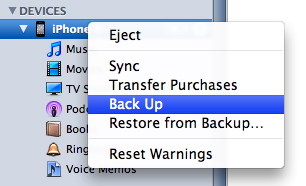 The official way to backup an
The official way to backup an
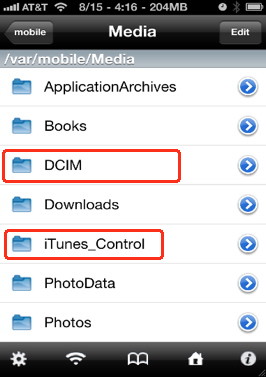
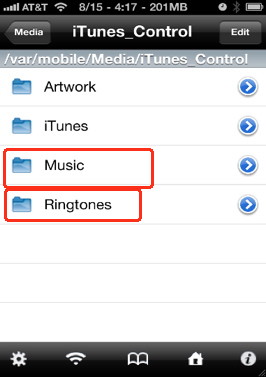
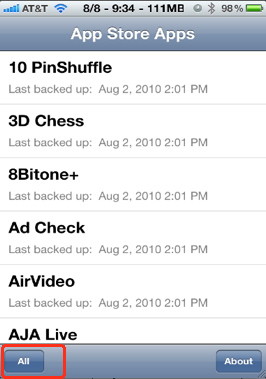
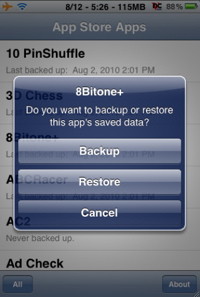
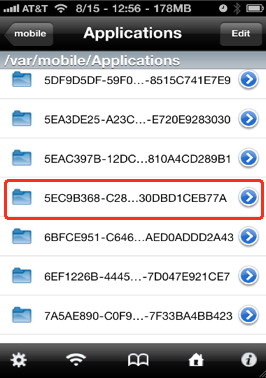
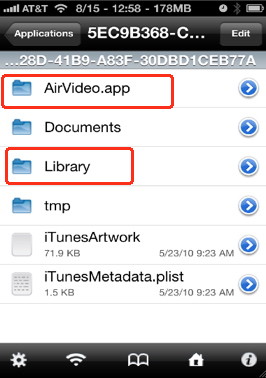
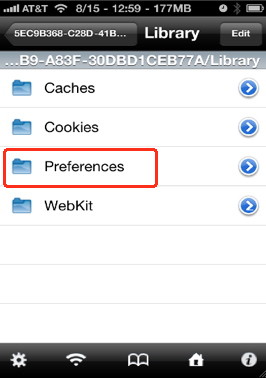 When you copy this Library folder to your computer, you have just created a backup of that application preferences.
When you copy this Library folder to your computer, you have just created a backup of that application preferences. 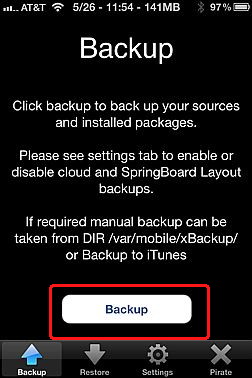 xBackup:
xBackup: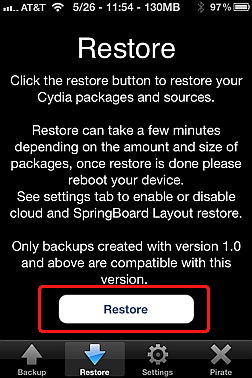 This backup file contains all necessary information required to return your Cydia stuff including all your sources and settings. Therefore, if you install xBackup on your new iPhone iOS after any new update, you will be able to access the file and simply tap restore and wait to get all your Cydia apps back.
This backup file contains all necessary information required to return your Cydia stuff including all your sources and settings. Therefore, if you install xBackup on your new iPhone iOS after any new update, you will be able to access the file and simply tap restore and wait to get all your Cydia apps back.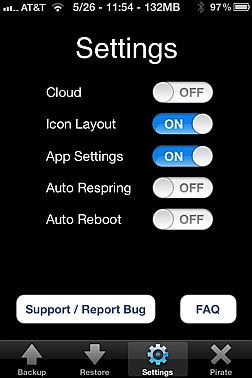 I install iFile on the new updated iPhone and copy the backup file from my computer to the iPhone in the same location /var/mobile/xBbackup.
I install iFile on the new updated iPhone and copy the backup file from my computer to the iPhone in the same location /var/mobile/xBbackup. 