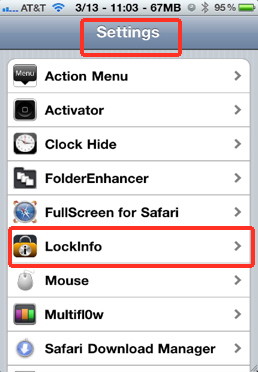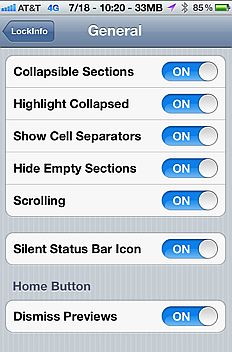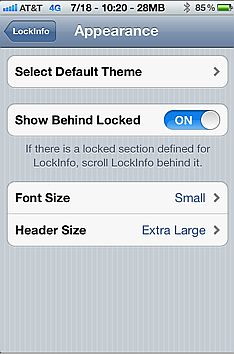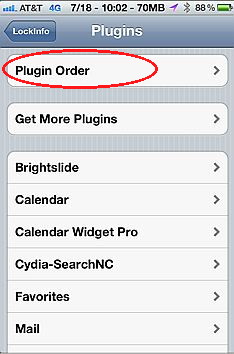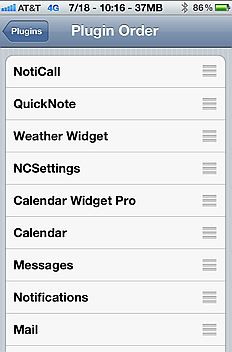- HOME
- iPhone Generations
- iOS
- iOS 8 Best Features
- Siri
- iOS Music
- iPhone News
- iPhone Specs
- iPhone SMS
- iPhone Applications
- iPhone Video
- AirPlay
- iPhone TV
- iPhone Network
- iPhone GPS
- iPhone Ringtones
- iPhone Tips
- iPhone Sys Tricks
- iPhone Emulators
- iPhone Hacks
- iPhone Customization
- iPhone Accessories
- Cheap Calls
- Buy iPhone
- Arabic iPhone
- Hot Topics
- Privacy Policy
- Site Search

LockInfo for iPhone
It is a commercial app that cost $7.99, and worth every penny. It can combine several installed hacks in one easy to navigate and access window or screen. LockInfo is like the notification center that comes with iOS5, but it has a different flavor. One of the biggest differences between LockInfo and notification Center is ease of access. Since you can access Notification Center by sliding your finger at the status bar down, LockInfo allows you to access information from anywhere similar to Notification Center besides accessing the information at the iPhone lock screen and home screen! by adding a new page just for LockInfo plugins.
You can think of LockInfo as a screen that can collect widgets, plugins and other useful information that you use on a daily basis, and access this information on the fly quickly and easily. You can add and customize LockInfo in many different ways while still having your normal Notification Center. You can also add your Notifications right in LockInfo and get rid of Notification Center all together or use Notification Center for a different set of information. You can find weather plugins, RSS feed, calendars, tasks and To Do’s. Moreover, there are many iPhone widgets and plugins that work with Lockinfo by simply enabling them in LockInfo. Sbsettings, QuickNote and NotiCall are good examples of plugins that work with LockInfo. Usually any plugin or widget that works with Notification Center will work with LockInfo. LockInfo Settings:Once you collect the plugins you want and install them, you will see them in LockInfo settings. LockInfo settings is full of options and features to customize your LockInfo screen.
The “General” button allows you divide information into sections, enable/disable scrolling and many others. The “Appearance” button gives you the option to change the style or theme of the lockInfo screen and the font size. Ordering and Enabling Plugins:Also, you can organize your plugins and order them however you like. For example, if you want Sbsettings to be at the top, you can move it to the top from the “Plugin Order” screen. Plugins that are at the bottom can be accessed when you slide your finger up to get to them. You can also enable or disable any plugin you have by simply tapping the plugin name, and tapping the on/off button.
LockInfo Access:As mentioned before, Lock Info can be accessed in three different locations. At the Lock screen, Home screen, and Infoshade. Each one of those screens is fully customizable. You can change the theme and appearance, and also change the order and visibility of each plungin for each screen of the three screens. Lockscreen and Homescreen allows you to add LockInfo to the lock screen and home screen while InfoShade is similar to Notification Center and can be accessed with a gesture assigned using Activator. Of course, once you install LockInfo, Activator will automatically be installed. You will then be able to assign different gestures to access the LockInfo InfoShade. Once you setup LockInfo the way you like, you will wonder how you used your iPhone without it.
blog comments powered by Disqus
|
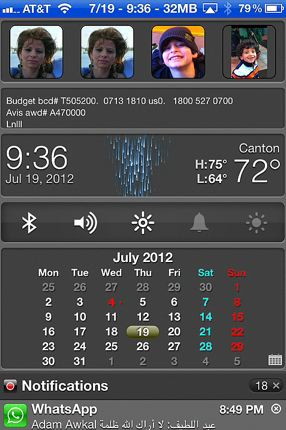 LockInfo is simply one of the best iPhone hacks available in Cydia.
LockInfo is simply one of the best iPhone hacks available in Cydia. 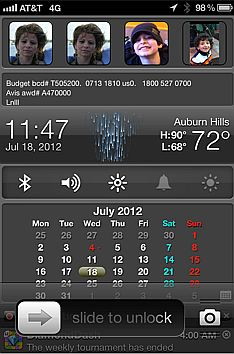 You will have the option to access LockInfo plugins and information right away at the lock screen when you open your iPhone. There is no need to unlock your iPhone which is really cool and useful.
You will have the option to access LockInfo plugins and information right away at the lock screen when you open your iPhone. There is no need to unlock your iPhone which is really cool and useful.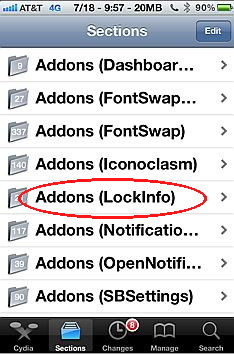 In Cydia there is a full section dedicated to LockInfo. You will find many Plugins and Widgets that can be added to LockInfo.
In Cydia there is a full section dedicated to LockInfo. You will find many Plugins and Widgets that can be added to LockInfo.