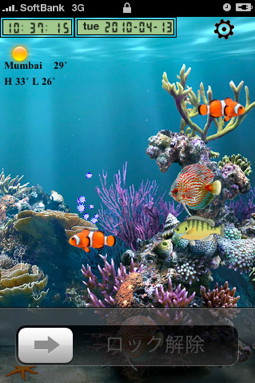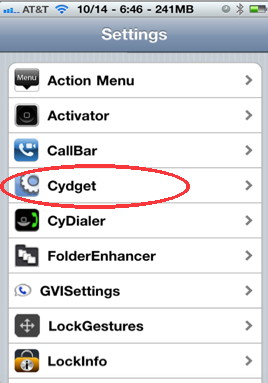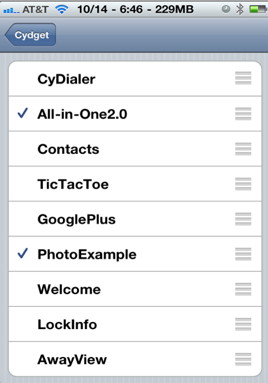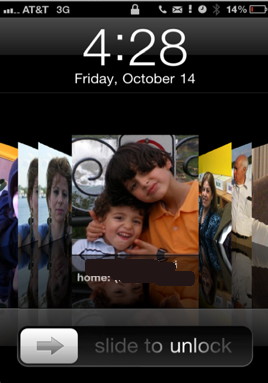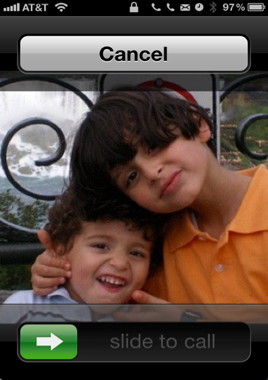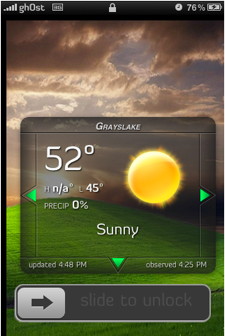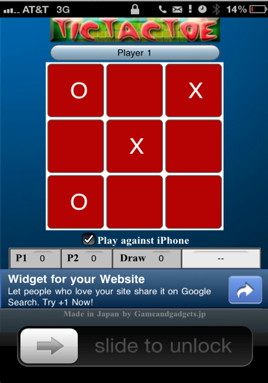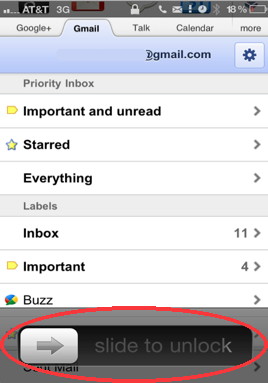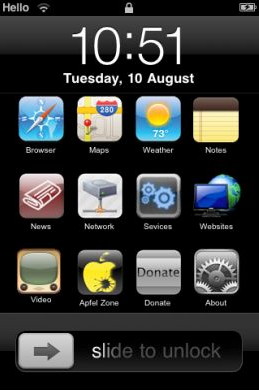- HOME
- iPhone Generations
- iOS
- iOS 8 Best Features
- Siri
- iOS Music
- iPhone News
- iPhone Specs
- iPhone SMS
- iPhone Applications
- iPhone Video
- AirPlay
- iPhone TV
- iPhone Network
- iPhone GPS
- iPhone Ringtones
- iPhone Tips
- iPhone Sys Tricks
- iPhone Emulators
- iPhone Hacks
- iPhone Customization
- iPhone Accessories
- Cheap Calls
- Buy iPhone
- Arabic iPhone
- Hot Topics
- Privacy Policy
- Site Search

Learn about iPhone Widgets and How to Install ThemiPhone widgets are mini iPhone applications that run as a second layer on top of your iPhone application. They allow quick access to many useful data and information while the current iPhone app is still running.
Starting with iOS 5, widgets became available through the notification center. However, before iOS 5, the only way to add widgets was through jailbreaking your iPhone. A jailbreak is required in order to install a widget executor from Cydia, and to be able to copy widgets from the internet to your iPhone widget directory.
What are widgets?The best way to explain widgets is by looking at an Apple Mac computer dashboard widgets. On a Mac, if you press the F12 button, you activate a layer called Dashboard on your screen that can have many small applications called widgets. Widgets on the Mac are small applications that do simple and quick tasks such as a calculator, a clock, a calendar, a sticky note and many more. If you press the F12 button one more time, the widgets will disappear and return back to your desktop screen. The same concept apply to widgets on the iPhone. You can download and choose from thousands of widgets from almost any category you are looking for including games. Watch the below amazing video about widgets and dashboard for iPhone.
Where to Download iPhone widgets?The Apple website is the best place to download widgets for both Apple Computers and iPhone. The website is very organized and categorized nicely just like a mini App Store specialized for widgets. Most widgets are freeware, while others cost some money. iPhone widgets have the same concept as Mac widgets, and with some clever widgets executors on the iPhone, you can run the same Mac widget on the iPhone which opens another door of thousands of mini iPhone applications.
How to run and install iPhone widgets? To run iPhone widgets, you will need a widget executor that can read those widgets such as Crazy Dashboard or iDashboard or Dashboard X from Cydia. Notification center that came with iOS 5 is the default widget holder and requires no jailbreaking, but it is very limited. Those widget executors from Cydia can run either from the home screen after they are installed by tapping on their icon, or they can start by assigning them to one of the available iPhone buttons for quick access. For example, you can activate a widget executor by double pressing on the home button or pressing and holding the home button. You can even assign the power button to start widgets with the use of some iPhone hacks such as Activator or QuickDo, which allow you to assign a gestures to start a widget executer. Widgets executors such as CrazyDashboard, iDashbard and Dashboard X are iPhone hacks that can be installed through Cydia and allow you to add as many widgets as you like. Widgets could either be iPhone specific from Cydia or downloaded Mac dashboard widgets from the Apple website or notification center widgets. Once you copy those widgets to the widgets directory on your iPhone, you will see them when you open CrazyDashboard or dashboard. You can move a widget around the iPhone screen. For example, with CrazyDashboard, you can tap the blue button at the top left corner of the widget and move it around as shown below.
To add a new iPhone widget, you can tap the + button at the bottom left corner, and all available widgets on the iPhone will show up. Then, you can drag the widget from the dock to the iPhone screen in a similar fashion as installing an Apple Computer widget. Also, you can scroll left and right to see more available widgets which is very similar to how widgets work on a Mac computer. You will need a tool like SSH from Cydia to be able to access your iPhone file system and be able to copy widgets to your iPhone. There are several methods of connecting a Mac or a PC to your iPhone to transfer widgets from your computer to your iPhone. You would simply log in to your iPhone widget directory specified by each widget execute and copy the widget you want to install on your iPhone to that directory. Next time you start the widget execute, you will see all the widgets you copied available for you. Advantages of iPhone Widgets:
They just pop up on top of whatever application you are running. When you are done, they disappear, and you are back to exactly where you left the last app. Widgets take very little space and little iPhone memory. They start almost instantly because they reside in memory. So you can access them quickly to get the information you are looking for whether it is weather information, a calculator, date information or any other. Disadvantages of iPhone widgets:
iPhone Cydgets:Cydgets are another type of iPhone Widgets which add more iPhone customization to the lock screen. Cydgets do all their magic at the iPhone lock screen. So instead of having the normal Apple lock screen, you can install Cydgets that customize the lock screen in many different ways.
There are so many Cydgets available in Cydia. You will need a Cydia application called Cydget which is free. Then you can add as many Cydgets as you want after that. You can then go to iPhone Settings --> Cydgets to access all your installed Cydgets as shown below.
If you want to enable any of those iPhone widgets, simply tap on it to put a check mark next to it. Then you will be asked to respring your iPhone. When the iPhone starts, your lock screen will display the first widget in the list. Now, you can cycle between the iPhone widgets by pressing the home button once. Every time you press the home button, a new iPhone Cydget starts and so on. Cydgets are similar to widgets in that they give you quick access to little applications and add iPhone customization to your lock screen. For example, you can add your favorite contacts to your lock screen with CyDialer as shown below. Then once you turn on your iPhone you can tap on your contact to call.
With some iPhone Cydgets, you can display the weather information right on your lock screen. Every time you turn on the iPhone, you will see a live weather update. Thanks to iOS 5 notification center which can do this without jailbreaking. You can also add Twitter or Facebook with iFacebook Cydget, LinkedIn or even games like TicTacToe to your iPhone lock screen.
You can even install Google + widget which allows you to access all google applications including your gmail account right on your iPhone lock screen. Cydgets, allow you to turn your iPhone lock screen into a fully functional screen just like any other home screen by adding iPhone icons to it. The level of iPhone customization with Cydgets and iPhone widgets is unlimited.
The only problem with Cydget is compatibility with other iPhone hacks and. You have to be a little careful, and you have to try and see which Cydget work best with your iPhone combination of widgets, and other iPhone hacks.
blog comments powered by Disqus
|
***iphone-widgets-right.shtml***
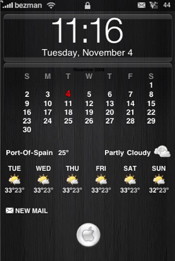
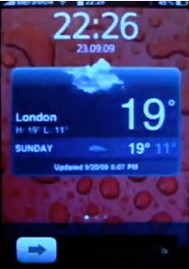 Just like widgets on the
Just like widgets on the
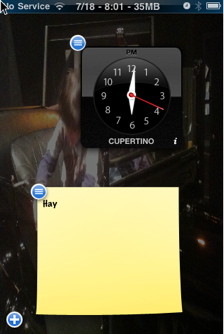
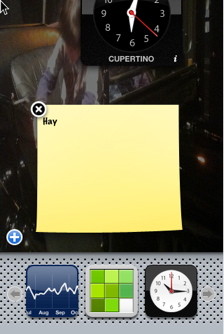
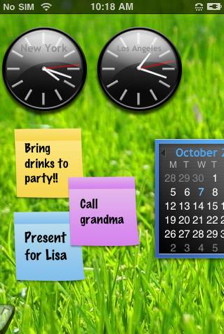 The beauty of widgets is that you can run them at any time without quitting or minimizing the currently running iPhone application.
The beauty of widgets is that you can run them at any time without quitting or minimizing the currently running iPhone application.