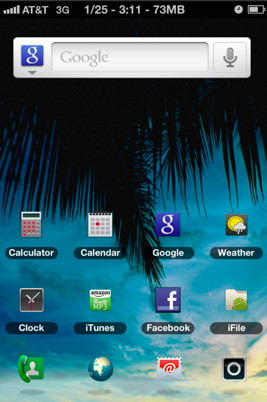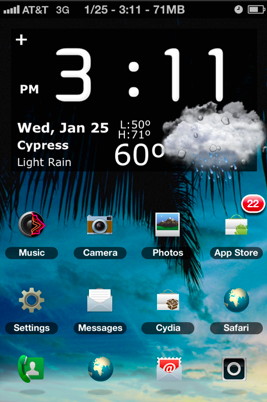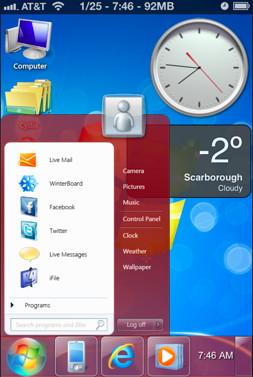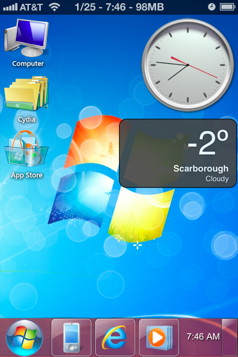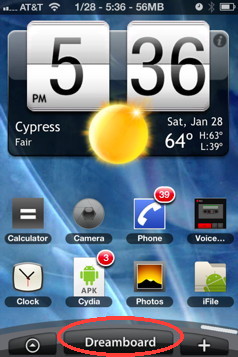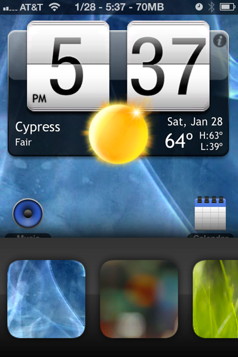- HOME
- iPhone Generations
- iOS
- iOS 8 Best Features
- Siri
- iOS Music
- iPhone News
- iPhone Specs
- iPhone SMS
- iPhone Applications
- iPhone Video
- AirPlay
- iPhone TV
- iPhone Network
- iPhone GPS
- iPhone Ringtones
- iPhone Tips
- iPhone Sys Tricks
- iPhone Emulators
- iPhone Hacks
- iPhone Customization
- iPhone Accessories
- Cheap Calls
- Buy iPhone
- Arabic iPhone
- Hot Topics
- Privacy Policy
- Site Search

iPhone Themes
Some themes are very simple that only the iPhone icons, and the background pictures are changed, while other themes are more detailed and complicated, that they can change the whole iPhone user interface. Themes on the iPhone require jailbreaking or gaining full access to the iPhone file system in order to install from Cydia. Cydia is a third party App Store that specializes in tools, tweaks, iPhone themes and iPhone hacks for jailbroken iPhones. The Cydia store has improved so much that it is so much fun to use. It is more organized than before, and is so easy to search. There is a huge library of themes in Cydia for the iPhone.
Where to Get iPhone Themes:Themes for the iPhone in Cydia can be found in a couple of places. You can go to Themes directly from the Cydia home screen, and select between different themes platforms. You will find themes for old iPhones, iPhone 4S, and iPads.
It is important that you look for themes for your specific device otherwise they might give you strange results. Many themes are free, but many cost $0.99 and above. The other area to find iPhone themes in Cydia is in the Sections area as shown below. Scroll down alphabetically to the letter T, and you will find a huge library of themes divided and categorized by function.
How to install a Theme:However you find the theme in Cydia, installing it is very simple and similar to installing any other Cydia package. Simply select the theme you want and then tap the Install or Purchase button.
iPhone themes don't have an icon after they are installed. Therefore, you must install another package to display the theme. There are two applications in Cydia that allow you to display iPhone themes. One is called Winterboard, and the other one is called DreamBoard. Each one of those applications require their own themes. For example, Winterboard themes can only be displayed with Winterboard app. Also, DreamBoard themes can only be displayed using DreamBoard app. So, to install a theme, you must install its application either Winterboard or DreamBoard. Installing a theme using either Winterboard or DreamBoard can give the same final results. However, DreamBoard is more fun and much easier to use than Winterboard.
Opening Themes with WinterBoard:Winter board is a program that allows you to activate and deactivate themes components for Winterboard. Those themes could be for any part of the iOS. It could be a theme that changes your lock screen or home screen picture, iPhone icons, iPhone Keyboard skin, task bar, your clock shape, iPhone battery shape, and much more.
Winterboard allows you to enable and disable those individual components within a theme. This is why Winterboard themes have a great level of control over your iPhone customization. So you can mix and match different themes if you want. For example, you can enable the lock screen of one theme, the sound of another theme, and the home screen icons of a third theme. You can simply check the component you want to activate from the list as shown above. However, it could be very confusing, and some themes might conflict with each other causing a strange display. With Winterboard, you have to respring your iPhone for the change to take effect. Moreover, you can't preview how your iPhone would look after the theme is applied. And if the theme crashes for any reason, you have to disable it or uninstall it.
Opening iPhone Themes with DreamBoard:
Once you install a DreamBoard theme from Cydia, you will see it automatically when you open the DreamBoard app. DreamBoard allows you to see all installed themes. Simply tap the theme you like, and it will zoom in and start loading. No restart or respring is required. To return back to your iOS default theme, simply tap the Default theme. DreamBoard themes are complete themes, you don't have to add or remove components. They are packages that allow you to add iPhone widgets, tweak your iPhone icons, and change about anything in your iPhone like Springtomize 2 for iOS5. Those types of iPhone themes are so complete that you could easily fool your friends into thinking what you have is not an iPhone. There are so many DreamBoard themes available that can change your iPhone look and feel to an Android OS, Palm OS, or even Windows Vista. It would look like a complete iPhone emulator running a new Operating System.
Of course all the applications are the normal iPhone applications, the themes just change the way you access those iPhone applications.
DreamBoard themes could be challenging, and could have a learning curve. They will change the look and feel of your iPhone that you won't believe it is actually an iPhone running iPhone Software. You will have to experiment with them to find where the apps are hidden, and how to access them.
To go back to your beloved iOS interface, simply tap the DreamBoard icon on any of those iPhone themes. Then, select the default iPhone theme to go back. You might have to look for the DreamBoard icon specially if the theme has a strange interface. Most of the time the DreamBoard icon is in the first home screen of any DreamBoard theme, but if not, you can find it if you open the Apps folder in any of those themes. Return From iPhone Themes To iPhone Customization Return To Home of iPhone Tips And Advice blog comments powered by Disqus
|
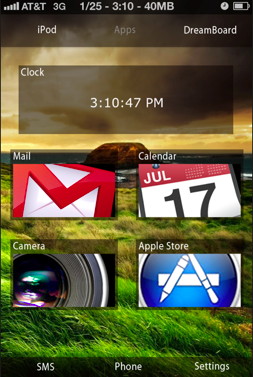 iPhone themes are packages that allow you to customise your iPhone behavior. They can change how your iPhone looks and feels.
iPhone themes are packages that allow you to customise your iPhone behavior. They can change how your iPhone looks and feels. 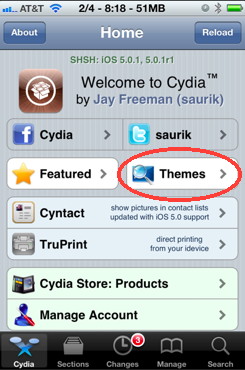
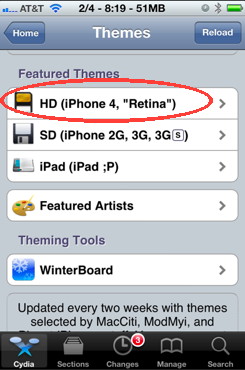
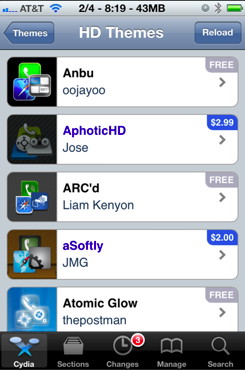 Each one of those categories has a huge library of themes for any iOS device.
Each one of those categories has a huge library of themes for any iOS device. 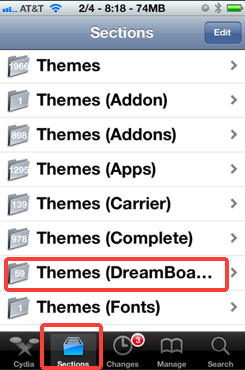
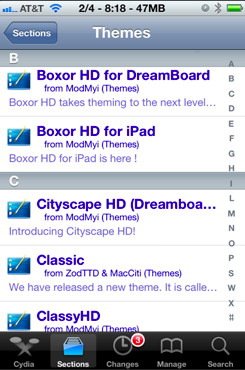
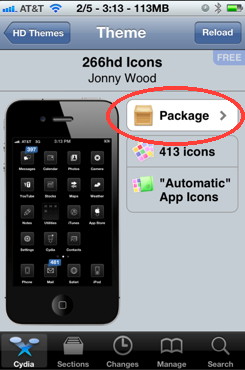
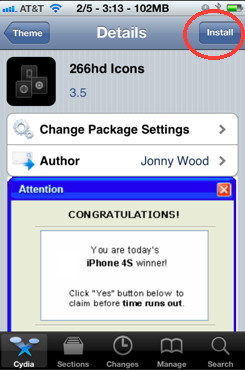
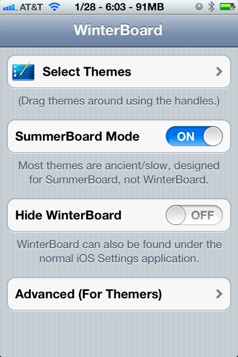
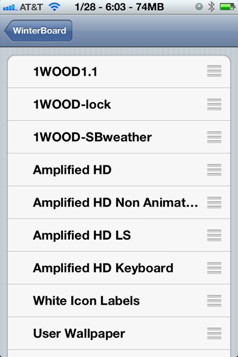
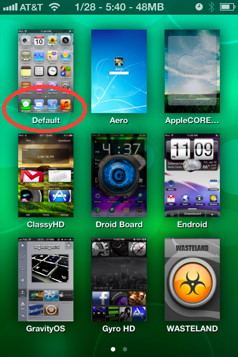 DreamBoard is very simple, visual, and more organized. But it has less control over the overall interface behavior.
DreamBoard is very simple, visual, and more organized. But it has less control over the overall interface behavior.