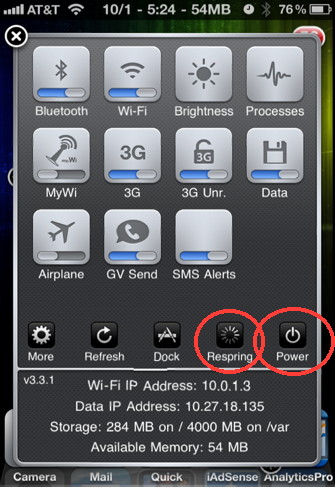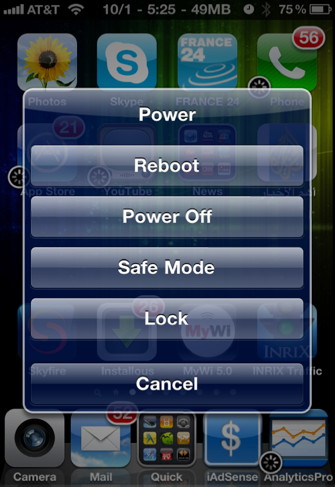- HOME
- iPhone Generations
- iOS
- iOS 8 Best Features
- Siri
- iOS Music
- iPhone News
- iPhone Specs
- iPhone SMS
- iPhone Applications
- iPhone Video
- AirPlay
- iPhone TV
- iPhone Network
- iPhone GPS
- iPhone Ringtones
- iPhone Tips
- iPhone Sys Tricks
- iPhone Emulators
- iPhone Hacks
- iPhone Customization
- iPhone Accessories
- Cheap Calls
- Buy iPhone
- Arabic iPhone
- Hot Topics
- Privacy Policy
- Site Search

iPhone RestoreAn iPhone restore might be needed every now and then to fix some iPhone problems. Sometimes you are forced to restore to resolve an iPhone problem while other times a restore is just required as part of an iOS upgrade. What is an iPhone Restore:
An iPhone restore is not something you should do often. Usually a restore is required when a new iPhone OS upgrade comes out, and when you are ready to install it. Before any iPhone restore it is recommended that you back up your iPhone. This way you will not loose any data and you can always restore from that backup.
Why Restore Your iPhone:
How to Restore the iPhone:When you connect your iPhone to PC or Mac running iTunes, under Version in iTunes window, you will have the option to restore the iPhone. This will download the latest iPhone Software and installs it if one is available. If not, then iTunes will use the current iOS version if already downloaded to your computer and will use it to restore your iPhone.
Another way to restore your iPhone is by a right click on the iPhone in the Devices list on the left column in iTunes. Here you will be able to restore from backup. Therefore, if you have an iPhone backup with some iPhone applications and data from a specific date in the past, you can then restore from that iPhone backup and get your iPhone back to that state as it was in that backup.
iPhone Backup:
This iPhone back up will be stored on your computer for any future iPhone restore. If you have an iPhone problem in the future, and you want to recover it or fix it, you can simply click the "restore from that backup" option. Therefore, you should make sure you have a good iPhone back up on your computer before you do any restore from backup. Visit the manual iPhone back up to learn about other backup options outside of iTunes.
When to Restore Your iPhone:
With most iPhone problems, or any iPhone troubleshooting, an iPhone reboot will fix most issues. You can reboot the iPhone by pressing the sleep button for 10 seconds, and then the power slide screen will show up. You can then slide to the right to power off your iPhone or iPhone 4. When you press the sleep button one more time, you will reboot or restart the iPhone. If your iPhone gets stock in one screen for a long time and feels that it is not responding or frozen, you can try to leave it for 5 minutes and it should reboot by itself.
An iPhone reboot fixes most iPhone problems. But if the problem persist, then you will need an iPhone restore.
Reboot With A Jailbreak:If you have a jailbroken iPhone, you must be very careful when you restore your iPhone or iPhone 4. You will loose all your third party Cydia applications and iPhone hacks, and of course you will loose your jailbreak. With a jailbreak you have several ways of rebooting or resetting your iPhone. Sbsettings gives you several options to reset or reboot your iPhone. Tap the power button shown below in Sbsetting to access a list of different ways to restart or reboot your iPhone quickly. A respring is a fast way of restarting just the iPhone lock screen which could solve some iPhone problems without going through the full reboot.
Return From iPhone Restore To iPhone Tips and Tricks Return To Home of iPhone Tips And Advice
blog comments powered by Disqus
|
***amazon-leather-case.shtml***
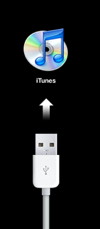 Restoring your iPhone is a process that is available in iTunes when you
Restoring your iPhone is a process that is available in iTunes when you 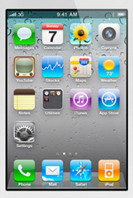 If you ever run into any kind of
If you ever run into any kind of 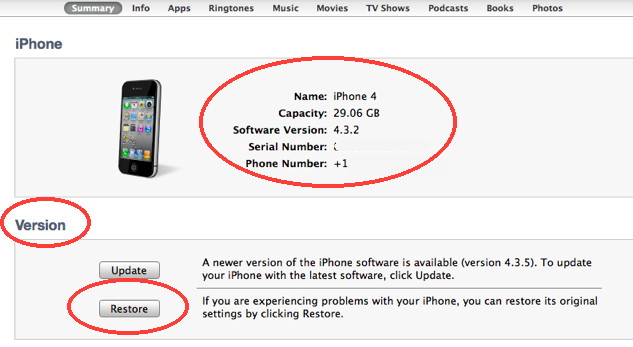
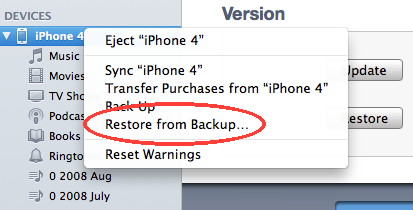
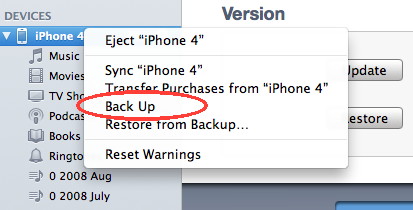 When you right click on the
When you right click on the
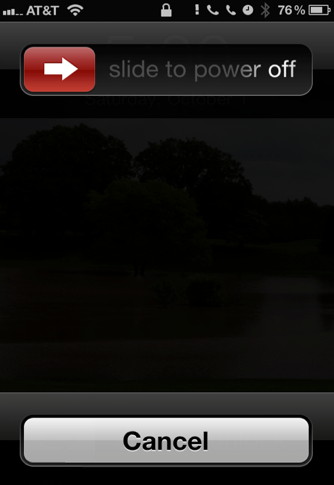 Performing an iPhone restore is not something that you would do on a regular basis, but there are some times when an iPhone restore is required.
Performing an iPhone restore is not something that you would do on a regular basis, but there are some times when an iPhone restore is required.  If it stays frozen for longer than 5 minutes or if you want to just force reboot while it is frozen. Then simply press and hold both the home and sleep buttons together for 10 seconds. The iPhone will reboot and the Apple logo will show up.
If it stays frozen for longer than 5 minutes or if you want to just force reboot while it is frozen. Then simply press and hold both the home and sleep buttons together for 10 seconds. The iPhone will reboot and the Apple logo will show up.