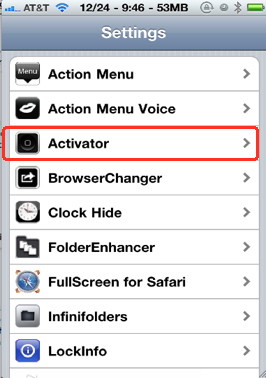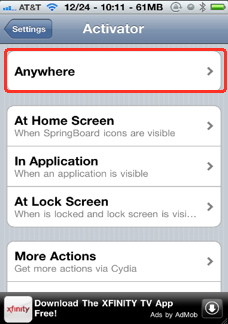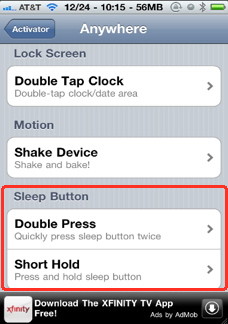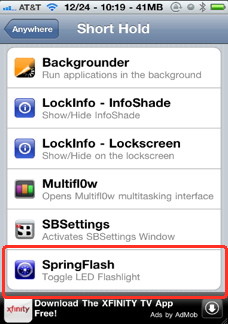- HOME
- iPhone Generations
- iOS
- iOS 8 Best Features
- Siri
- iOS Music
- iPhone News
- iPhone Specs
- iPhone SMS
- iPhone Applications
- iPhone Video
- AirPlay
- iPhone TV
- iPhone Network
- iPhone GPS
- iPhone Ringtones
- iPhone Tips
- iPhone Sys Tricks
- iPhone Emulators
- iPhone Hacks
- iPhone Customization
- iPhone Accessories
- Cheap Calls
- Buy iPhone
- Arabic iPhone
- Hot Topics
- Privacy Policy
- Site Search

iPhone Flash LightMany iPhone flash light applications are available in the App Store. You can control the iPhone 4 built in LED flash light and use your iPhone as a flash light or simply use the iPhone screen light as a flash light. This could be your most useful iPhone accessory ever to use.
Both methods are useful. However, with some iPhone hacks, the iPhone 4 built in flash could actually be used as a true flashlight with an on/off button at any time. With the convenient of the iPhone being in your pocket at least most of the time, you will have a flashlight on you all the time when you urgently need a flash light. This could be the best iPhone accessory you get for free with your iPhone 4, and even with older iPhones.
It takes many steps to start the flash light application when you really need the light right away. For example, to start an iPhone flash light application, you need to turn on the iPhone, and then slide your finger to unlock the screen and then start the the flashlight app. Then, turn the flash light on. If you have a jailbroken iPhone, this problem will not exist, and with some iPhone hacks and a nice iPhone flashlight application from Cydia, your iPhone will become a true flash light with instant on/off button.
iPhone 4 Flash Light:The iPhone 4 is built in LED flash light designed to enhance pictures taken in dark environments with iPhone camera. However, many iPhone applications in the App Store are already taking advantage of the iPhone 4 LED flash and using it as a flash light.
With older iPhones that didn't have an LED flash, you simply run an application that turn the iPhone screen into a bright white light which can then be used as a flash light.
However, you will still have the same problem. It is not possible to assign the iPhone 4 flash to one of the iPhone buttons and just turn it on or off with that button. All those iPhone flashlight apps in the App Store are actual iPhone applications with iPhone icons that you must tap to start. Then you can choose to turn the screen light on, or the LED flash light on if it was an iPhone 4. iPhone Flash Light in Cydia:Installing a flashlight app from Cydia by jailbreaking your iPhone gives the additional power of accessing the iPhone file system. Therefore, running iPhone hacks such as Activator allows you to create shortcuts of any application you have on the iPhone and assign it to a touch action on the screen or even to one of the hardware buttons on the iPhone. Therefore, you can install an iPhone 4 LED flash hack called SpringFlash and assign it to a physical button on the iPhone 4, and then turn your iPhone into a real time instant flash light.
Even if your iPhone is turned off, by pressing the assigned physical button on the iPhone 4, the LED flash light will turn on without having to even turn on the iPhone. When you press the assigned button again, your LED flash will simply turn off. SpringFlash doesn't have an iPhone icon. It is an iPhone hack that can only be activated from Activator, which is an iPhone hack that is used to assign different applications to different touch gestures and buttons. Therefore, you must have Activator installed on your iPhone. How to assign SpringFlash to an iPhone Button?When you install Activator, it will show up in your iPhone Settings. You can then tap Activator to start assigning iPhone applications to gestures or hardware button.
When you tap Anywhere, a list of different gestures, and buttons appear. Select the button you want to assign SpringFlash to. In this example, as shown below, I selected the Sleep Button to assign SpringFlash to it.
You can choose to Double Press or Short Hold the sleep button, which is the button at the right corner of the iPhone 4. When you tap Short Hold, a list of all installed iPhone applications on the iDevice will appear. Now, you can select SpringFlash which should already be installed. Once you finish this sleep button assignment, you will be able to press and hold the sleep button on your iPhone 4 to turn on the iPhone flash light. Then, you can press and hold the sleep button once again to turn off the iPhone LED flash light. SpringFlash combined with Activator gives the ultimate iPhone flash light experience you could ever have. Your iPhone 4 will be turned into a real time instant flash light. You can use this same procedure with Activator to assign any of the App Store flash light applications to a button. You still have to tap inside the iPhone flash light application to turn the flash on, so it is still not instant as the case with SpringFlash, but it is a little faster.
Return from iPhone Flash Light to iPhone Hacks Return to Home of iPhone Tips and Advice
blog comments powered by Disqus
|
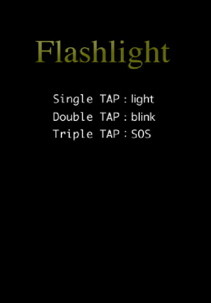 Using the iPhone as a flash light is very common specially with the iPhone 4 built in LED flash. There are many iPhone applications that allow you to use either use the
Using the iPhone as a flash light is very common specially with the iPhone 4 built in LED flash. There are many iPhone applications that allow you to use either use the 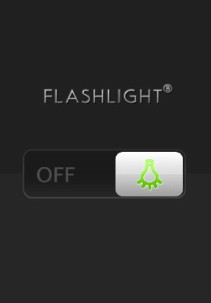 The problem that you will face with all those
The problem that you will face with all those 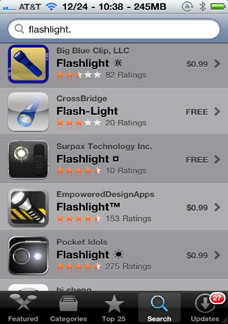 The ideal condition for those flash light applications is an instant access to the flash light with a press of a button on the iPhone to turn the LED flash on or off. However, this is not allowed by
The ideal condition for those flash light applications is an instant access to the flash light with a press of a button on the iPhone to turn the LED flash on or off. However, this is not allowed by 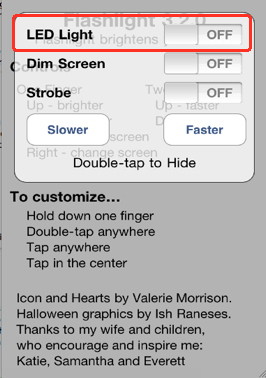 The iPhone 4 LED flash light is much brighter than the normal iPhone screen light, and therefore using that LED light can really turn the
The iPhone 4 LED flash light is much brighter than the normal iPhone screen light, and therefore using that LED light can really turn the 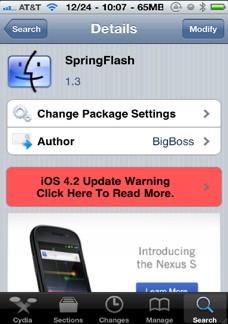 SpringFlash is the best flash light hack available on the iPhone. No matter what state, what screen or what app you are currently running, simply press a button on the
SpringFlash is the best flash light hack available on the iPhone. No matter what state, what screen or what app you are currently running, simply press a button on the