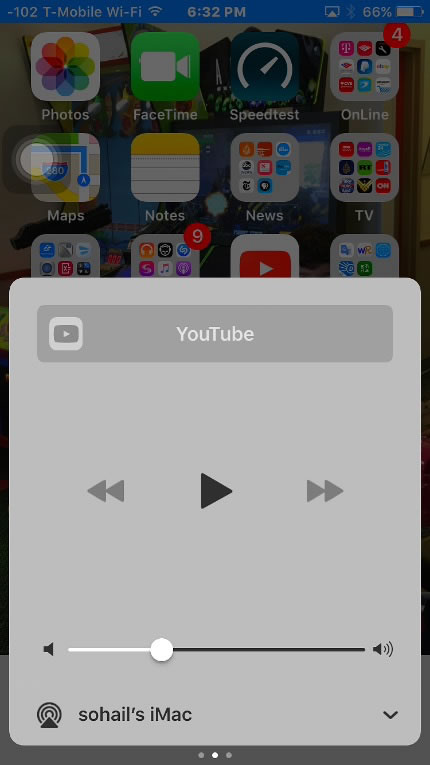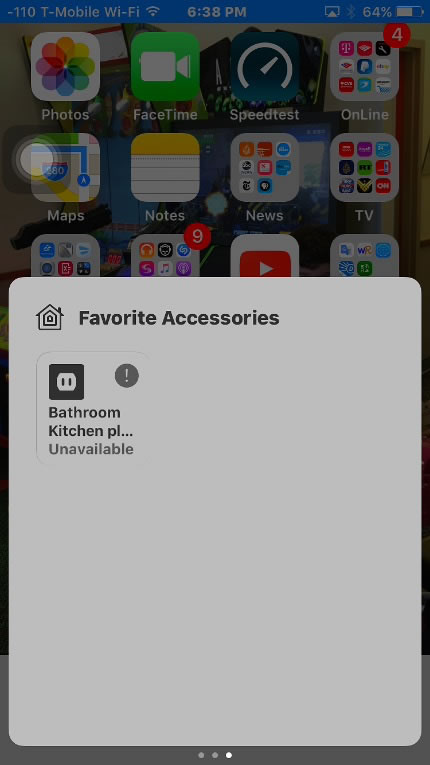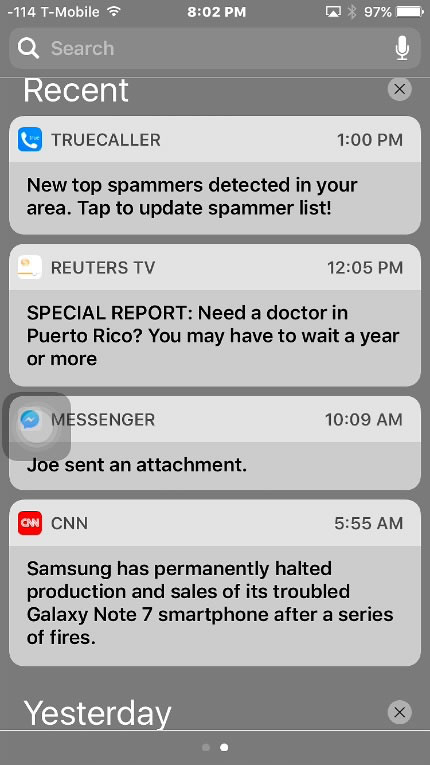- HOME
- iPhone X
- iPhone 7
- iPhone X
- iPhone 7
- iPhone 6
- iPhone 5s
- Siri
- iOS
- iOS 8 Best Features
- Siri
- iOS Music
- iPhone News
- iPhone Specs
- iPhone SMS
- iPhone Applications
- iPhone Video
- AirPlay
- iPhone TV
- iPhone Network
- iPhone GPS
- iPhone Ringtones
- iPhone Tips
- iPhone Sys Tricks
- iPhone Emulators
- iPhone Hacks
- iPhone Customization
- iPhone Accessories
- Cheap Calls
- Buy iPhone
- Arabic iPhone
- Hot Topics
- Privacy Policy
- Site Search

iOS 10 Best FeaturesThere are so many new features in iOS 10 that are covered in many websites. In this page, I will uncover iOS 10 best features, my favorite ones that after many years of using iOS, you can immediately notice. For example, the home screen in iOS 10 didn't change much, but other visuals like notification center, and Control Center are very obvious changes in iOS 10. I will focus on those obvious changes. Control Center:
When you start all the way to the left, you see the normal Control Center page with wifi, bluetooth, Camera, flash light, Airplay Mirroring, Airdrop, etc, and the new Night Shift button. One slide to the right will get you to the music control page. Here, you can control music volume, play, rewind, and skip. In addition, Airplay audio is now shown at the bottom. If you want to Airplay a movie and not mirror the whole screen to your Apple TV, you must pick your Apple TV from this music control area in Control Center and not the normal Airplay button.
If you choose Airplay mirroring from the previous screen, your whole iOS device screen will be displayed on the Apple TV which might be something you don't want to do. This is actually a nice iOS 10 feature to split the two Airplay options. However, it is not very clear. Finally, the last page in the new iOS 10 Control Center shows your Home kit, and any accessory you might have for your smart home as shown above.
Notification Center:
As usual, you can access the Notification settings in iOS 10 from settings, and adjust how each app will react when a notification is present. You can show the notification on the lock screen, or in Notification Center or both. With the new iOS 10 raise to wake, and my iPhone 7, I started to show my notification on the lock screen for the first time after iPhone 6s. Now I can simply raise my device to see the lock screen and all the notifications. You can of course disable notification all together for any app you want.
Widgets:When in Notifications, you can swipe to the right to access your widgets. This is probably the most useful page for me in this new iOS 10 release. Here, you can customize the things you do more frequently, by adding a widget which will be displayed here in this window. My favorite widget is the phone favorite widget which allows me to make quick phone calls quickly by sliding down to access notification center, and then swipe right to access the widgets window.
Raise to Wake:This is one of the best iOS 10 features and is the most most useful in iOS 10. If you have an iPhone 6, iPhone 6s or above, the improved touch ID of the iPhone 6s, it became very difficult to access the home screen. In fact during all the time with iOS 9 and my iPhone 6s, I wasn't able to access the lock screen just because the iPhone 6s touch ID is so quick that it just immediately jump to the home screen passing the lock screen. Apparently, Apple heard about this complaint, and added another iOS 10 feature called raise to wake. Therefore, you can now simply raise your phone to access your lock screen, and then touch ID to access the home screens.
Return From iOS 10 Best Features To iPhone Software Return From iOS 10 Best Features To iPhone Tips And Advice blog comments powered by Disqus
|
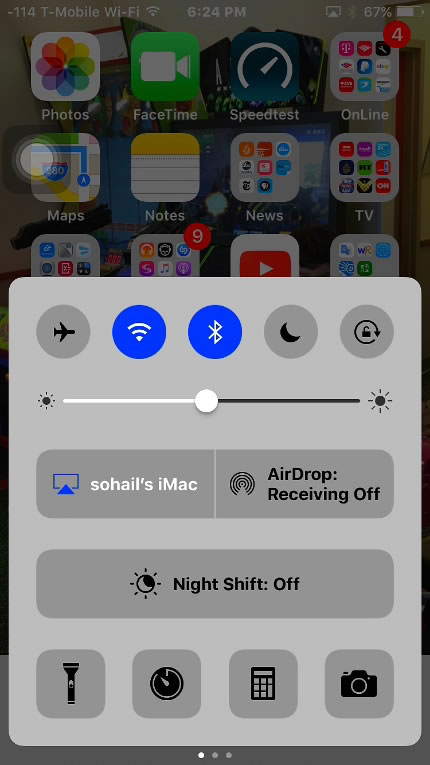 Control Center is one of iOS 10 best features and one of the most obvious change.
First of all the look of the control center is different and has some radius at the corners compared to iOS 9 sharp corners. You also get three screens when you slide your hand left and right.
Control Center is one of iOS 10 best features and one of the most obvious change.
First of all the look of the control center is different and has some radius at the corners compared to iOS 9 sharp corners. You also get three screens when you slide your hand left and right.