
- HOME
- iPhone Generations
- iOS
- iOS 8 Best Features
- Siri
- iOS Music
- iPhone News
- iPhone Specs
- iPhone SMS
- iPhone Applications
- iPhone Video
- AirPlay
- iPhone TV
- iPhone Network
- iPhone GPS
- iPhone Ringtones
- iPhone Tips
- iPhone Sys Tricks
- iPhone Emulators
- iPhone Hacks
- iPhone Customization
- iPhone Accessories
- Cheap Calls
- Buy iPhone
- Arabic iPhone
- Hot Topics
- Privacy Policy
- Site Search

iGo My Way for iPhoneiGo My Way is another simple to use iPhone GPS application which is full of features and options that enhance your navigation experience. The user interface takes full advantage of the iPhone touch screen including pinching to zoom in and out, and slide up and down to scroll. iGo May Way is currently available for North America ($65), Europe ($100) and Western Europe ($75) and is in the App Store. After the application finishes loading, you get 4 buttons to tap. The buttons are big, clear and easy to tap. It also have a tapping sound to indicate that a button is tapped which is another unique feature in iGo My Way application.
It has nice integration with your contacts, so you can select a contact as a destination if you have his/her address stored in your contacts. The Show Map window, which has a small map is actually a big button, tapping on the map expands the map to full screen and shows your position. You can hear the voice notification by tapping the big arrow on the top left of the map.
In this screen, you can set the appearance of your map. You can set your map view as 3D or 2D and also adjust your zooming, far or close. The brightness for day or night can also be adjusted and your favorites destinations can also be accessed from here. The "Where Am I" button gives a quick
information about your position, and the address where you are. Here you will have the option to navigate by entering an address or finding a place by name. You can also locate a place on the map, or select a place from your favorites or from your history list. Tap the Find Address, and enter all the address components necessary by tapping the big buttons and typing the information. When you get to the typing part, a big keyboard that fills your screen will show up. Type a few letters, then tap the List button at the bottom right to see a list of matching names. When you are done, tap the button at the bottom right to start the route. A summary of your route information will be displayed for quick check, then, you can tap the Go! button to start your route calculation. Tap More Options to get more options about your route such as Route Alternatives, Places around Destinations, or Add Destination to Favorites. As you tap on the route option, you will see your route changing in the display below it to give you an idea of length and time differences between the routes. This is one of the coolest features of iGo My Way. You can also use the iPhone and iPhone 4 standard pinching to zoom in and out or use the + and - buttons located at the bottom. Also, you can tap and hold to move
the map around. The last button in this screen, "Add
destination to Favorites" allows you to add the current
destination to your favorites list. You can change your vehicle, route planning, and other road options
like toll, and ferries. Simply check or un-check the ones that apply to
you. Tap Other Places, and a nice road screen with arrows showing you the options to find a place. iGo My Way makes this process pretty simple by displaying a road with those different options on it, which makes it very clear. Just tap on the box of your interest, and follow the screens to enter
name or category of your place. When you are done, tap Select at the right bottom, and your route calculation will start. You can also change the screen colors and themes and more importantly change the language for both the navigation and the voice notifications. GPS iPhone Hack:
This iPhone hack is available in Cydia and it allows you to send any direction of a location or address from the default Google Maps application to iGoMyWay when it is installed on your iPhone or iPhone 4. The iPhone hack simply adds a new button in Google Maps that says "Navigate here with iGoMyWay". The picture on the right shows Navigon and TomTom buttons added in Google Maps. However, once you install Sygic, iGo My Way or any other iPhone GPS application, a new button will be added automatically.
Conclusion:iGo My Way for iPhone and iPhone 4 has some unique features not available in other iPhone GPS applications. The extra big buttons makes it very easy to navigate and tap. The additional sound when you tap a button gives a feeling of a click. Finally, the ability to change vehicle shape and color and themes of the screen are additional cool features. Return from iGo My Way to iPhone GPS Return to Home of iPhone Tips and Advice
blog comments powered by Disqus
|
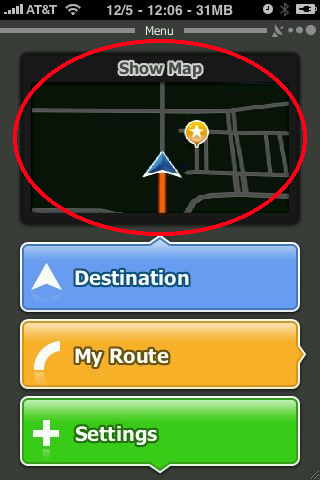
 When you start the
When you start the 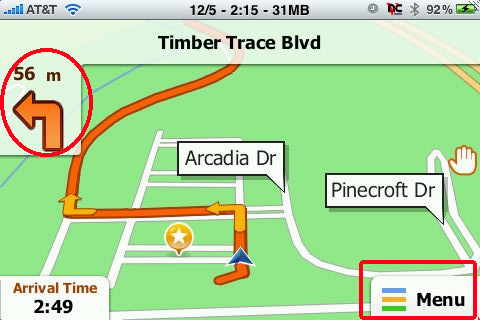
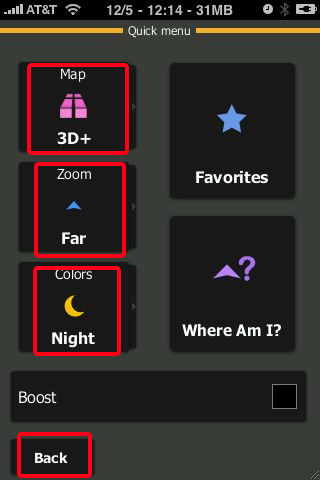 Tap
Tap 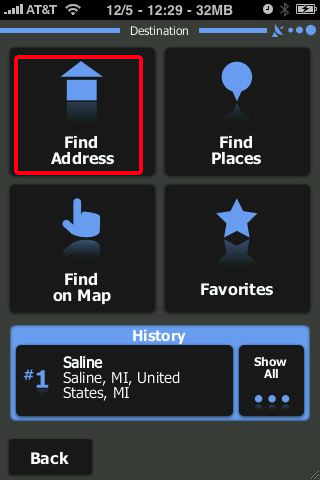
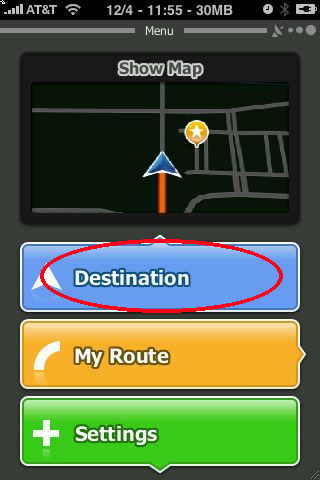 To start a route, you need to enter a destination by tapping the
To start a route, you need to enter a destination by tapping the 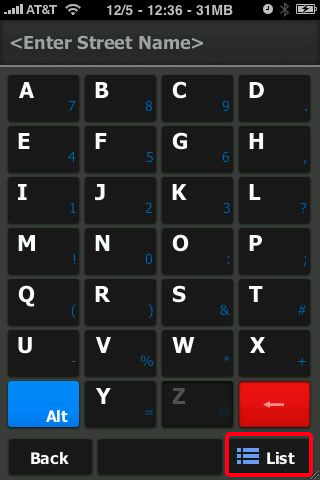
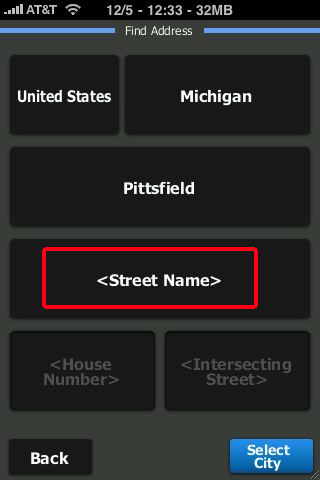 The big buttons for finding things in iGo My Way is pretty neat.
The big buttons for finding things in iGo My Way is pretty neat. 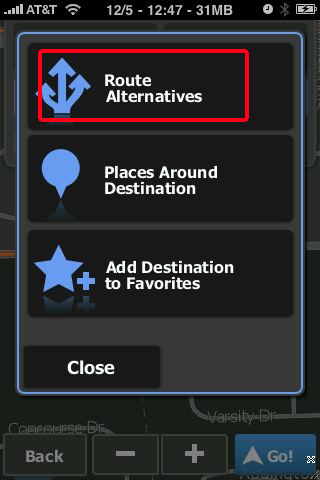
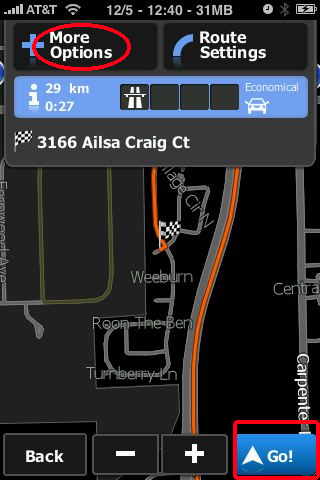
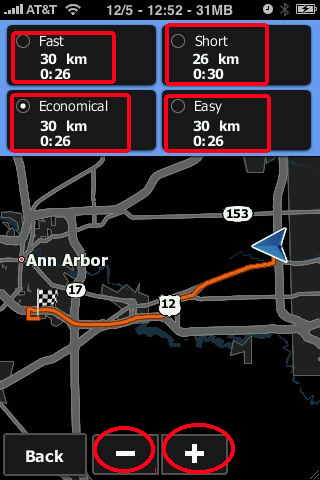 Tap
Tap 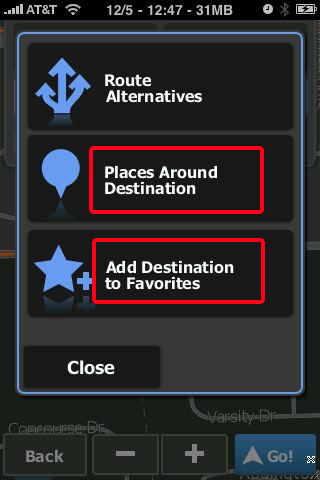
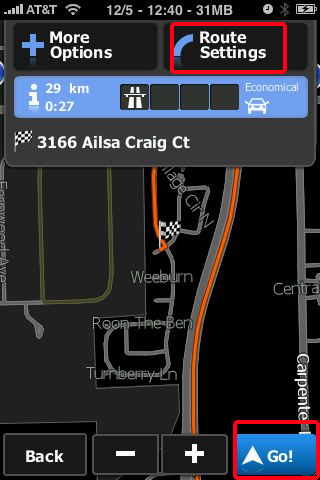
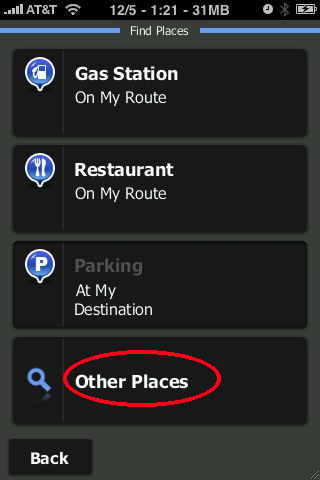
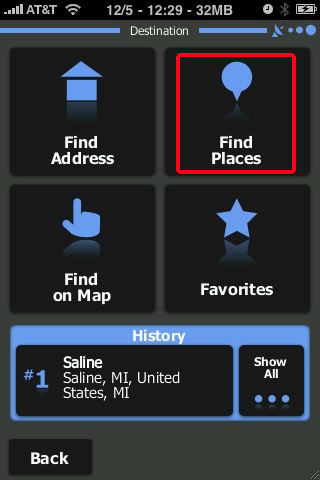 You can also
You can also 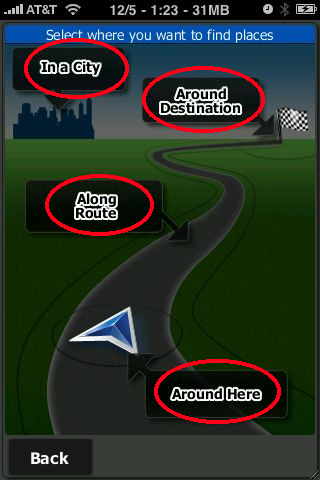 You can
find a
You can
find a 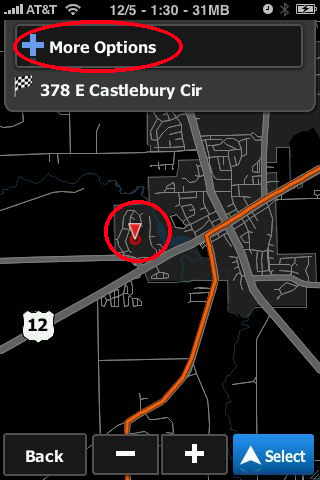
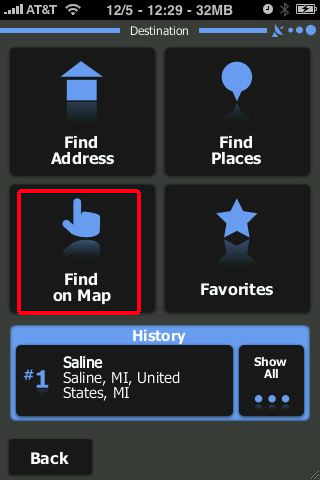
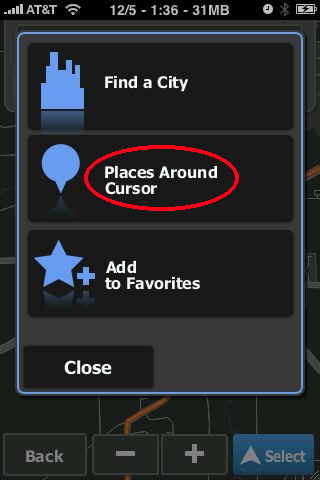 Now, you
can tap the
Now, you
can tap the 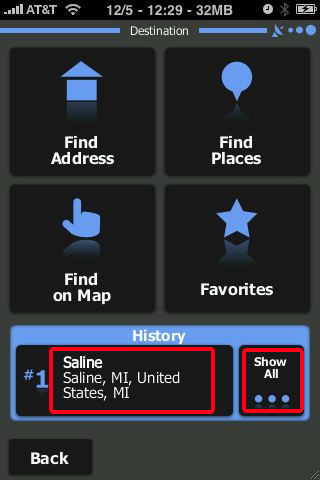 At the bottom of the
At the bottom of the 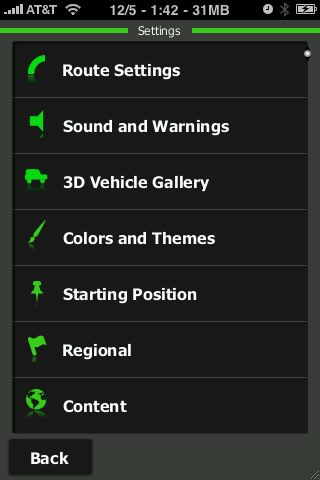
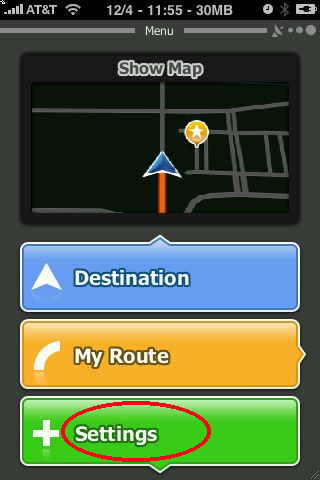
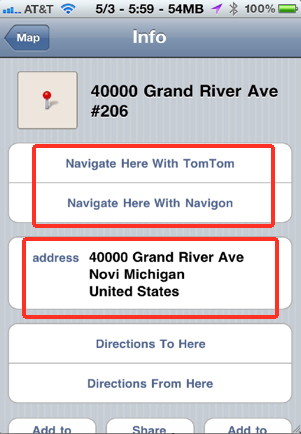 If you are lucky and have your
If you are lucky and have your 