
- HOME
- iPhone Generations
- iOS
- iOS 8 Best Features
- Siri
- iOS Music
- iPhone News
- iPhone Specs
- iPhone SMS
- iPhone Applications
- iPhone Video
- AirPlay
- iPhone TV
- iPhone Network
- iPhone GPS
- iPhone Ringtones
- iPhone Tips
- iPhone Sys Tricks
- iPhone Emulators
- iPhone Hacks
- iPhone Customization
- iPhone Accessories
- Cheap Calls
- Buy iPhone
- Arabic iPhone
- Hot Topics
- Privacy Policy
- Site Search

Facetime AudioFacetime audio is a new iPhone features that was introduced with the new iOS 7. Facetime video on the iPhone was always available with iOS6 and iOS5. With the previous Facetime, However, it was only possible to make a call using Facetime with video which is a little too private sometime. Because of this, it wasn't always desirable to make a call with video. This is where Facetime audio in iOS 7 comes in. Facetime on the iPhone went through several updates and improvements since its initial release on the iPhone 4 running iOS 4. One of the advantage of using Facetime on the iOS vs other video chat applications like Skype or Googles hangout is the ability to dial a phone number to make a call to another iPhone. There was no app to start a video call. If the other person has an iPhone, you will have the option to switch to Facetime while you are on the call. You used to get audio and video and over wifi only. These limitations made Facetime less useful. There was no Facetime specific application, it was all done through the Phone application and over wifi only until iOS 6 when LTE was widely available that Apple allowed Facetime over the 3G/LTE network using your iPhone Data plan. Using VoIP, you can make cheap or free international calls and even save on your carrier minutes. Because the iPad doesn't have a phone number, Facetime had its unique application icon. The iPhone, However, didn't have a Facetime application. It was all built into the Phone application. It was OK to use the phone app to make facetime calls, but was a little confusing. Therefore, with iOS 7, Apple made a specific app called Facetime that allows either Facetime video or audio. As you might know, Facetime is an Apple Ecosystem feature that will only work when making a call to another iOS device like an iPhone, iPod touch, iPad or Mac Computers. You can't make a Facetime with smart phones running Android or Windows software. And of course, you can't make a Facetime call to landline phones. With Facetime for iOS 7, you can choose to make either a call with video or with audio only. Facetime audio in iOS 7 is a new feature that allows high quality audio phone call between iOS and Mac computers. Using facetime audio to make a phone call doesn't t only give more privacy, but also it has higher success rate under lower bandwidth. Audio only calls require less bandwidth than calls with audio and video. Therefore, you can make a Facetime audio calls in slow networks to get a more reliable phone call.
How to Use Facetime:It is very easy to start an audio call with Facetime. You can open your contacts and select the name you want to call. If you have a facetime video or audio for that contact, it will appear next to the Facetime category.
The other way of making a Facetime call is to open the Facetime app in iOS 7.
In the app, tap the favorites button at the bottom left corner. Your favorites might be empty. You need to create or add favorites by tapping the "+" button at the top right corner.
I can add one favorite with Facetime video, and another favorite for the same person with Facetime audio. A phone icon will appear next to your added contact. You can do the same thing to add Facetime video. A video icon will also appear next to the contact. Once you build your favorites list, you can simply tap the contact you want to call, and it will dial either as facetime audio or video as specified in the contact selection.
Return From Facetime Audio To iOS 7 Features Return To iPhone Tips And Advice blog comments powered by Disqus
|
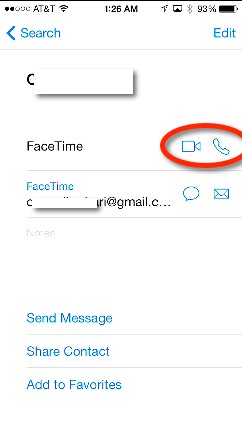
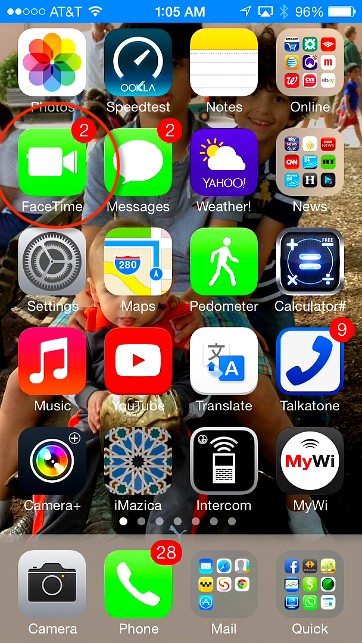
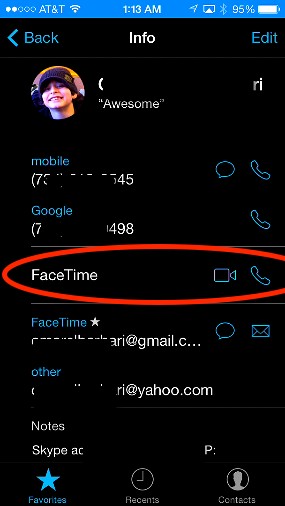
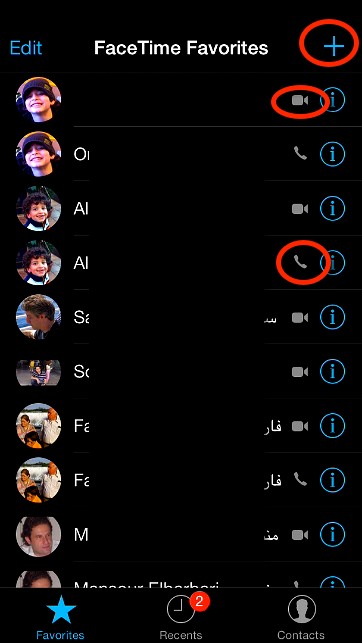
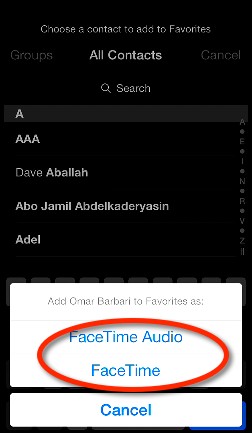
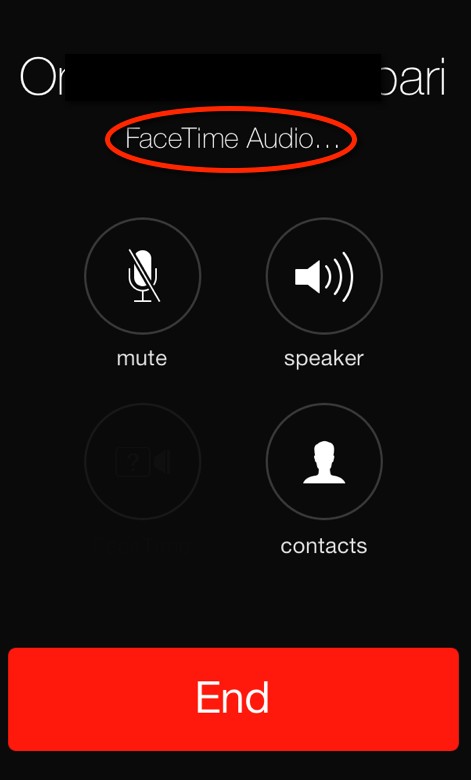 You can add as many favorites. Each favorite can have a specific way to call. For example, I can create two favorites for the same person, each one with a different method of calling.
You can add as many favorites. Each favorite can have a specific way to call. For example, I can create two favorites for the same person, each one with a different method of calling.