
- HOME
- iPhone Generations
- iOS
- iOS 8 Best Features
- Siri
- iOS Music
- iPhone News
- iPhone Specs
- iPhone SMS
- iPhone Applications
- iPhone Video
- AirPlay
- iPhone TV
- iPhone Network
- iPhone GPS
- iPhone Ringtones
- iPhone Tips
- iPhone Sys Tricks
- iPhone Emulators
- iPhone Hacks
- iPhone Customization
- iPhone Accessories
- Cheap Calls
- Buy iPhone
- Arabic iPhone
- Hot Topics
- Privacy Policy
- Site Search

biteSMS for iPhone
If you use text messaging on the iPhone a lot and you have a jailbroken iPhone, then getting this application is a must. It is simply the best text messaging system available on the iPhone, and it will make your text messages experience so enjoyable and simple.
biteSMS has a 14 days trail period, after that you can either buy a full license that never expires for $8.99, or you can buy credit for your SMS messages which include a licensee for 12 months. Or you can still use it completely free and display ads instead.
The only disadvantage is that you must jailbreak your iPhone to install it from Cydia. Bite SMS has its own services for SMS iPhone messages, so you can subscribe to the service, and use it for long distance text messages at low rates. The app allows you to use the biteSMS service, or the carrier service. Combining biteSMS with SMS GV Extension and google voice subscription, you can get a powerful text messaging system that is completely free in the US using the internet to send and receive text messages, and multimedia Messages or MMS. biteSMS is full of exciting features including Smileys, Quick Compose, Quick Reply, Schedule SMS, Signatures, and much more.
When you install it, a little bite SMS icon is automatically added to the iPhone contextual menu. Tapping in any blank area while composing a text message will bring the iPhone contextual menu which allows you access to smiles, templates, schedule, and pictures to add to your text message. Sending Similes and MMS:Sending a picture to your friend or family combined with some smileys is so simple with biteSMS. Simple tap on the plus button shown next to the text message. Then, select the camera icon shown in the pop up menu.
When you are done, the selected picture will show up inside the text window. Moreover, you can add any of the smileys shown in the options window. Simply tap on the smiley shape you want as many times as you want and where ever you want in between your text message. When you are done, tap the send button to send the text, picture and the smiley. Quick Send and Reply In Lock Screen:This is a great feature of biteSMS. There is no need to even unlock your iPhone to reply to a text message that you just received. Simply tap on the reply button and start typing your text message.
You can even access smileys, and even send a picture right while on the lock screen. All the normal features can be accessed by taping on a white space to show the iPhone contextual menu which has the biteSMS icon. When you tap this icon, you will have access to all the features of this great iPhone SMS application.
When you are done just tap send, and your iPhone SMS message will be sent while you are still at the iPhone lock screen!. Landscape Support:It doesn't matter how you hold your iPhone, you can receive and send message in both landscape and portrait orientations.
The Quick Compose Feature:The quick compose feature of bite-SMS is simply amazing. No matter where you are, and what iPhone application you are working on or using. Press the volume button, and then tap on the volume icon when it appears on the screen, the quick compose window will appear.
From here, you can start composing a text message, and use all the normal features. For example, You can tap on the "star" to show your favorites contacts. Then you can tap on the contact to either call or sent a text message. Also, you can pull the history menu shown by the blue rectangle by taping on the small tab.
The History Tab:At anytime when you are at the quick compose or quick reply menu, you can access the messages history by tapping or pulling the little triangle shown by the red rectangle. Once this menu is pulled down, you can swipe up and down to scroll through the history of the text messages.
Filling The Templates for Quick Texting:This text messaging application is loaded with features that you should visit the biteSMS site for the full details.
Tap the settings button shown on the top right corner. Then scroll down to Templates and then tap the Edit, and the plus button to add any text that you think you use a lot for quick access during your iPhone sms text composition.
This is similar to a multiple copy and paste within the application.
Return From BiteSMS To iPhone Text Messages Return To iPhone Tips And Advice blog comments powered by Disqus
|
 BiteSMS from Cydia is a third party SMS iPhone application that allows you to send and receive text messages by passing the Apple default Message applications.
BiteSMS from Cydia is a third party SMS iPhone application that allows you to send and receive text messages by passing the Apple default Message applications.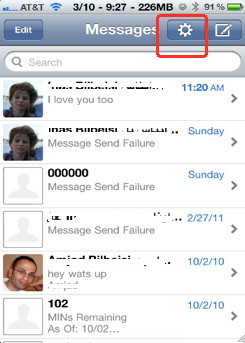
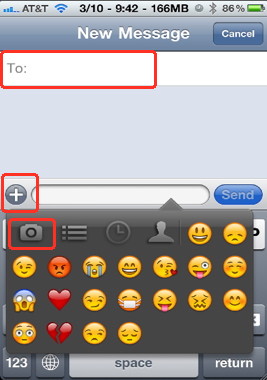
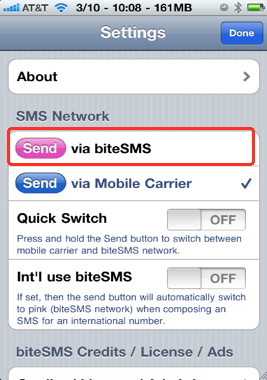 biteSMS is so powerful that I love to use it and started using text messages just because of it. It is so simple to use and is full of features that blows off the default Apple text message applications.
biteSMS is so powerful that I love to use it and started using text messages just because of it. It is so simple to use and is full of features that blows off the default Apple text message applications.
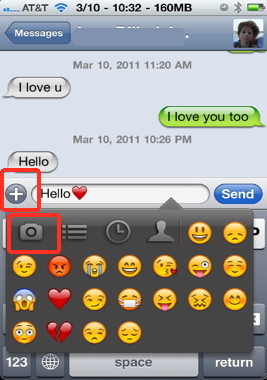
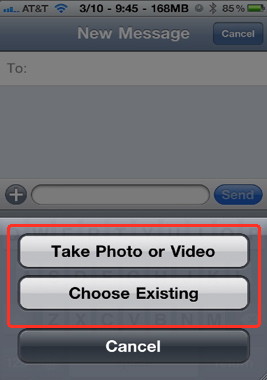
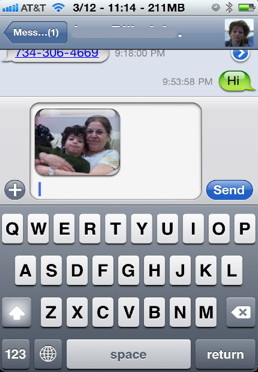 A new window will show up allowing you to either select a picture from your existing library on your iPhone, or take a picture with the
A new window will show up allowing you to either select a picture from your existing library on your iPhone, or take a picture with the 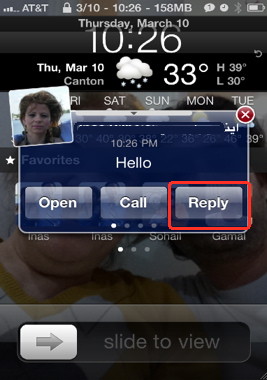
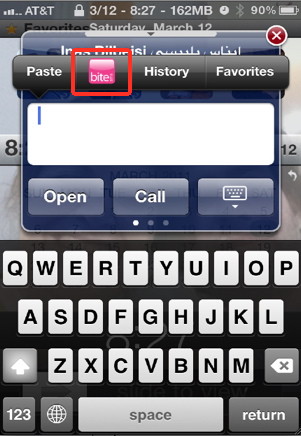
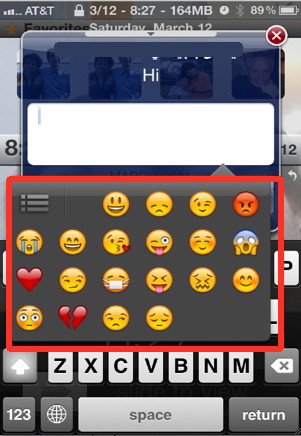
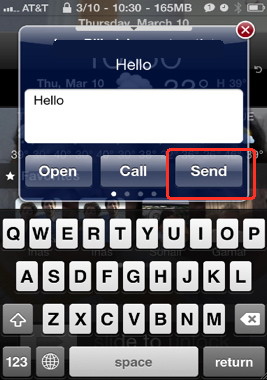
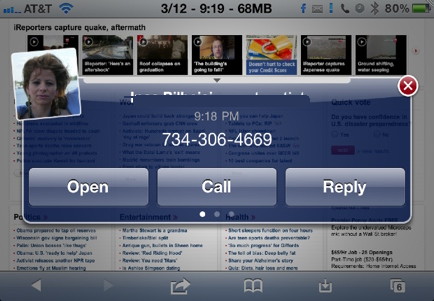
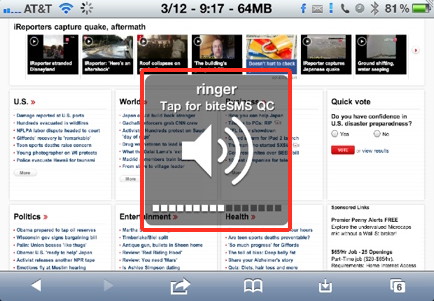
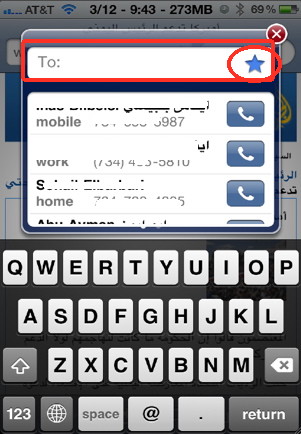
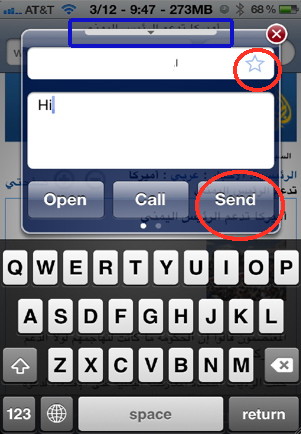
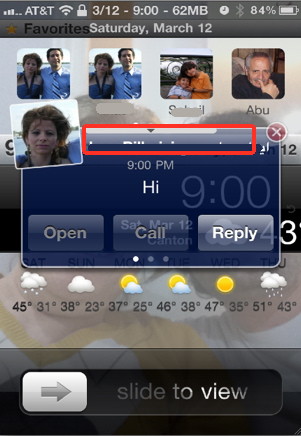
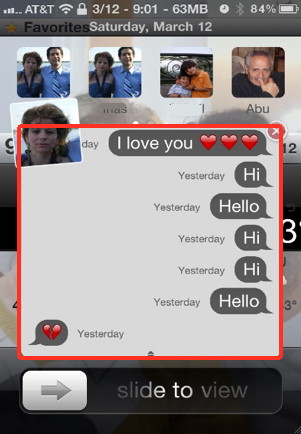
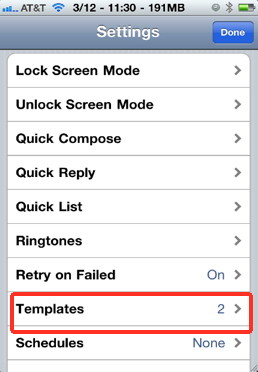
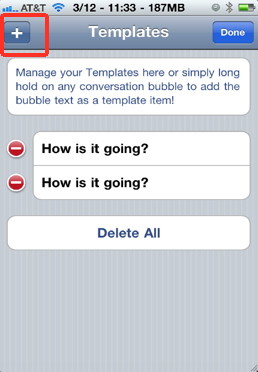
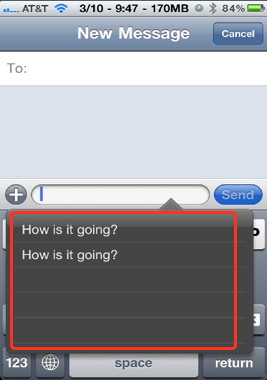 As you start typing your text message, you can always tap the plus button to have access to those templates for quick typing.
As you start typing your text message, you can always tap the plus button to have access to those templates for quick typing. 